Understanding the iPhone Camera System
The camera on an iPhone has become an indispensable feature for capturing precious moments, documenting experiences, and expressing creativity. However, there may be instances when you encounter issues with your iPhone camera, such as it not working properly or failing to launch. Understanding the various components and potential causes of camera malfunctions can help you troubleshoot and resolve these problems efficiently.
The iPhone camera system consists of both hardware and software components that work in harmony to capture stunning photos and videos. The hardware includes the camera lens, image sensors, autofocus mechanism, and other components responsible for capturing and processing images. On the software side, the camera relies on the iOS operating system and the Camera app to control settings, process images, and provide a user-friendly interface.
Common Issues and Troubleshooting Steps
iPhone camera not working: If you find yourself facing this issue, here are some troubleshooting steps to help you identify and resolve the problem.
- Restart your iPhone:
Often, a simple restart can fix minor software glitches that may be causing the camera to malfunction. Press and hold the power button until the “slide to power off” option appears. Slide it to turn off your iPhone, then press and hold the power button again to turn it back on. Check if the camera starts working after the restart. - Check for iOS updates:
Keeping your iPhone’s software up to date is crucial for optimal performance. Go to the Settings app, navigate to General, and select Software Update. If an update is available, tap on Download and Install. Installing the latest iOS version can resolve known camera-related bugs and issues. - Clear the camera app cache:
The Camera app stores temporary data, and clearing its cache may help resolve camera-related problems. Open the Settings app, select General, and tap on iPhone Storage. Scroll down and locate the Camera app. Tap on it and select Offload App. This action removes the app but retains your settings and data. Afterward, reinstall the Camera app from the App Store. - Reset camera settings:
Resetting the camera settings can help if any misconfigured options are causing the camera not to work. Open the Settings app, go to General, and tap on Reset. Choose Reset All Settings and confirm your selection. Note that this action resets all settings on your iPhone, so you’ll need to reconfigure other preferences as well. - Clear storage space:
A lack of available storage space can impact the camera’s functionality. Delete unnecessary photos, videos, and apps to free up storage on your iPhone. Go to the Settings app, select General, and tap on iPhone Storage to manage your storage usage. Aim to have at least a few gigabytes of free space for optimal camera performance. - Check for physical obstructions:
Inspect the camera lens and ensure it’s free from any dirt, fingerprints, or obstructions. If necessary, gently clean the lens using a microfiber cloth. Additionally, check if there are any physical damages or debris in the camera module that might be affecting its performance. - Test with a different app:













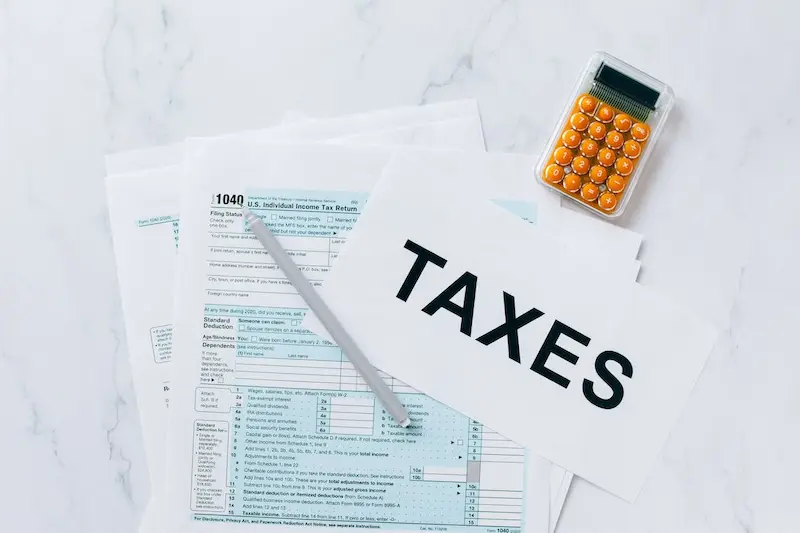







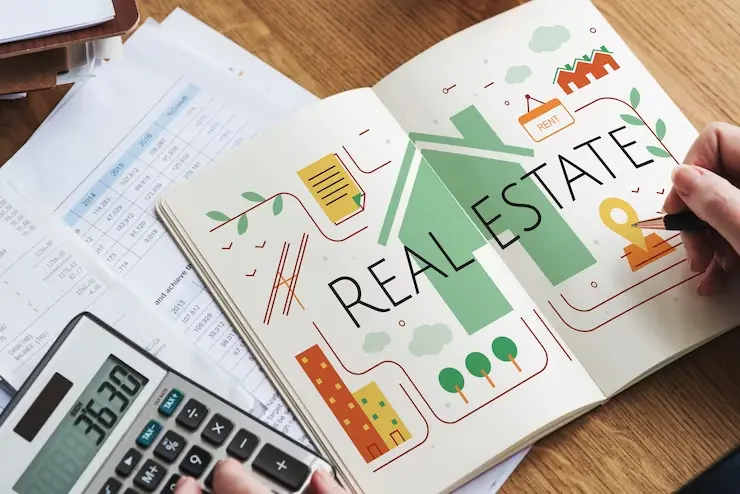





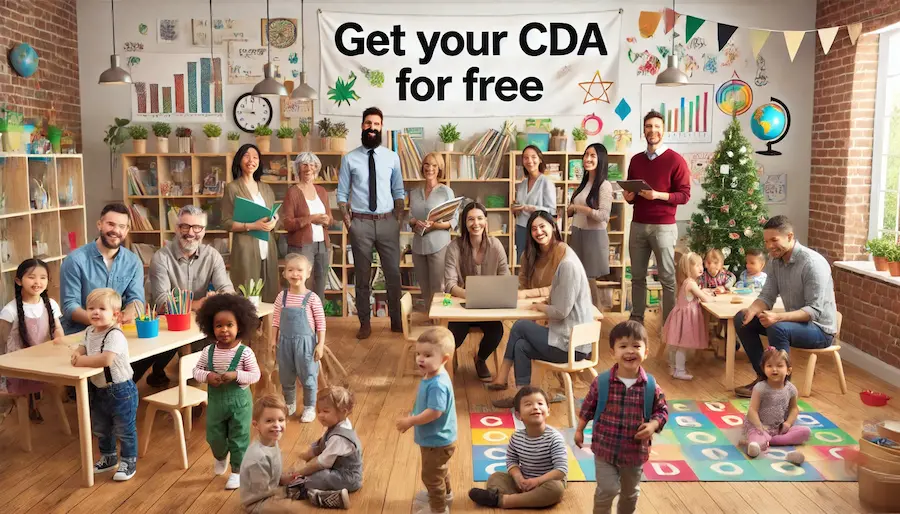





















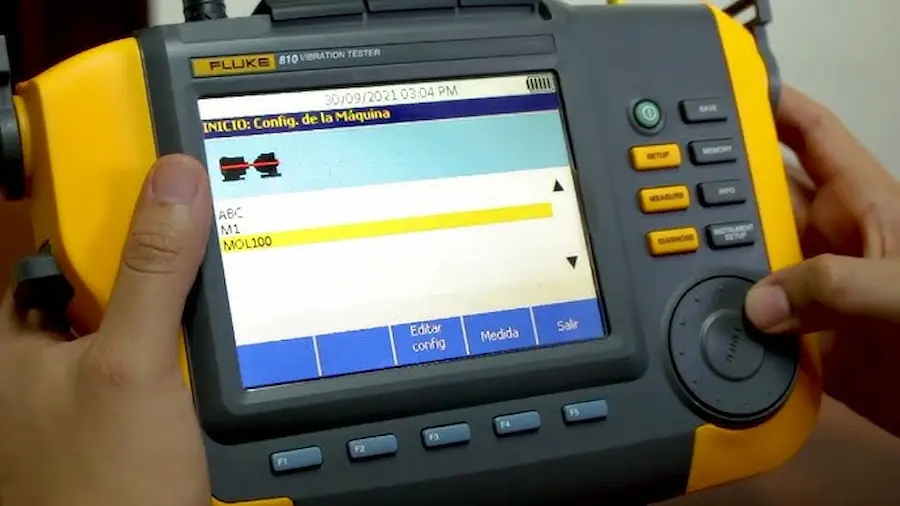


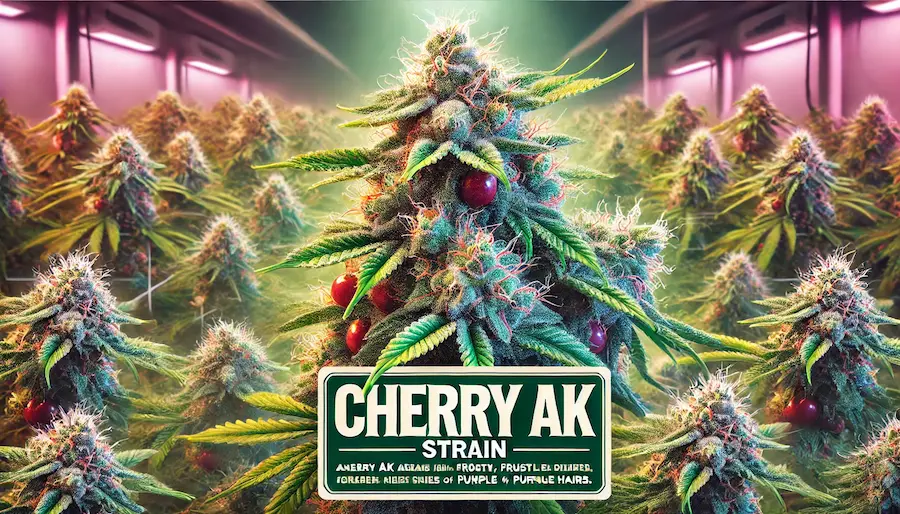



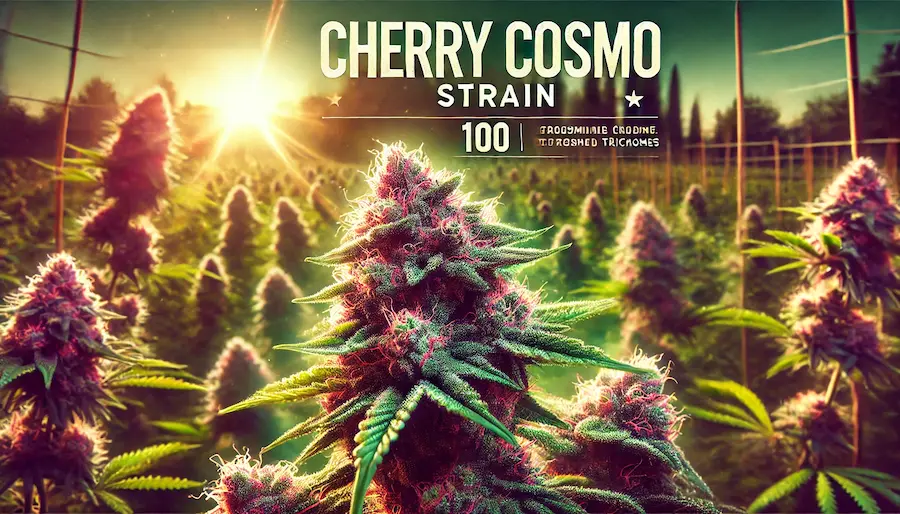



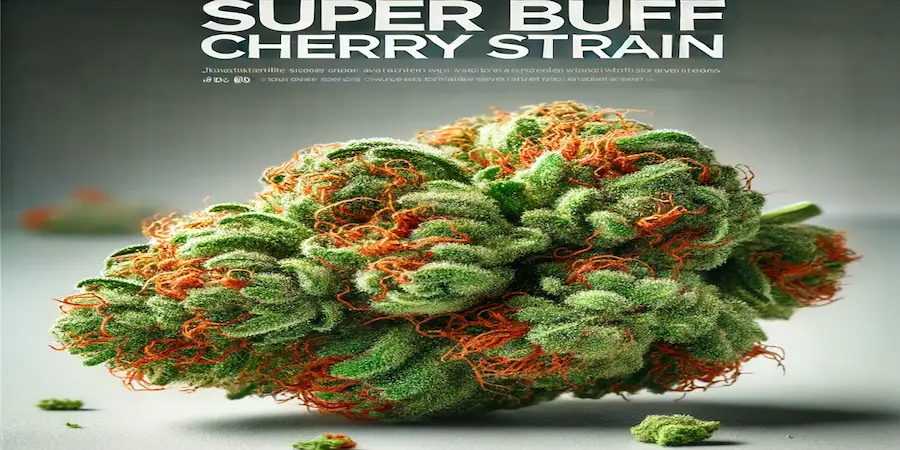



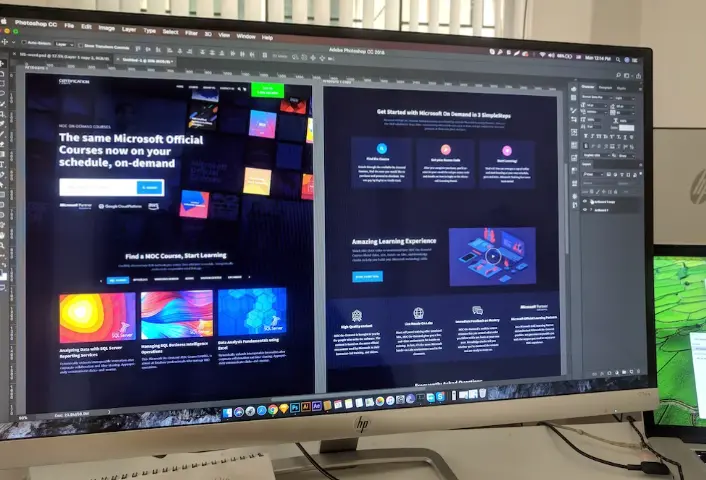




















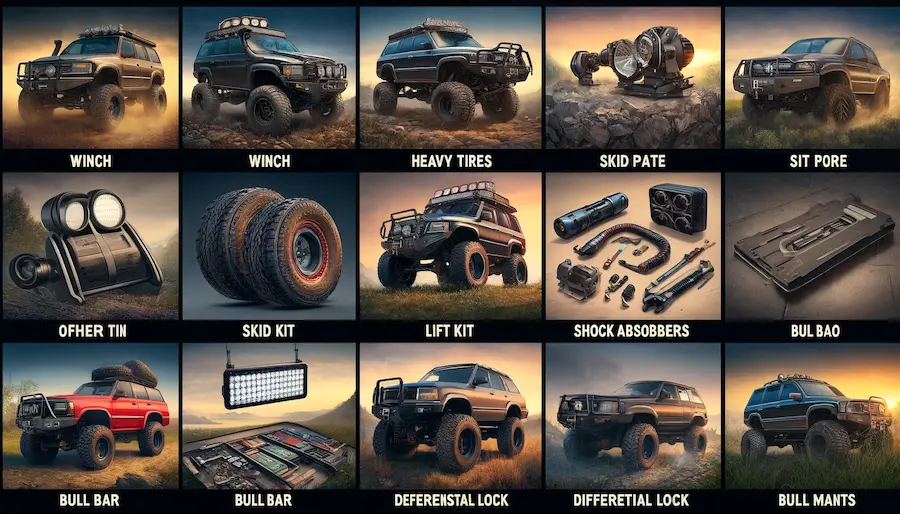

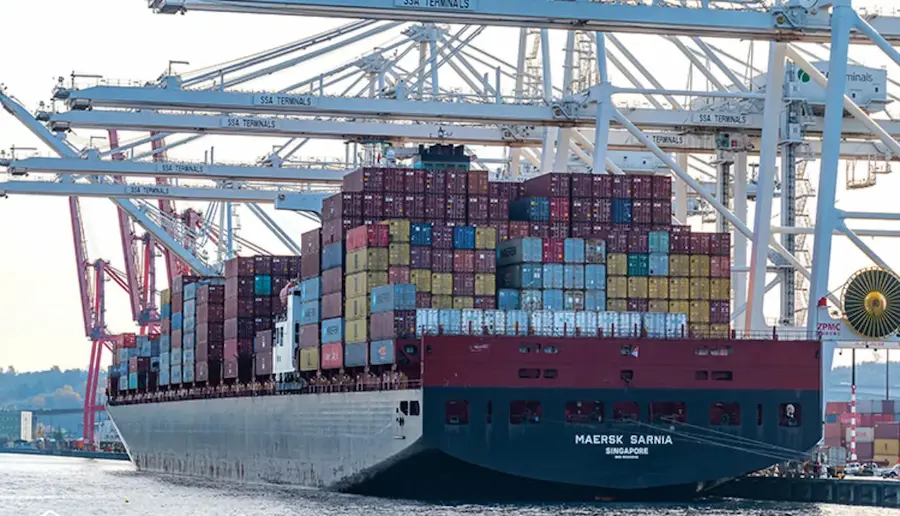

























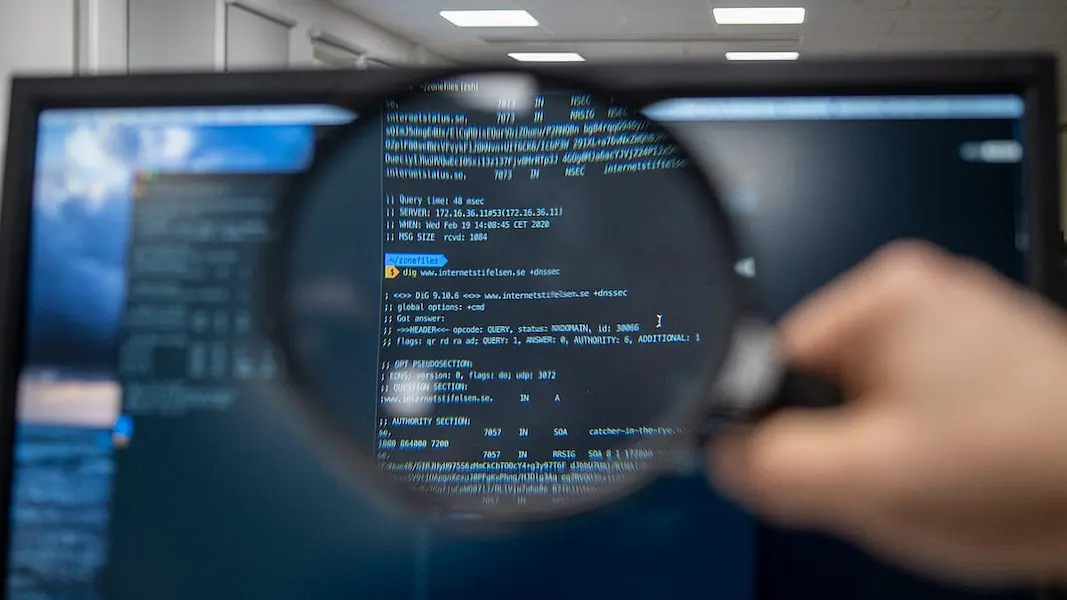

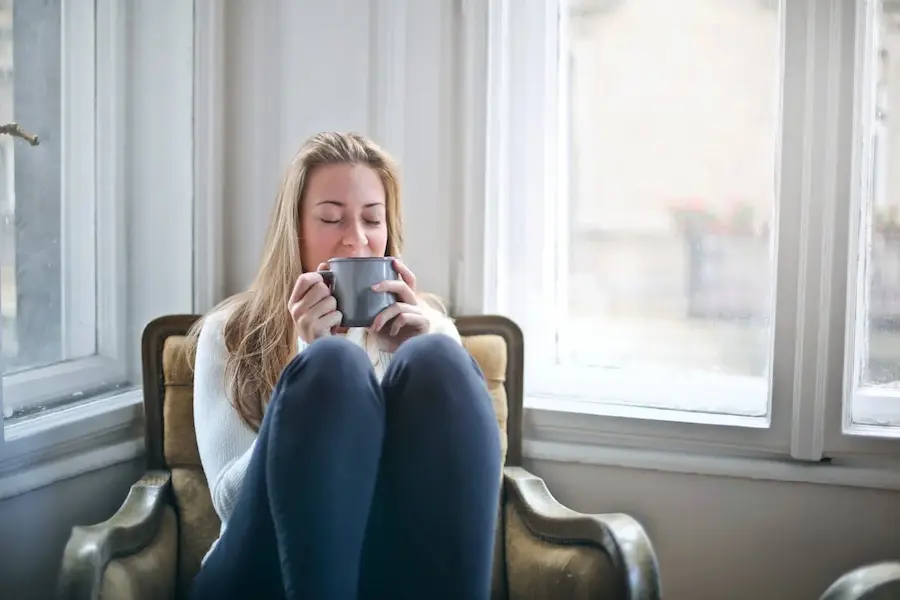

















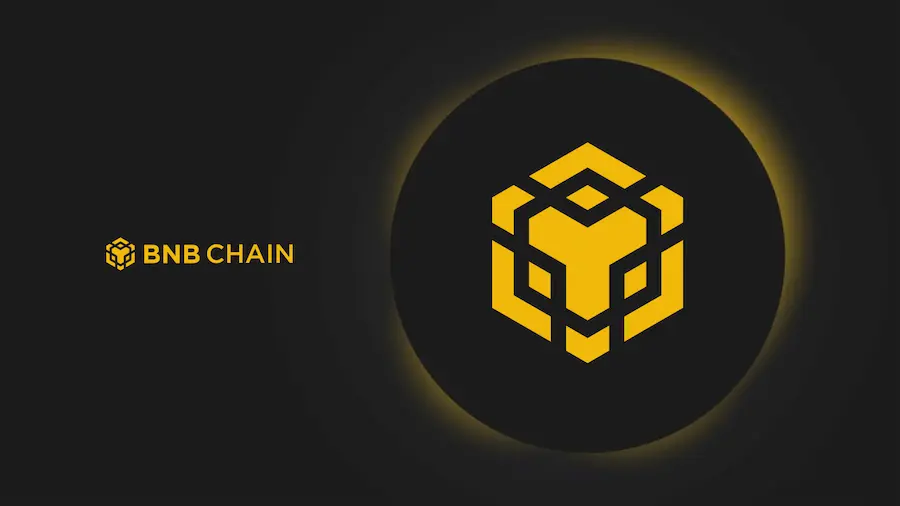















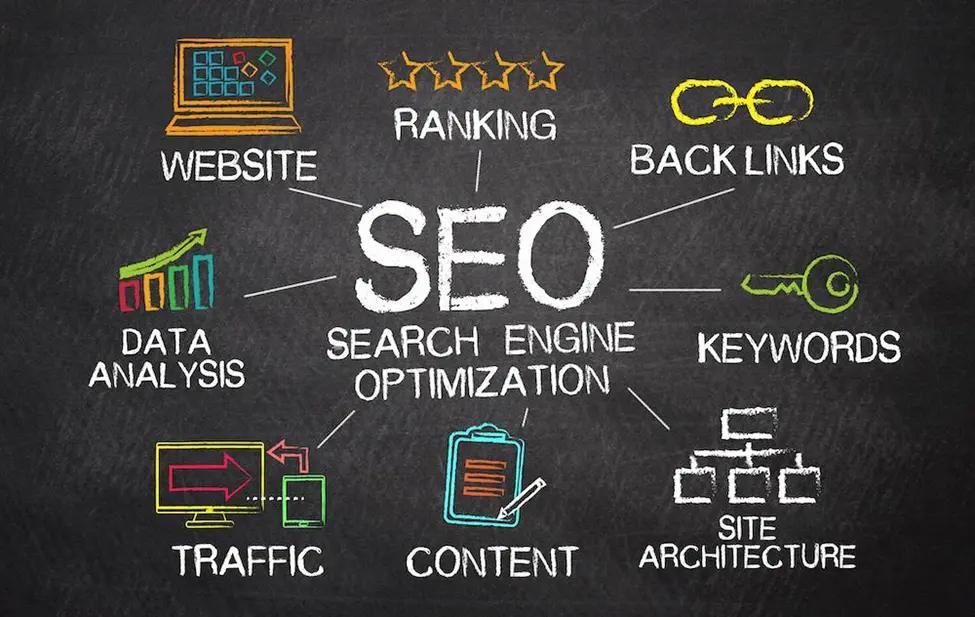














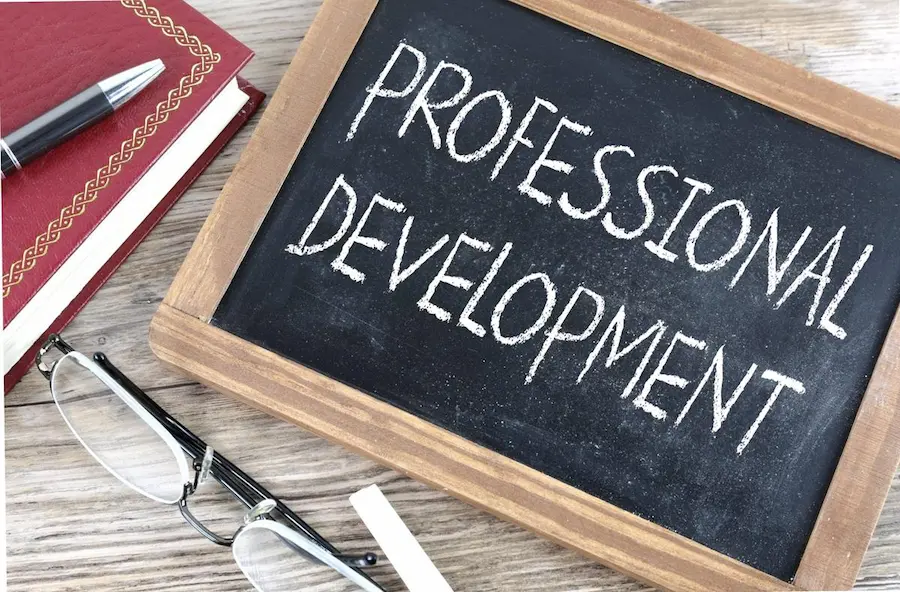



















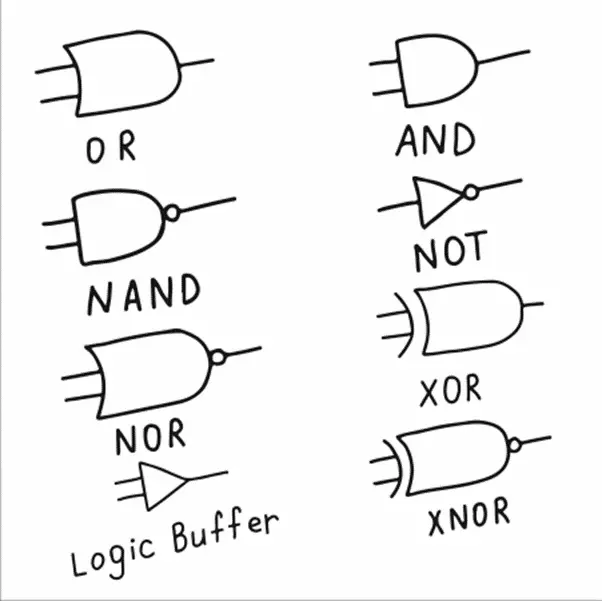

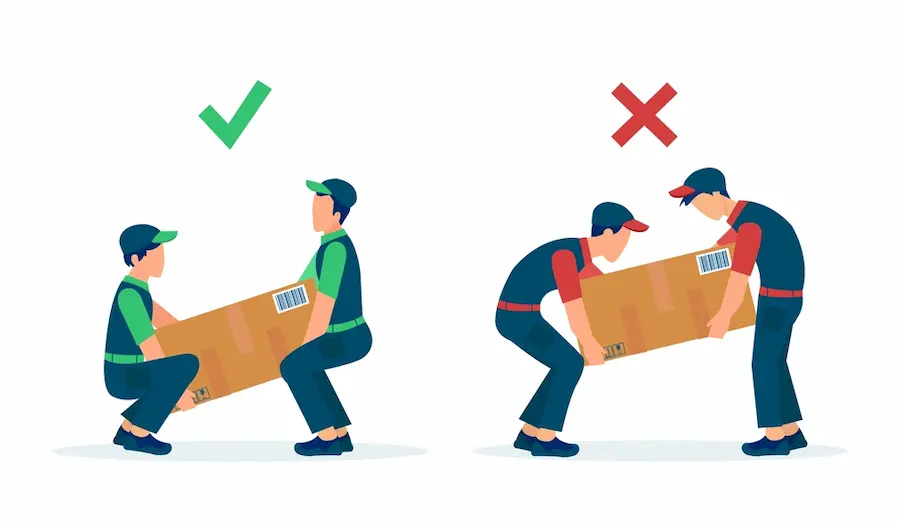















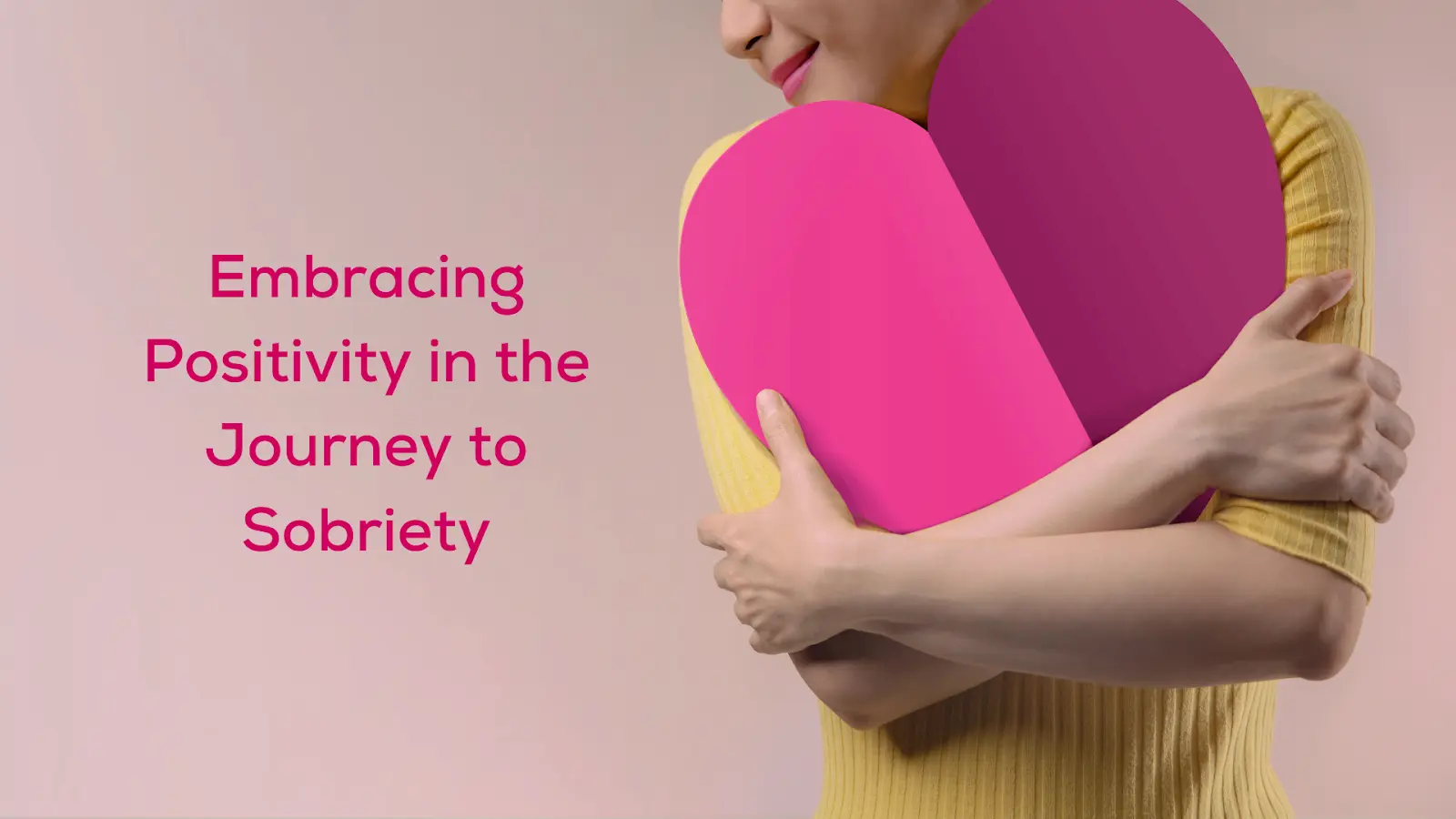




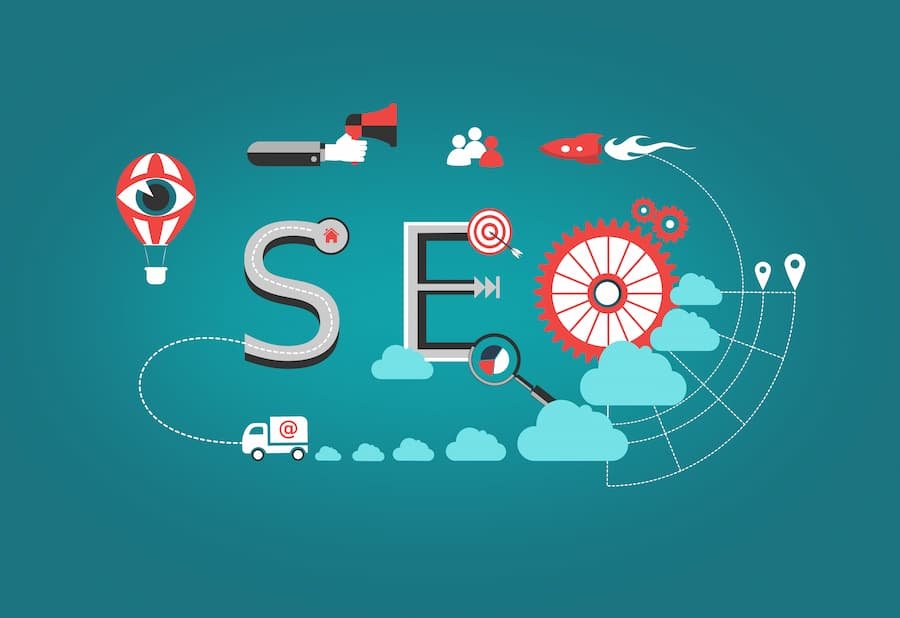
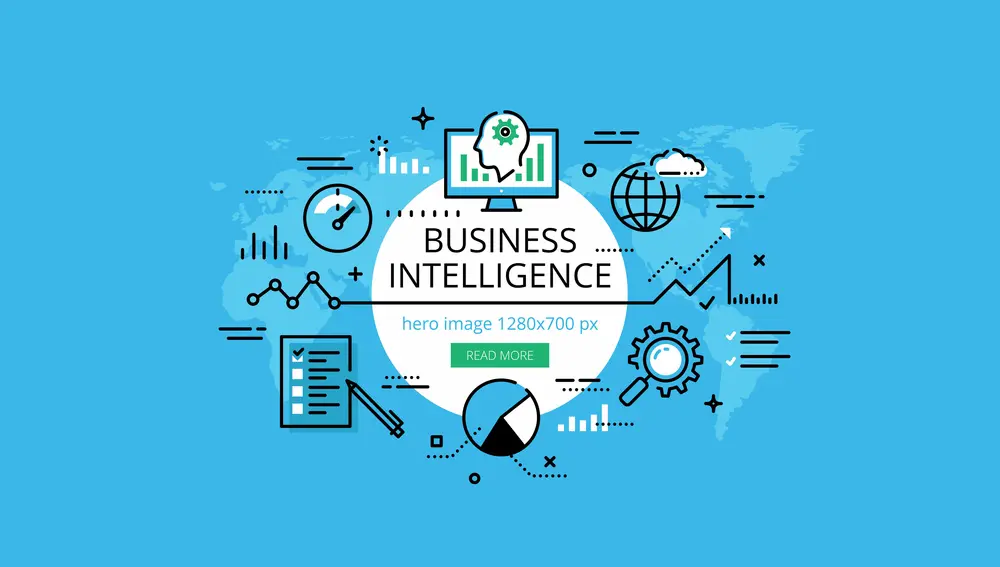

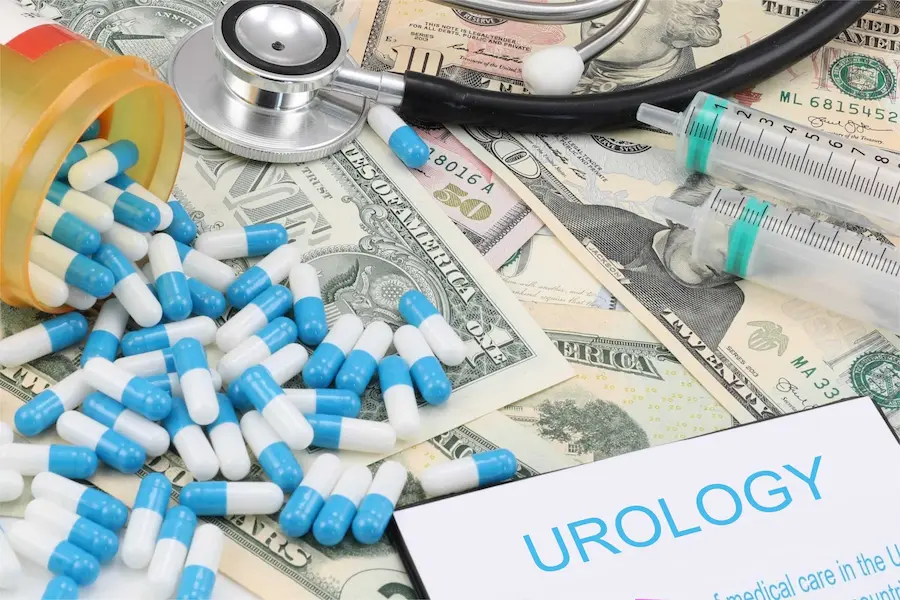













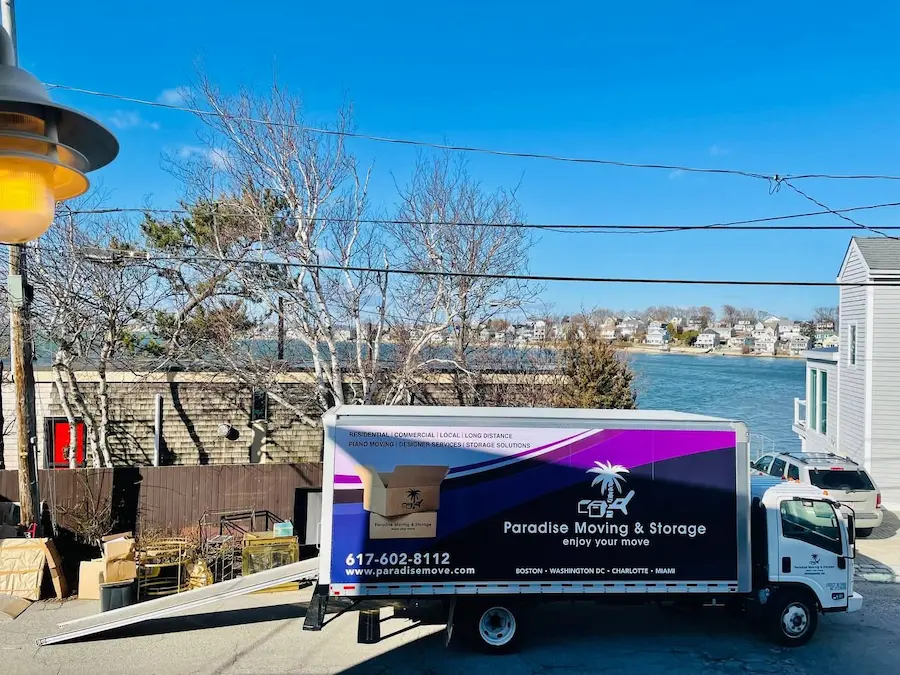










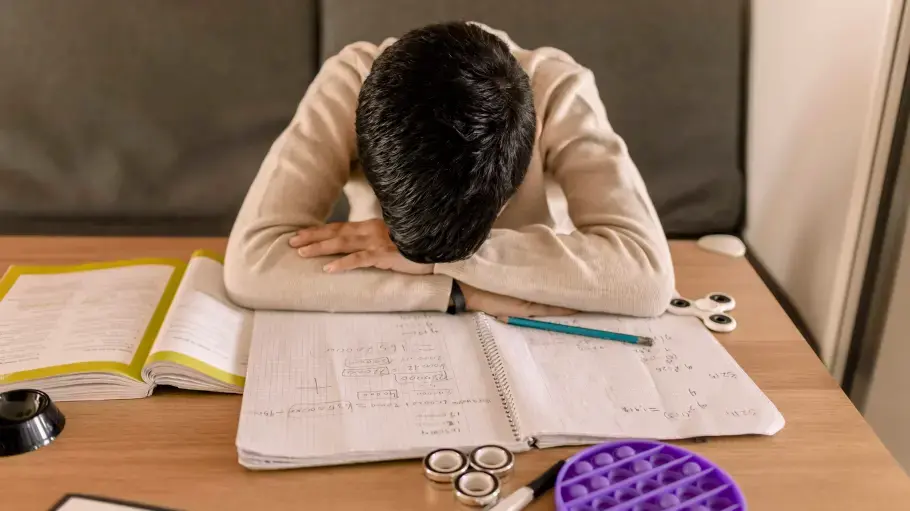
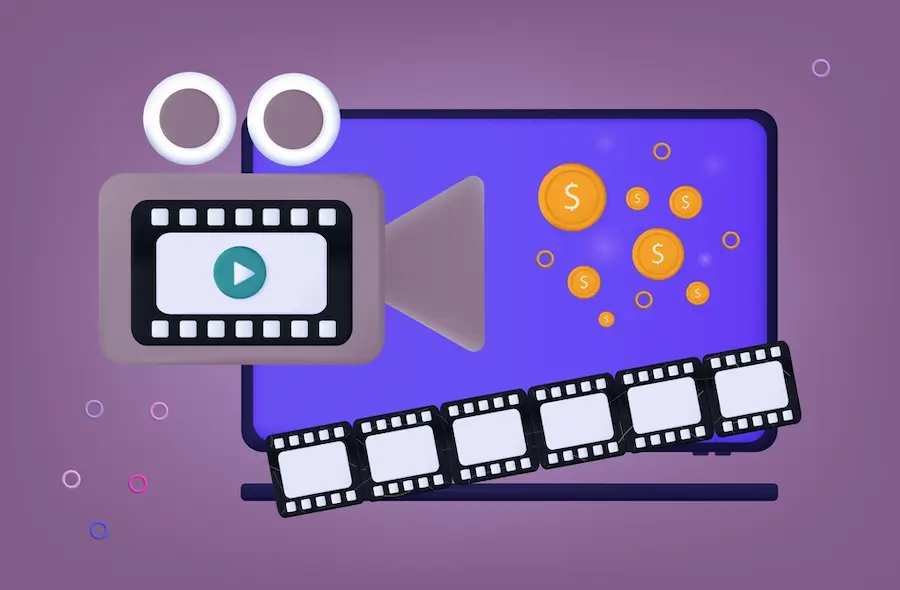


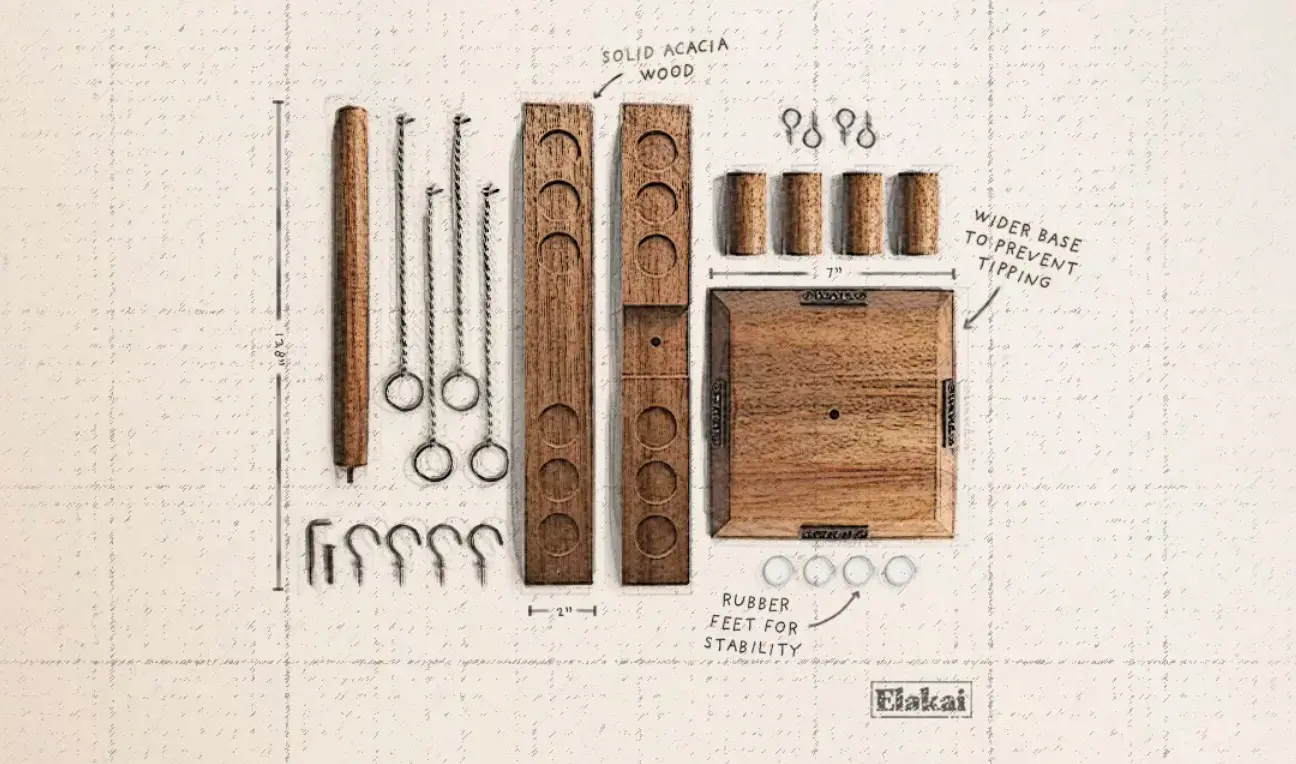


























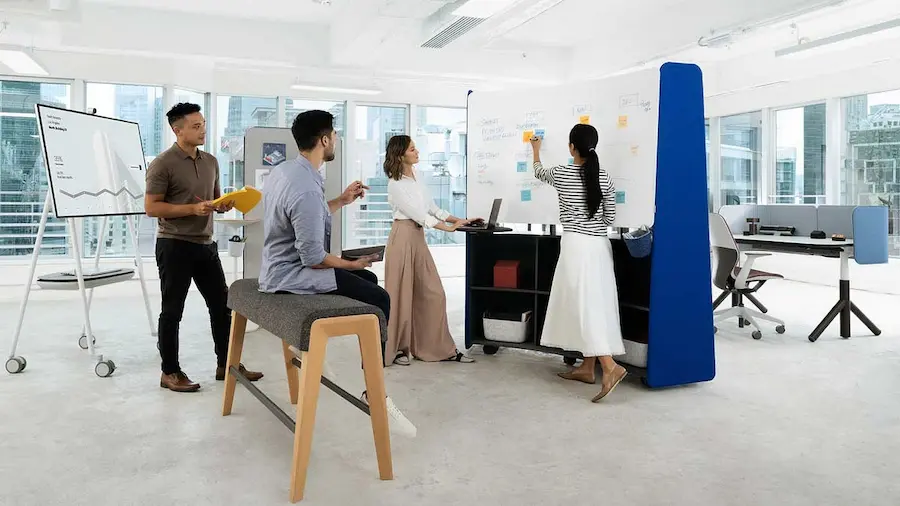














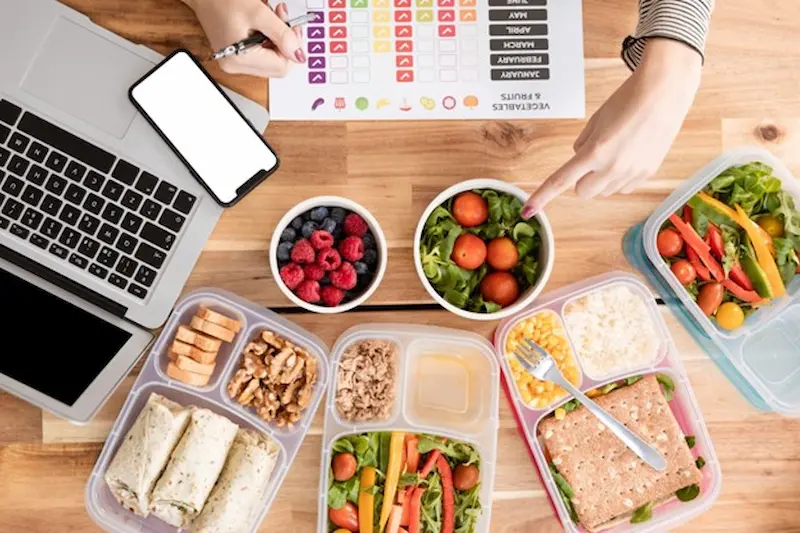
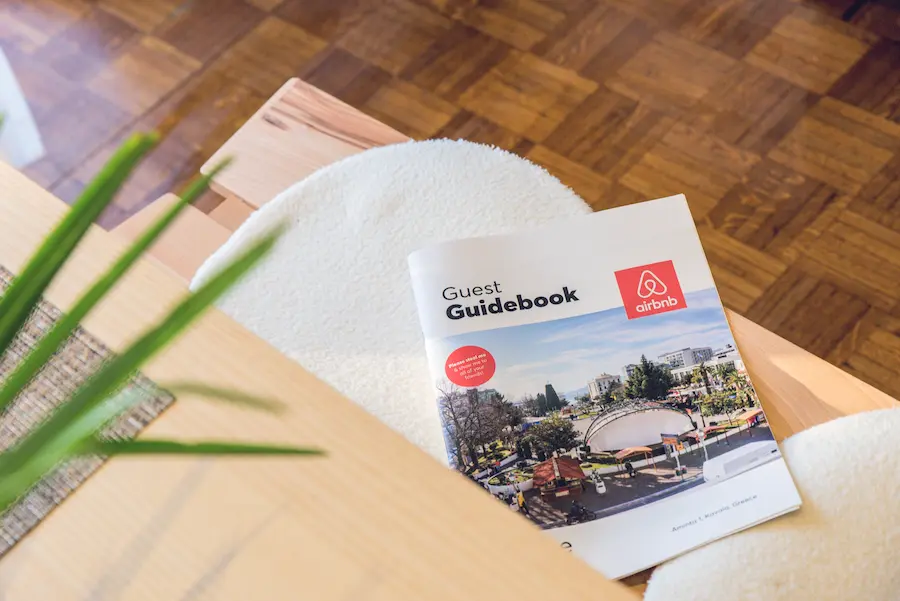




























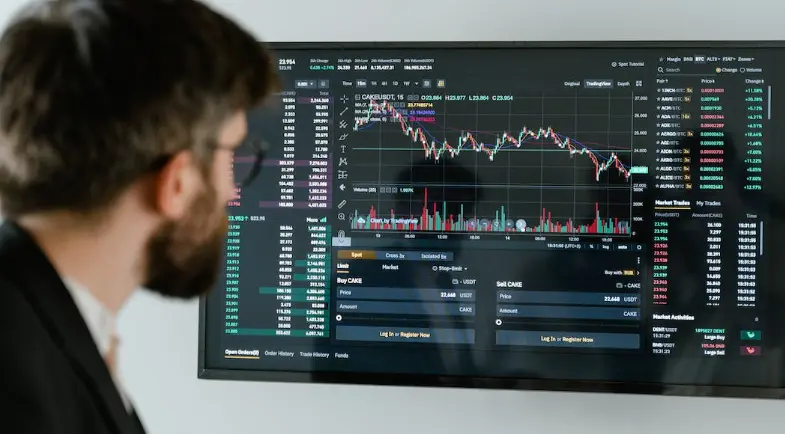








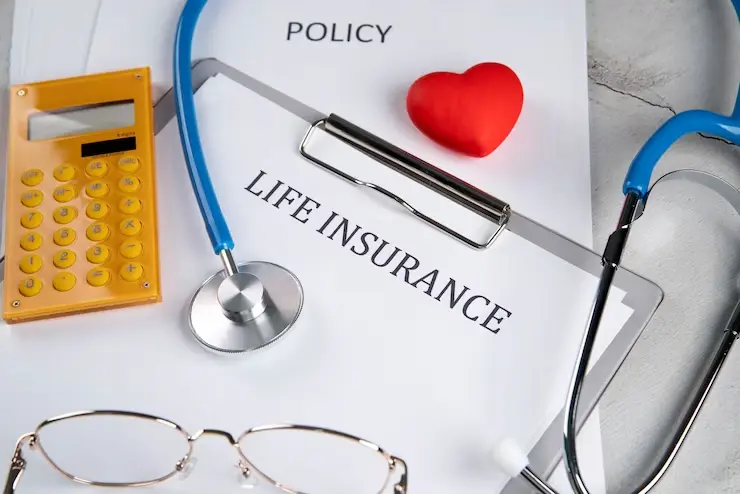


















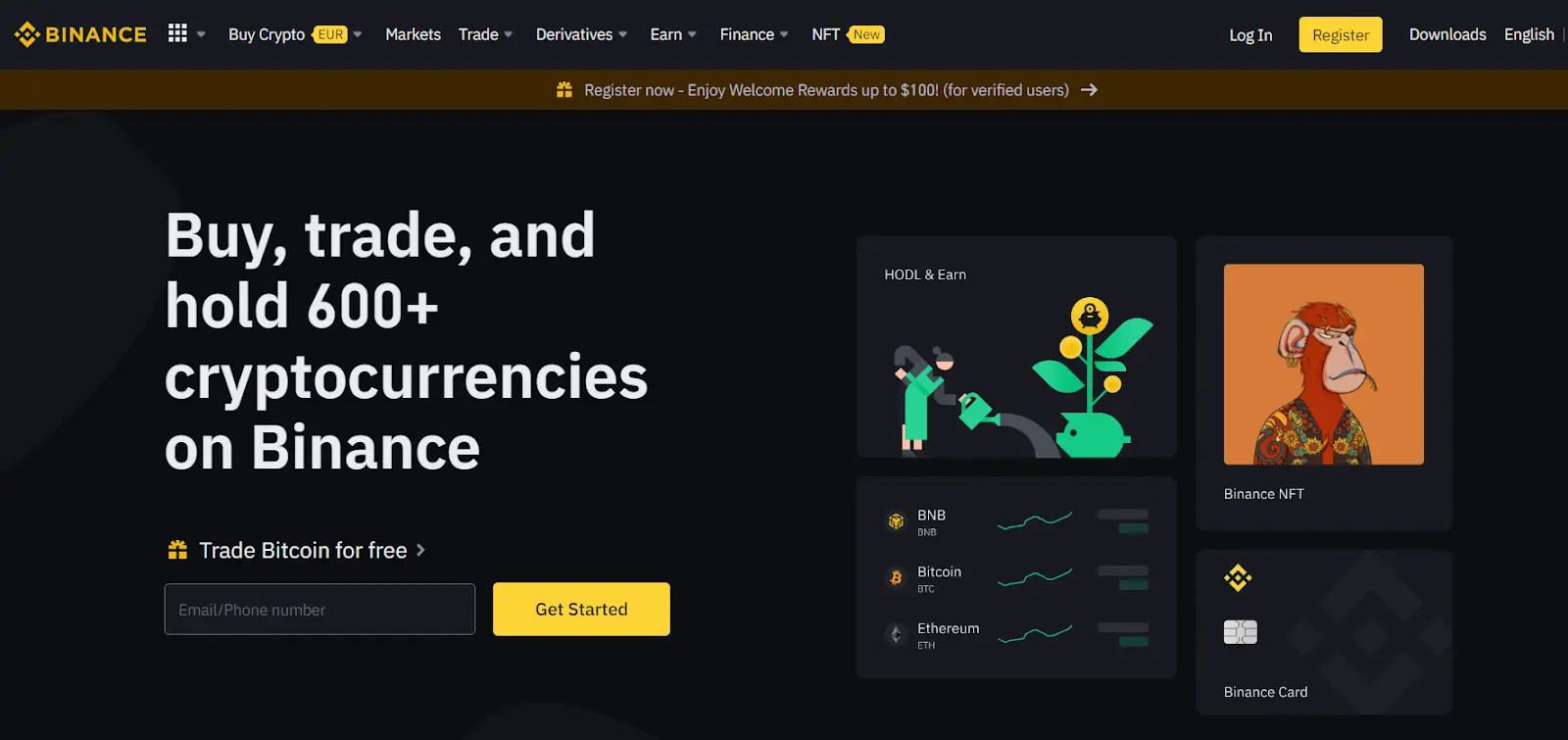




































































































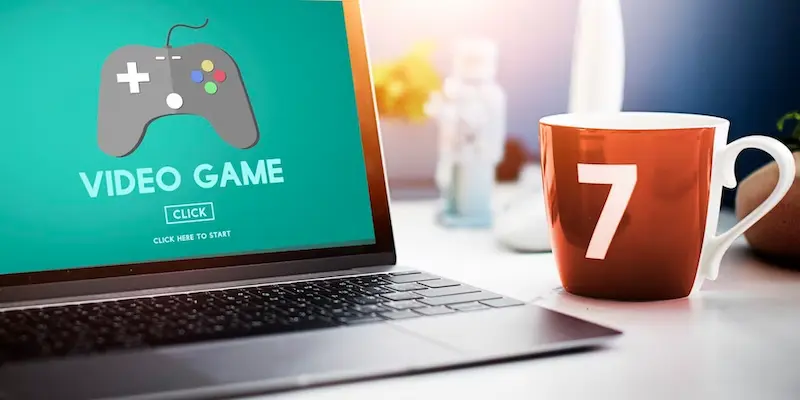



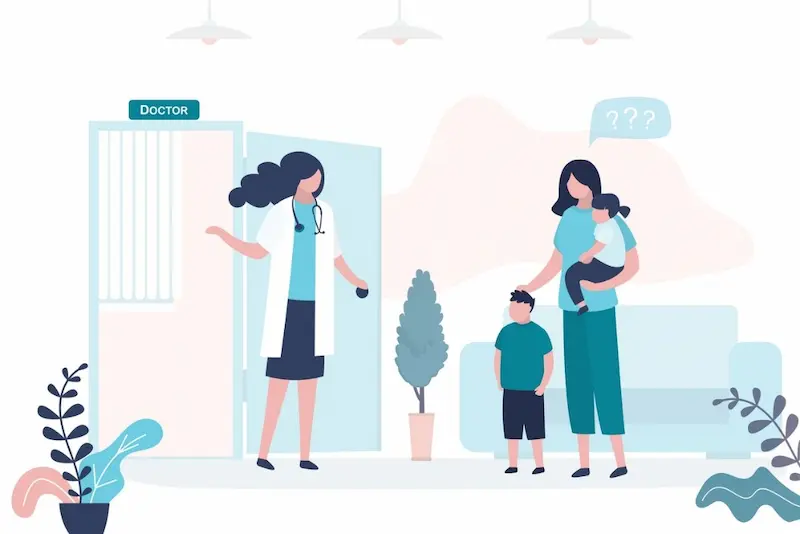







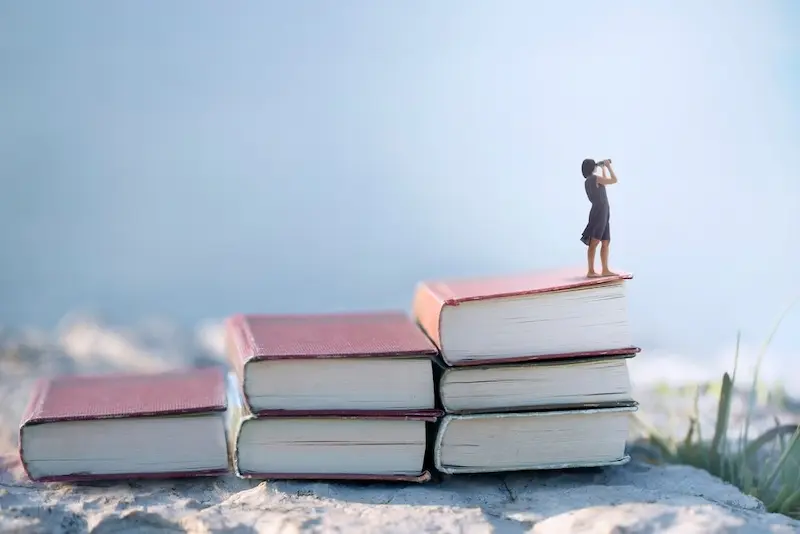









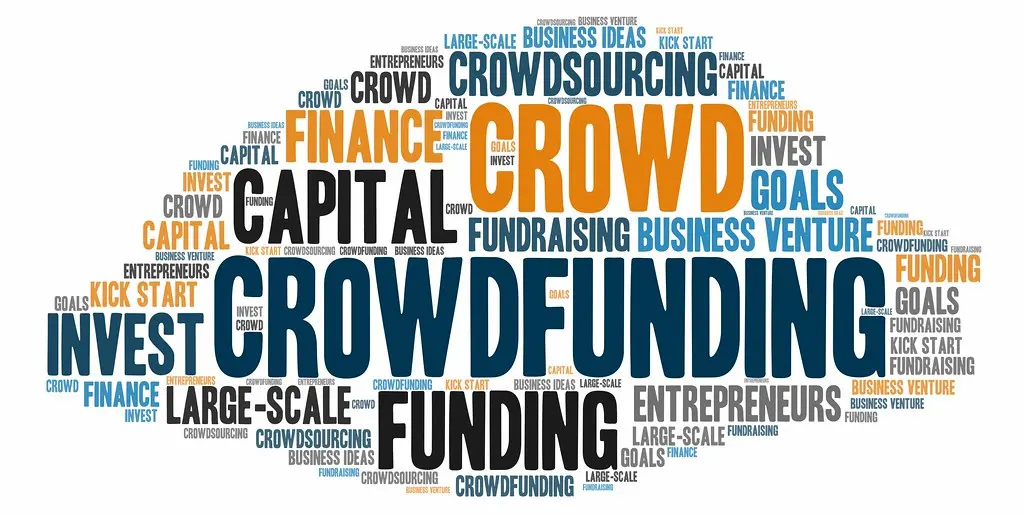








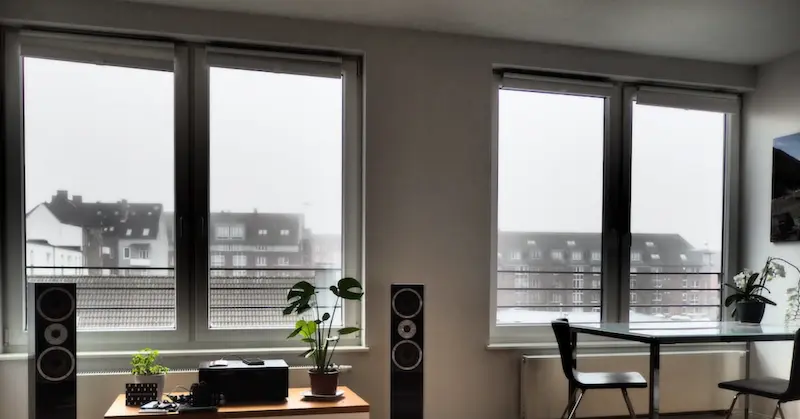



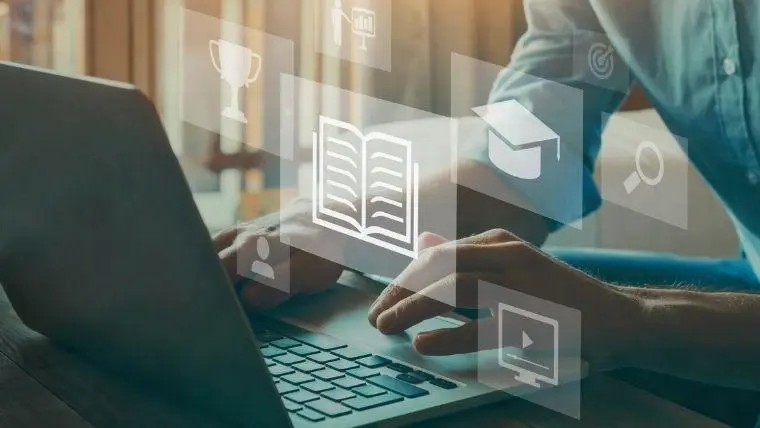

































































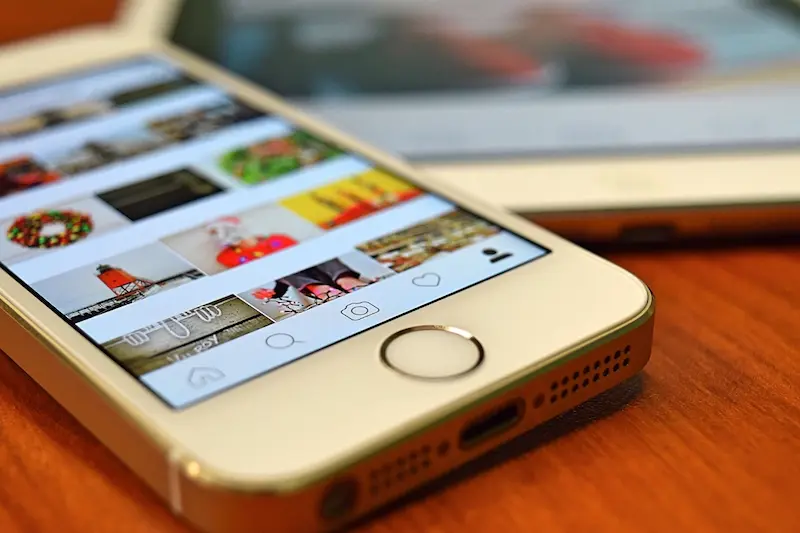









































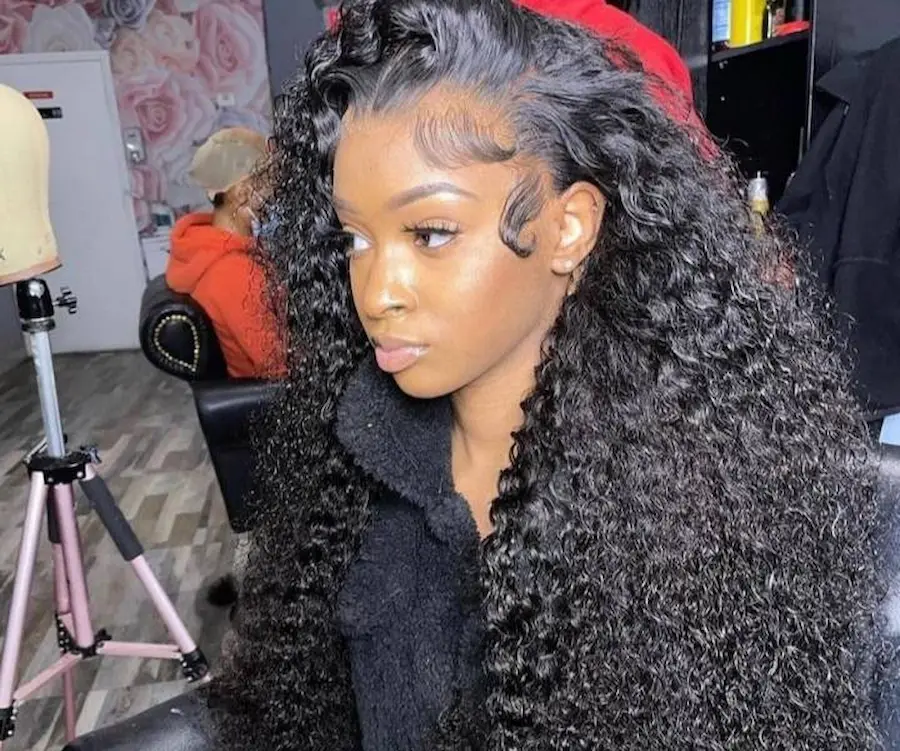


























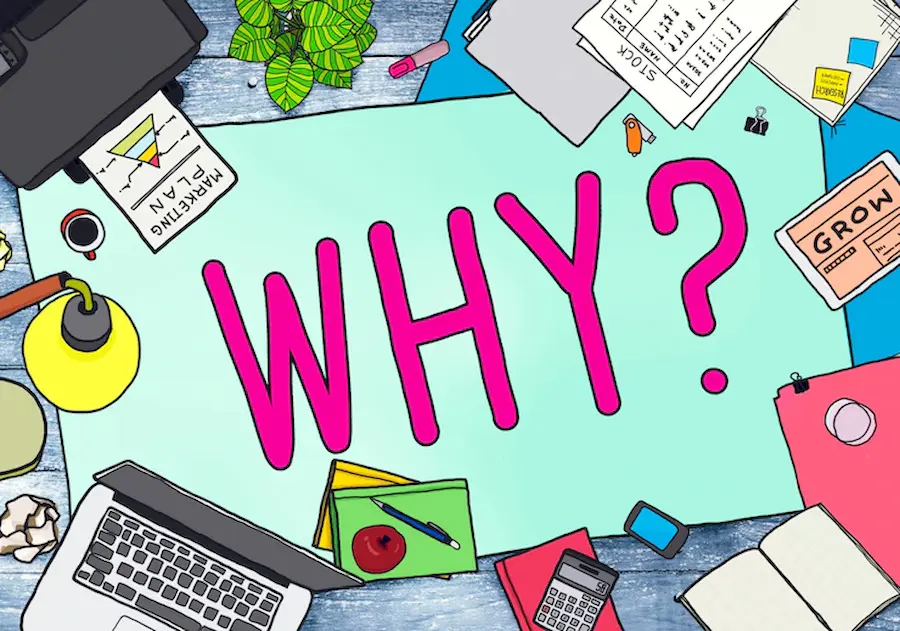











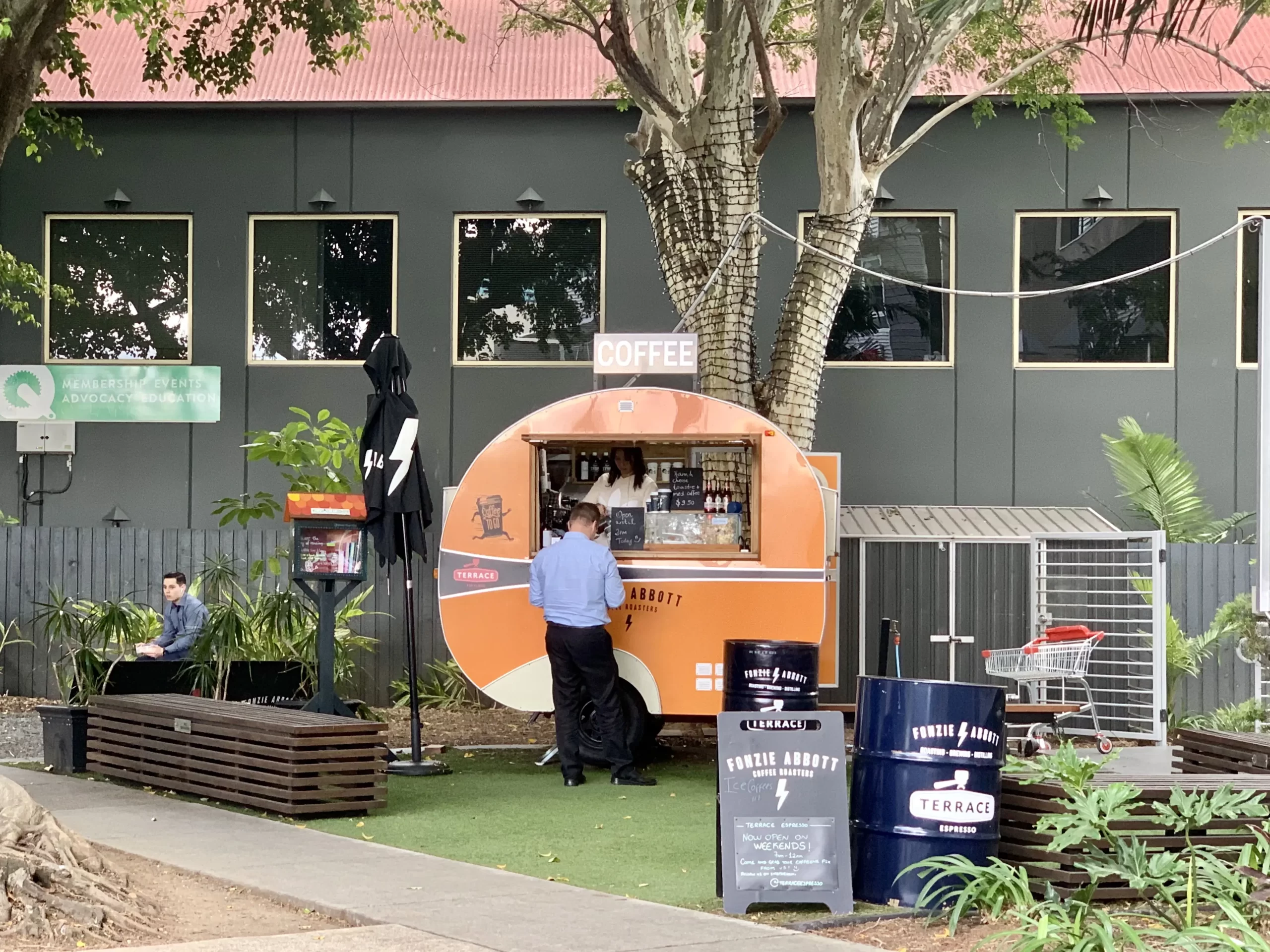

















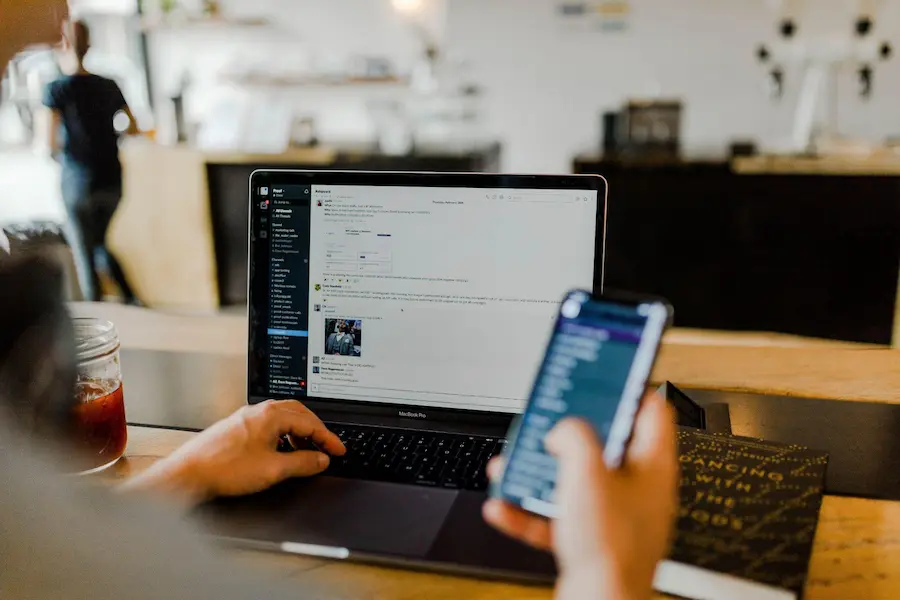
























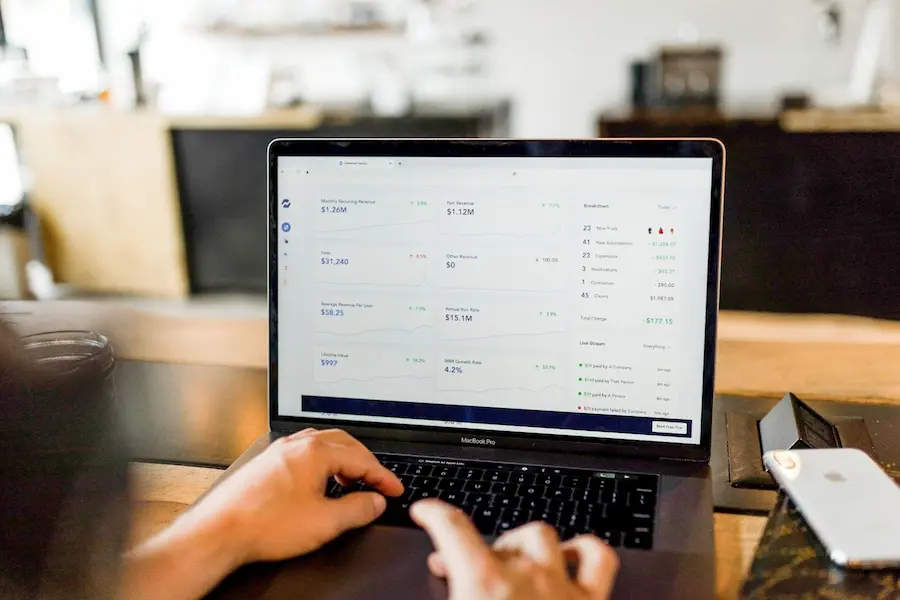








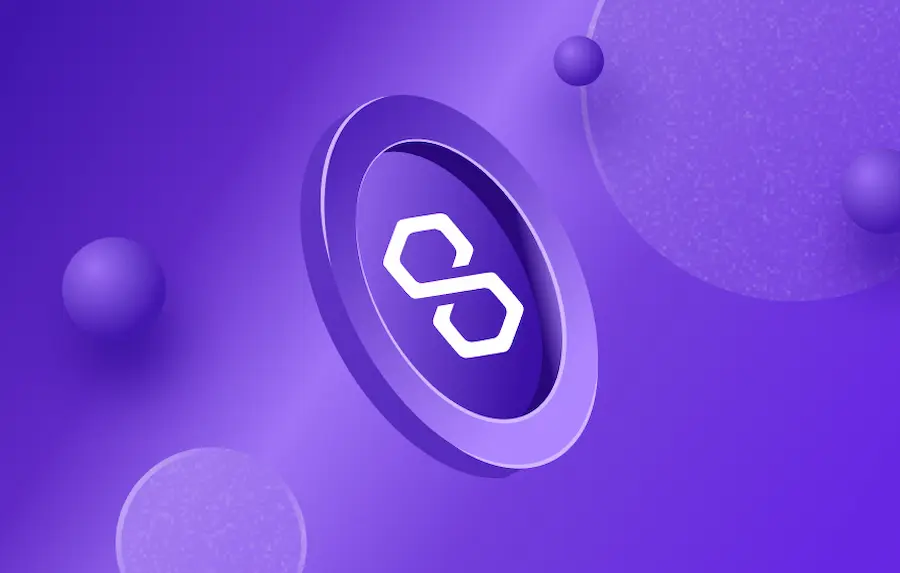










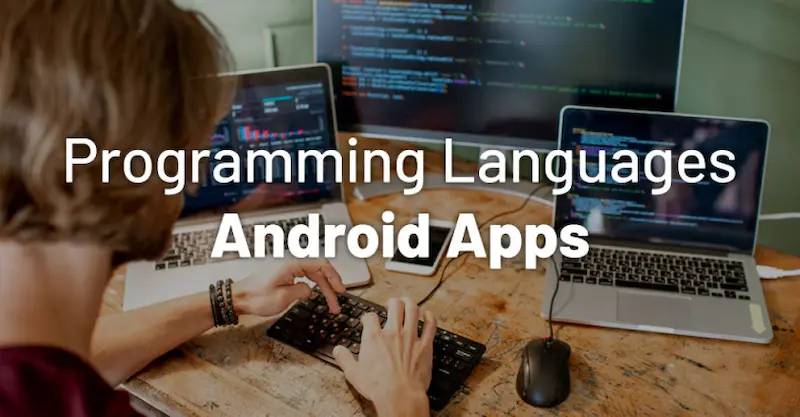


































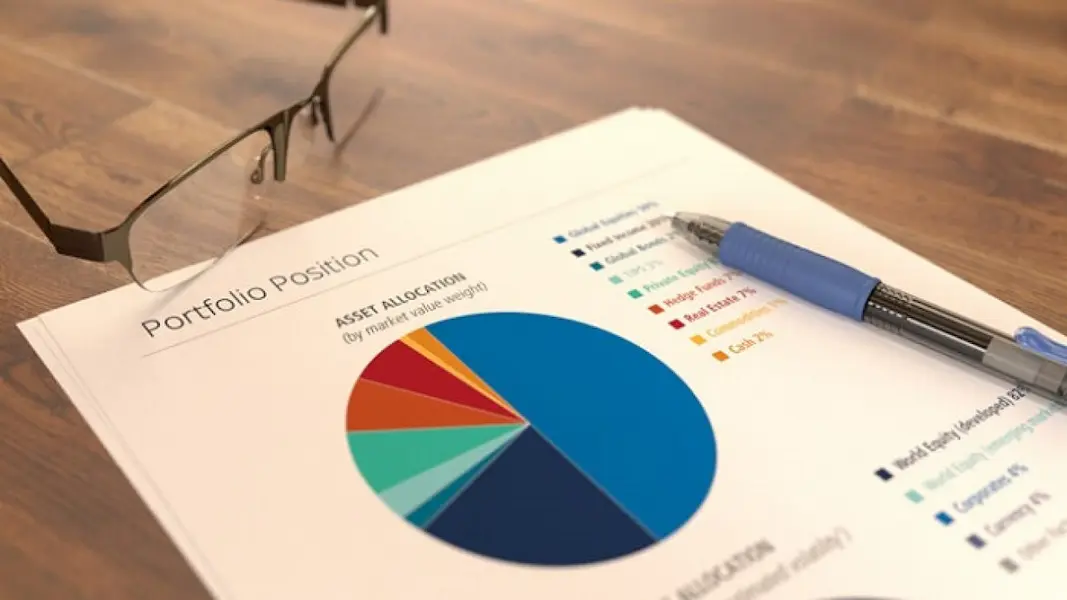

























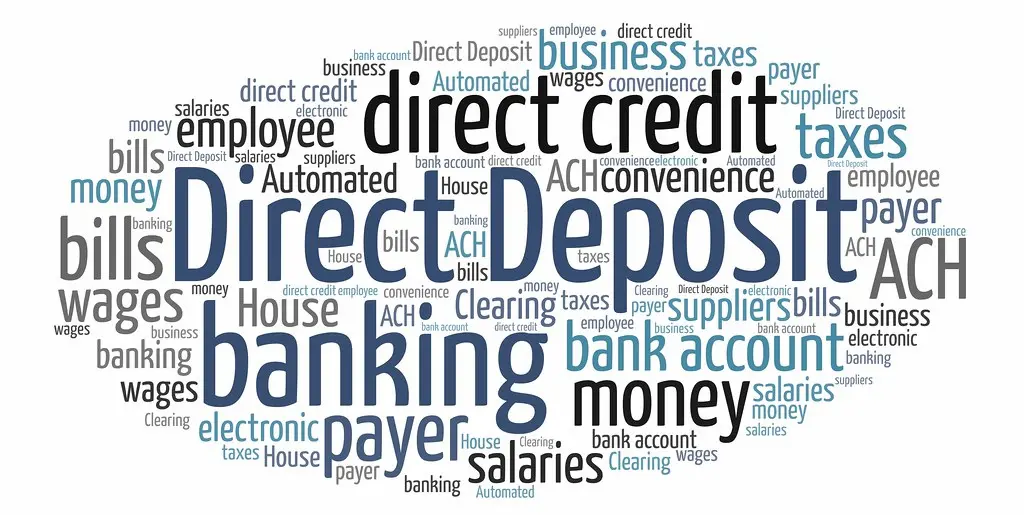



























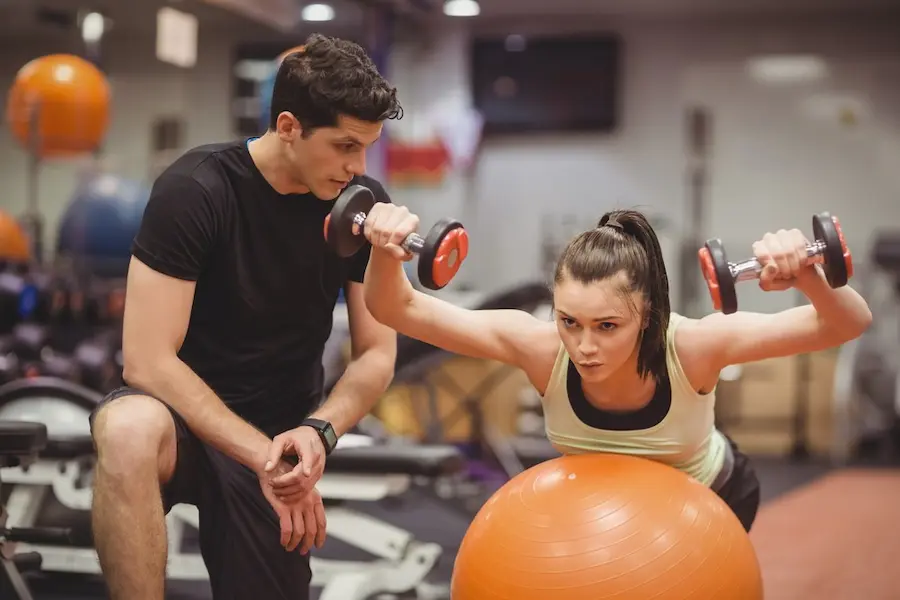
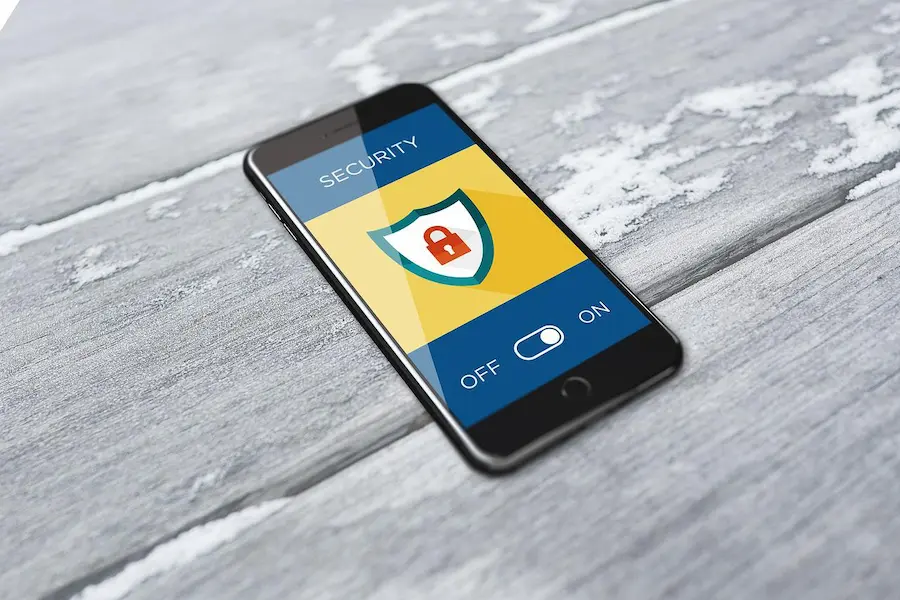





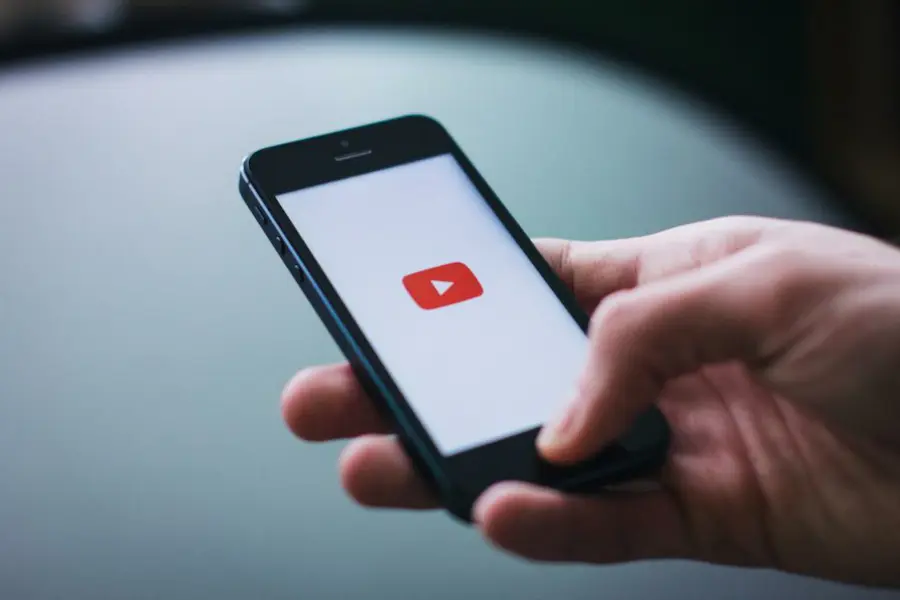
















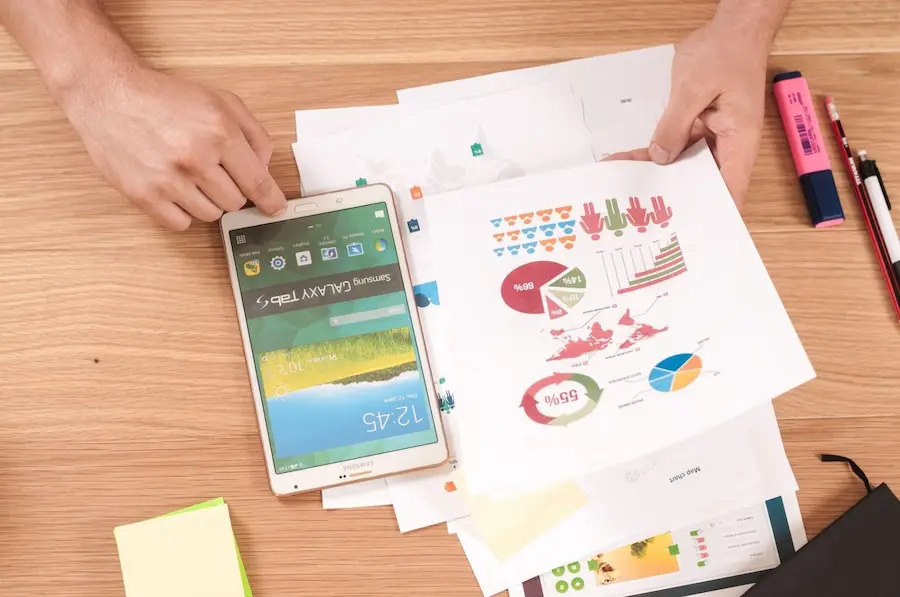












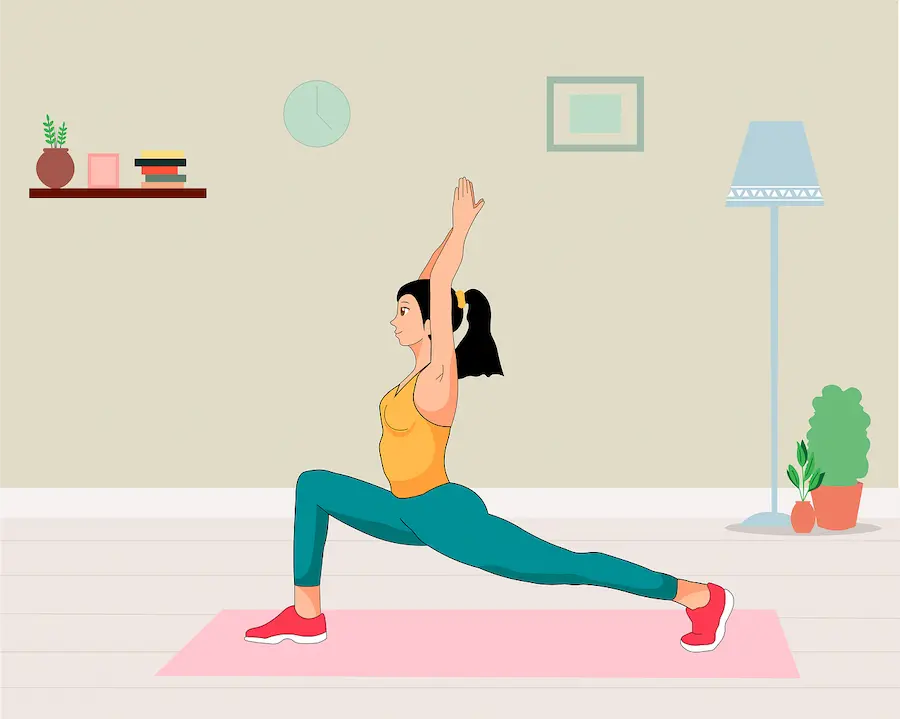












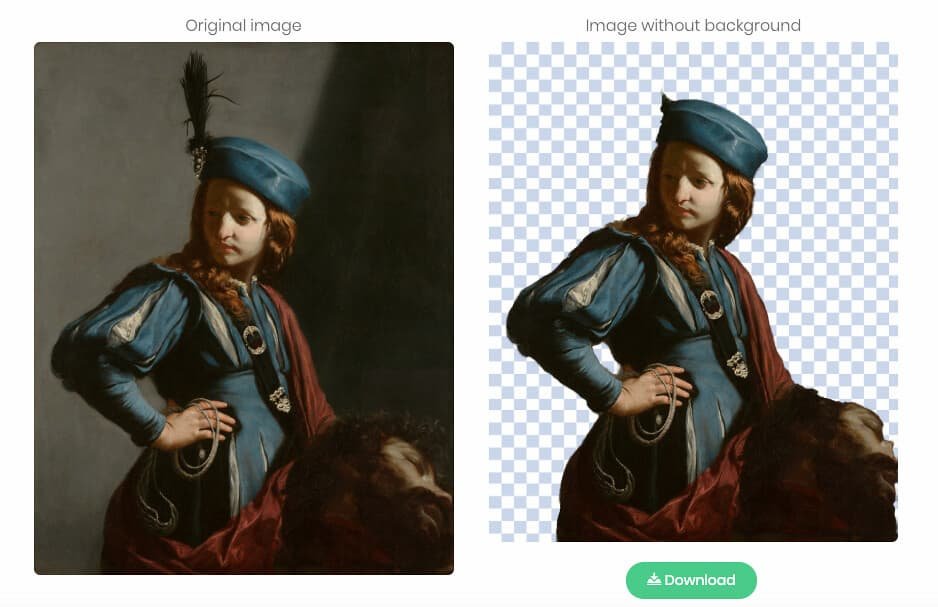


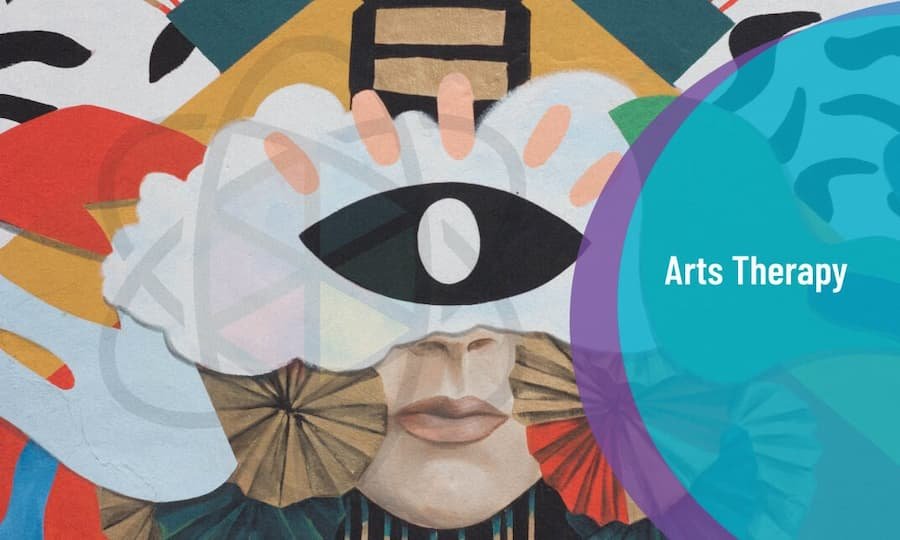




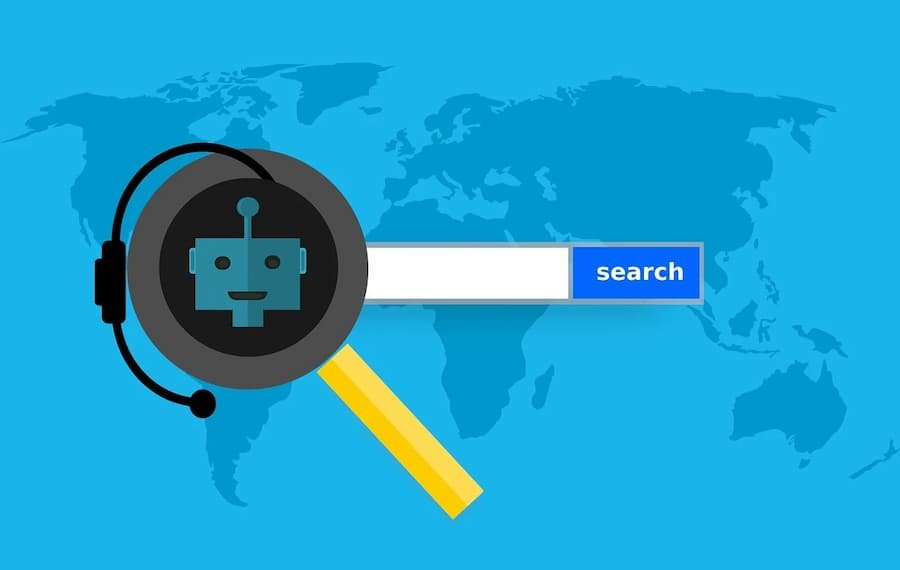




































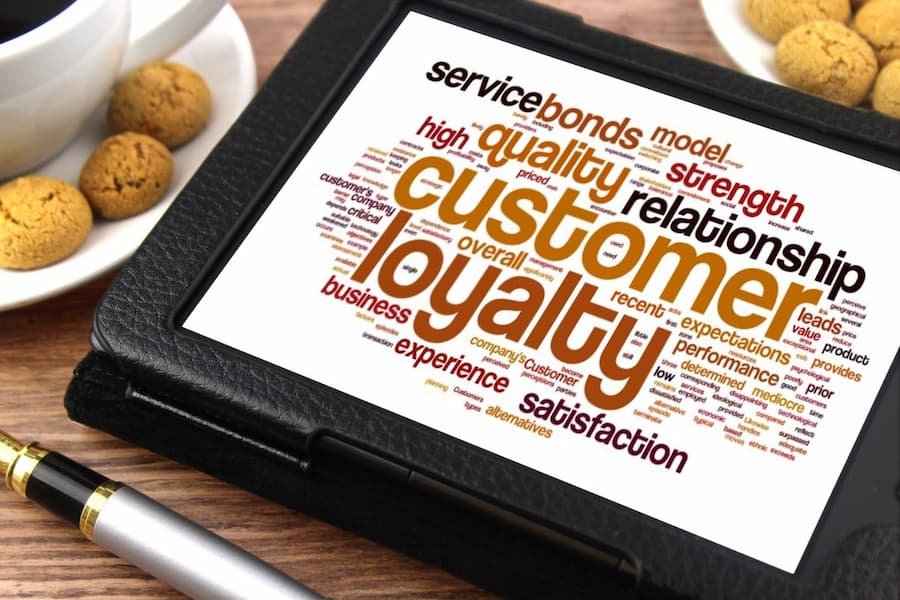
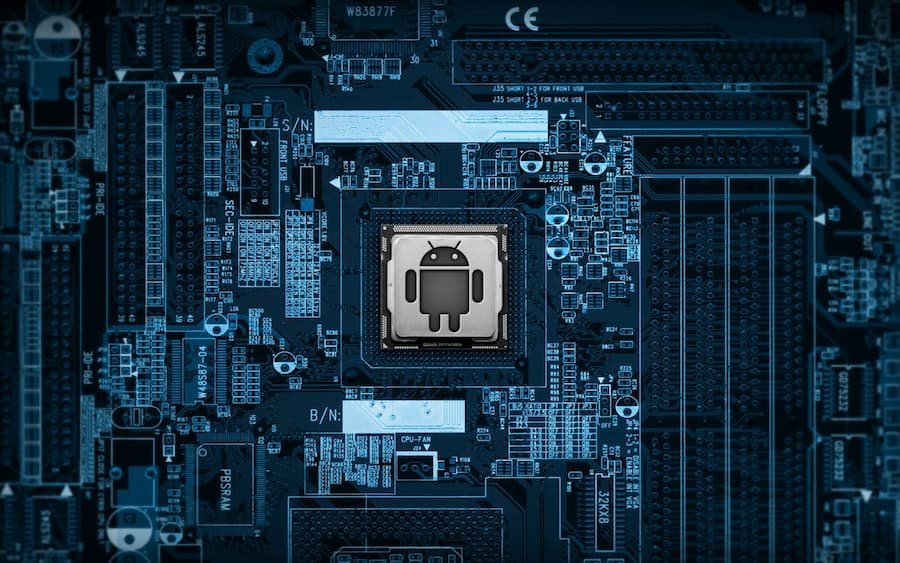

























































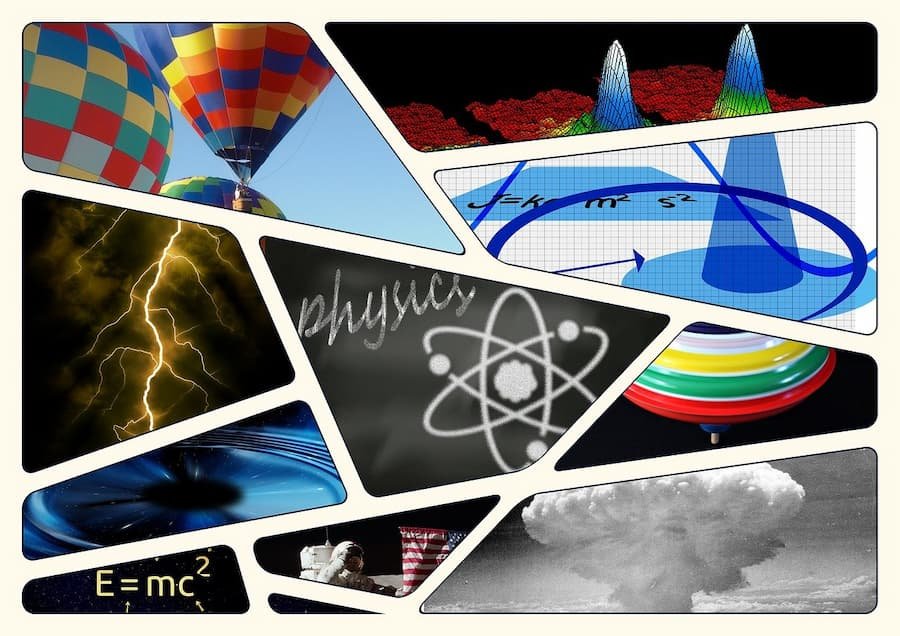












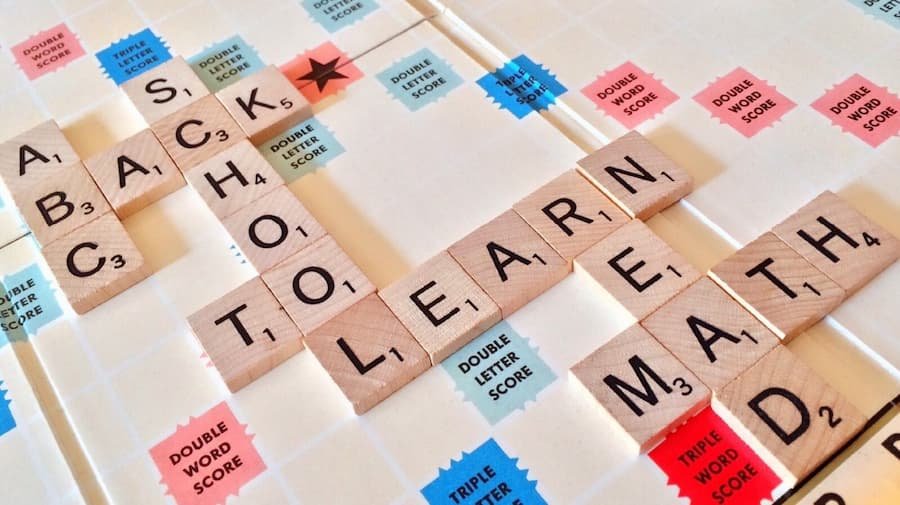








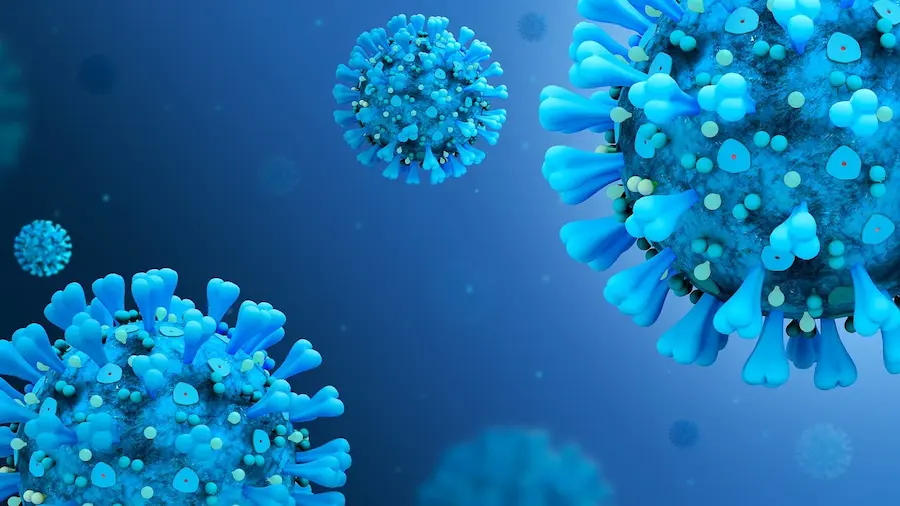



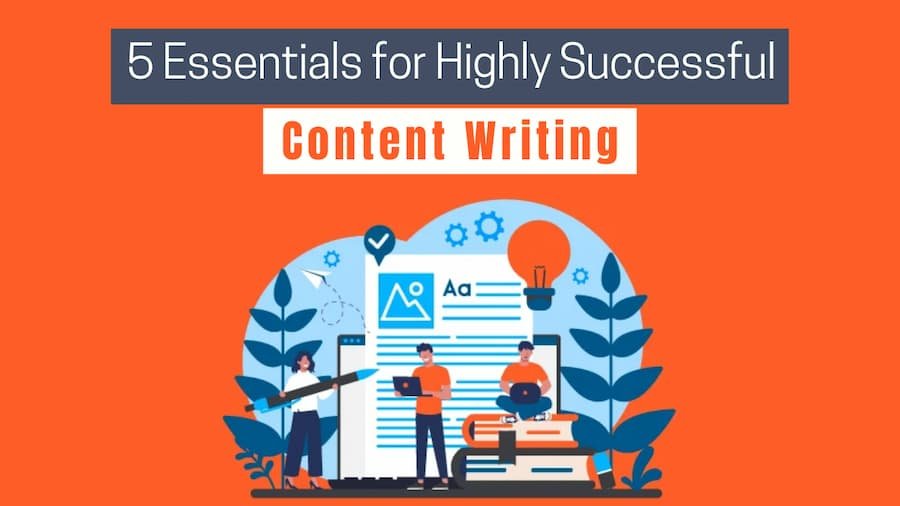













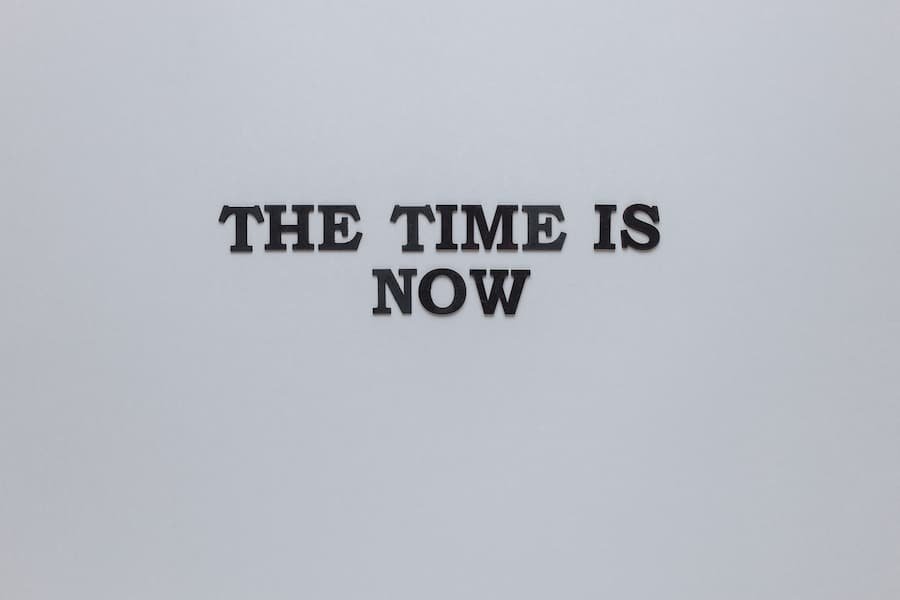

























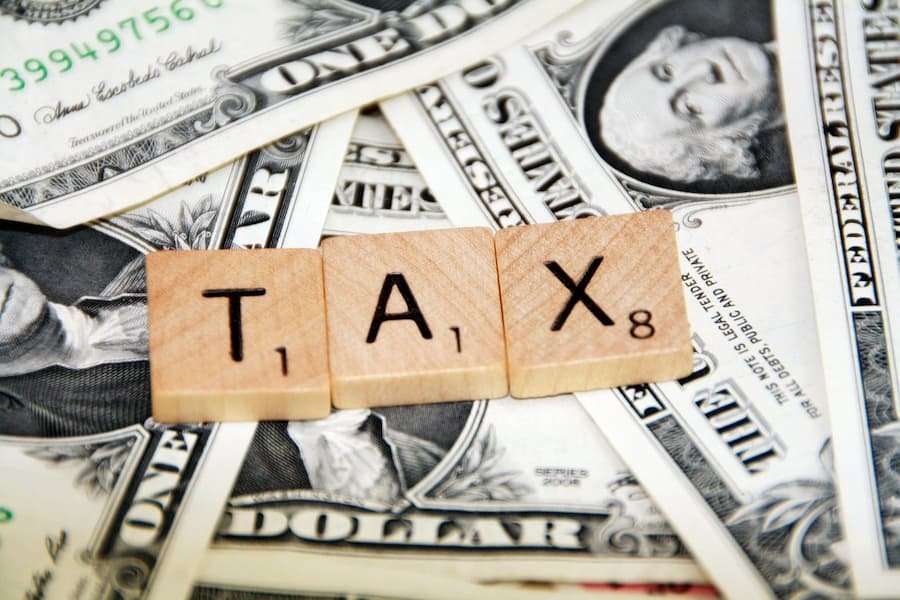





















































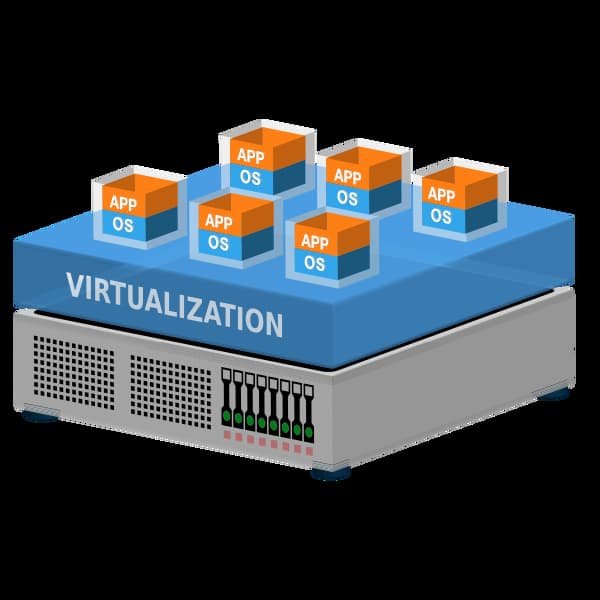
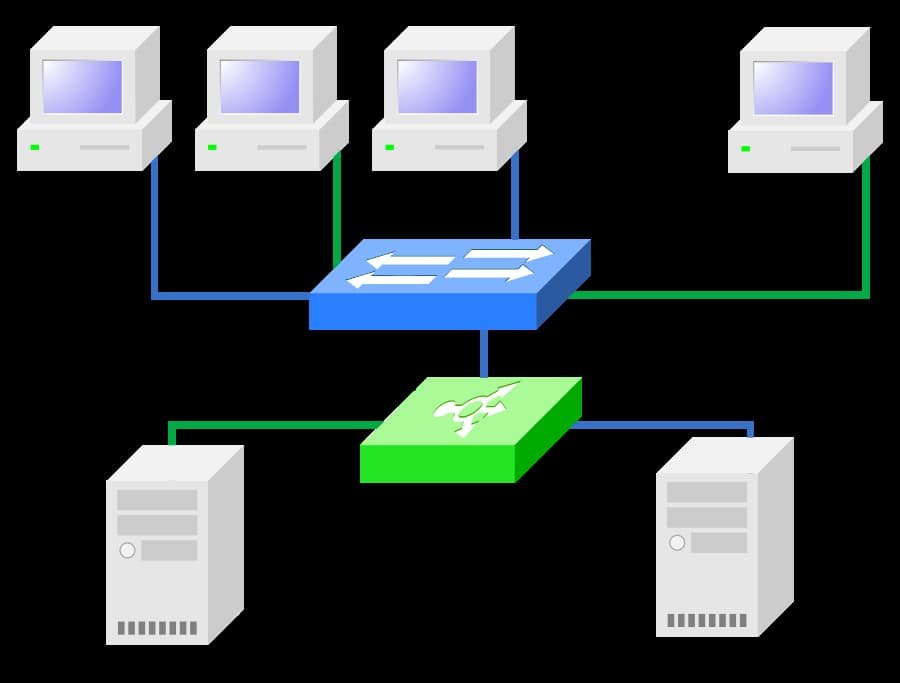





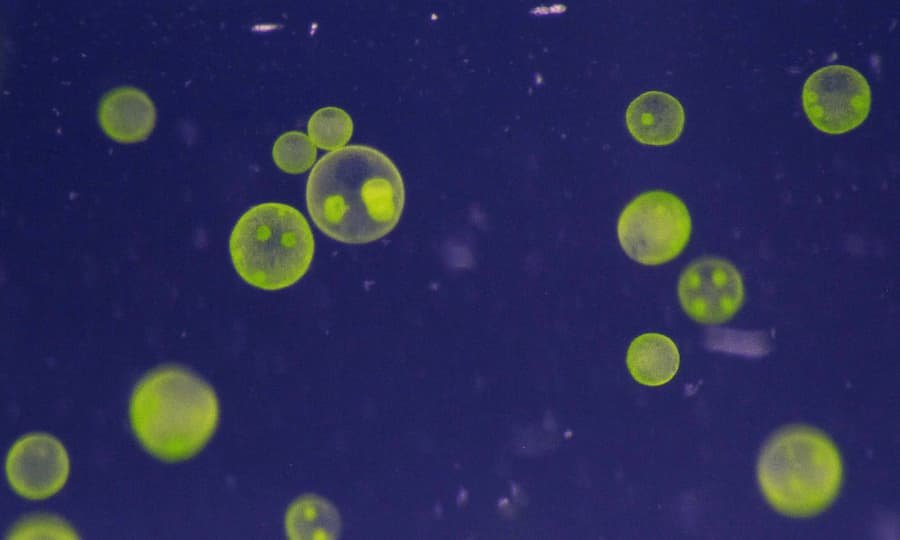
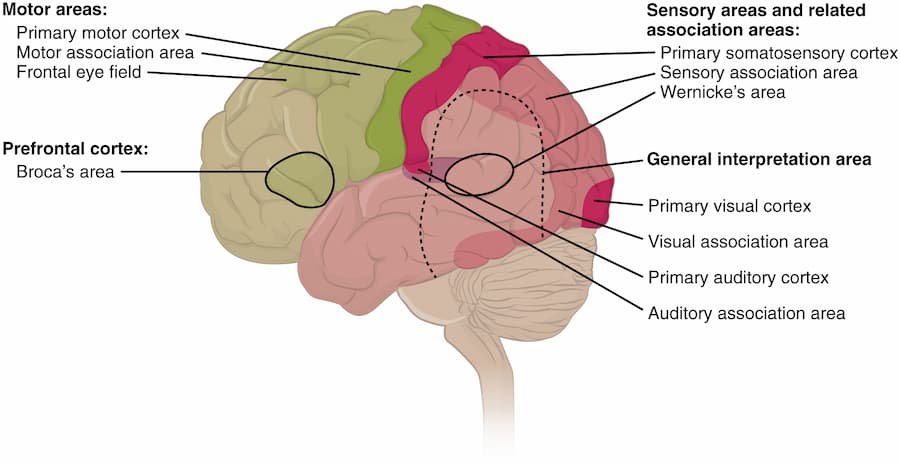


































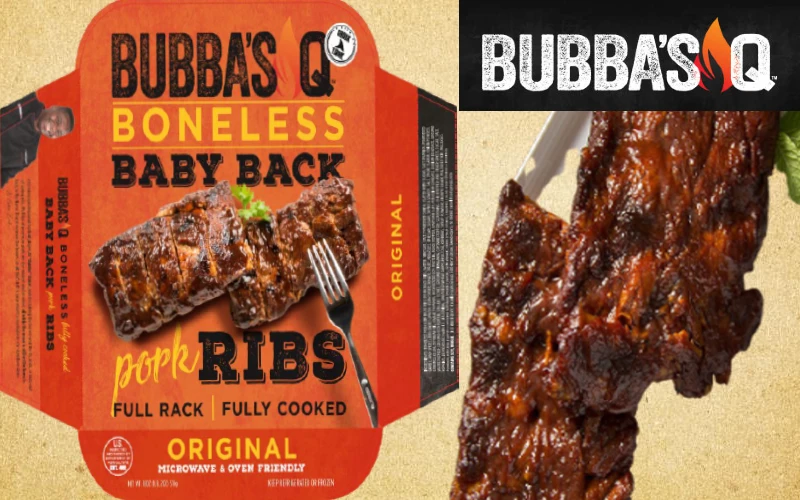
















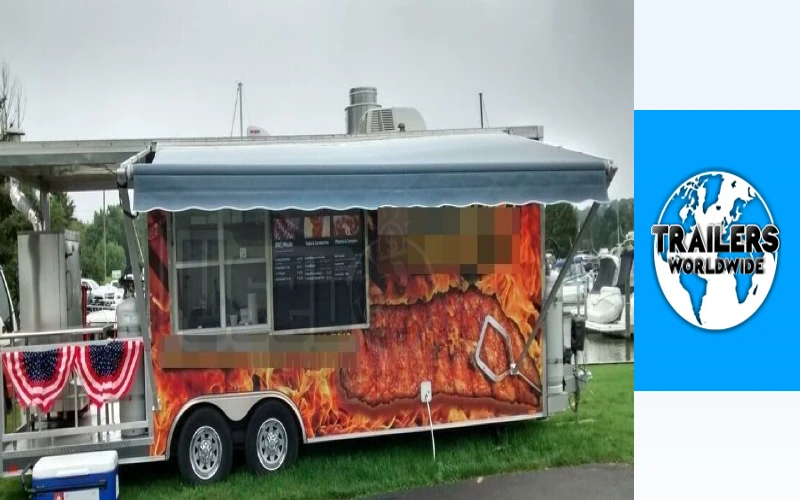





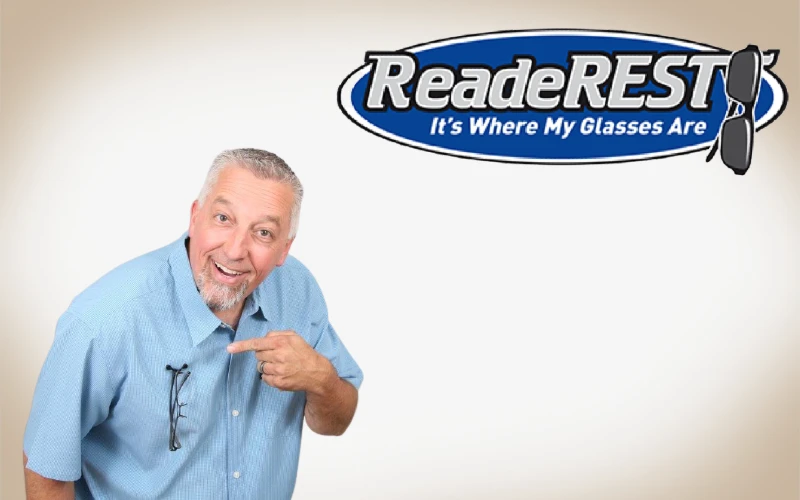





























0