Experiencing a computer freeze in the middle of an important task can be frustrating. Have you ever wondered what causes this issue and how you can resolve it efficiently?
By understanding the root causes of computer freezing, you can implement effective fixes to get your system back on track. From software conflicts to hardware malfunctions, a range of factors can lead to freezing.
Stay tuned to uncover practical solutions and preventative measures to ensure a smooth computing experience with GPK Group (view website).
Table of Contents
Key Takeaways
-
Identify common causes like too many programs running or driver corruption
-
Implement solutions such as updating drivers and running memory checks
-
Maintain preventative measures like virus scans and system file checks
-
Utilize data recovery tools and seek professional support for in-depth diagnostics
Common Causes of Computer Freezing
When your computer freezes, it can often be attributed to a range of common causes that include having too many programs running simultaneously, driver corruption, overheating issues, insufficient RAM, or incorrect BIOS settings. To pinpoint the issue, start by checking the Task Manager for excessive program usage.
Update your drivers to ensure they’re functioning correctly. Monitor your computer’s temperature to prevent overheating; consider cleaning out dust from fans and ensuring proper ventilation. Insufficient RAM can lead to freezing, so check if an upgrade is necessary. Incorrect BIOS settings can also cause instability, so review and adjust them if needed.
Solutions to Fix Computer Freezing
To address computer freezing issues effectively, begin by freeing up disk space on the C Drive. A full drive can slow down your system and lead to freezing.
Next, update all device drivers to ensure they’re functioning correctly. Running a memory check can help identify any RAM issues causing the freezing.
Utilize the System File Checker tool to scan and repair corrupted system files that may be contributing to the problem.
Additionally, check for any faulty external devices connected to your computer, as they can sometimes cause freezing.
Preventative Measures and Maintenance
As you address computer freezing issues by implementing solutions like freeing up disk space and updating device drivers, it’s crucial to also focus on preventative measures and maintenance to ensure long-term stability and performance of your system.
To prevent future freezing, regularly scan for computer viruses that can cause system instability. Check for corrupted or missing system files, as they can lead to freezing problems. Keep your C drive from reaching full capacity to avoid performance issues. Take care to update third-party software, as outdated versions can contribute to computer freezes.
Data Recovery and Restoration
Are you experiencing data loss on your computer and need to recover important files efficiently? When facing data recovery and restoration, utilizing tools like Power Data Recovery can help retrieve lost files.
This software offers a user-friendly interface for scanning and recovering data from various storage devices. To initiate data recovery with Power Data Recovery, start by selecting the desired location for scanning. Once the scan is complete, preview the recoverable files and choose the ones you wish to restore.
Proceed by selecting the destination for the recovered files to ensure successful restoration. By following these steps with Power Data Recovery, you can efficiently recover your important data and prevent permanent loss due to computer freezing or other issues.
Additional Solutions and Support
When encountering persistent data loss issues despite utilizing data recovery tools, seeking professional repair services may offer comprehensive solutions and support for your computer freezing woes. Professional repair services can diagnose underlying hardware or software issues that may be causing your computer to freeze.
They have specialized tools and expertise to perform in-depth diagnostics and repairs beyond what standard troubleshooting procedures can achieve. Additionally, professional technicians can provide personalized recommendations to optimize your system’s performance and prevent future freezing incidents.
Conclusion
In conclusion, by understanding the common causes of computer freezing, implementing effective solutions, and taking preventative measures, you can keep your system running smoothly and avoid inconvenient freezes.
Remember to regularly update your drivers, optimize system performance, and back up your data to prevent data loss.
If issues persist, seek professional support to troubleshoot and resolve any freezing issues promptly.
With these strategies in place, you can ensure a reliable and efficient computing experience.









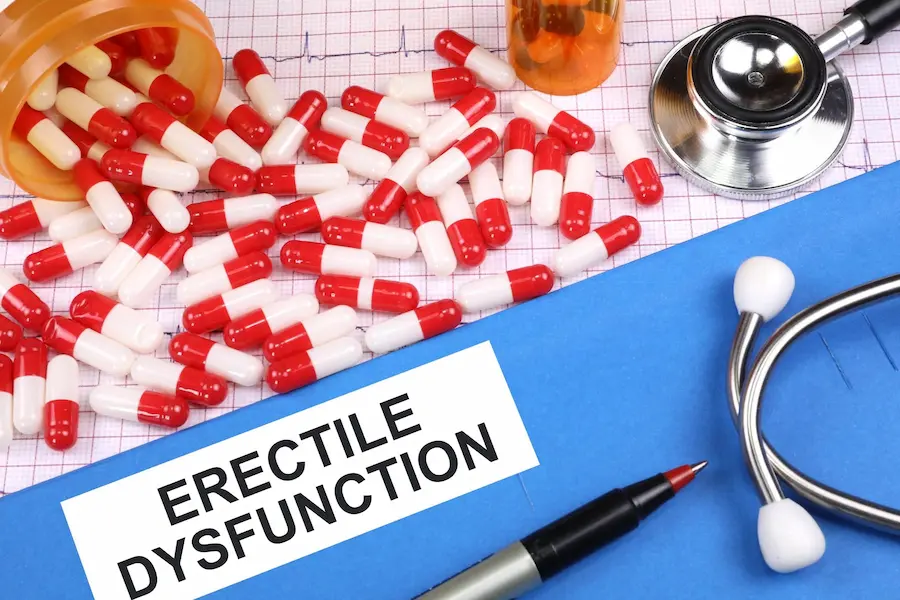



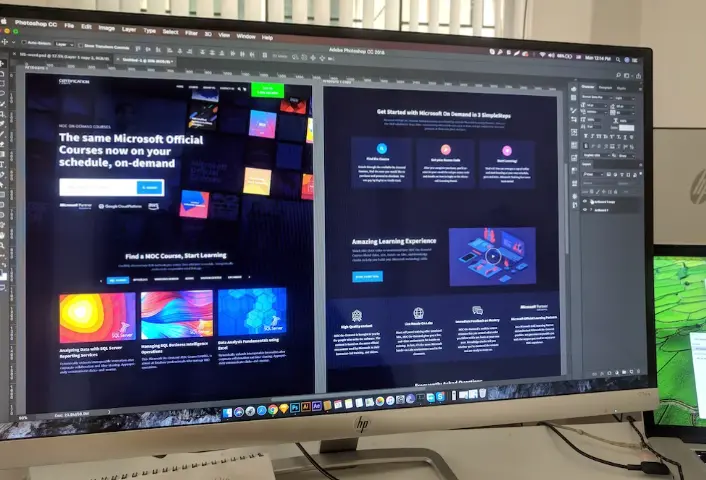





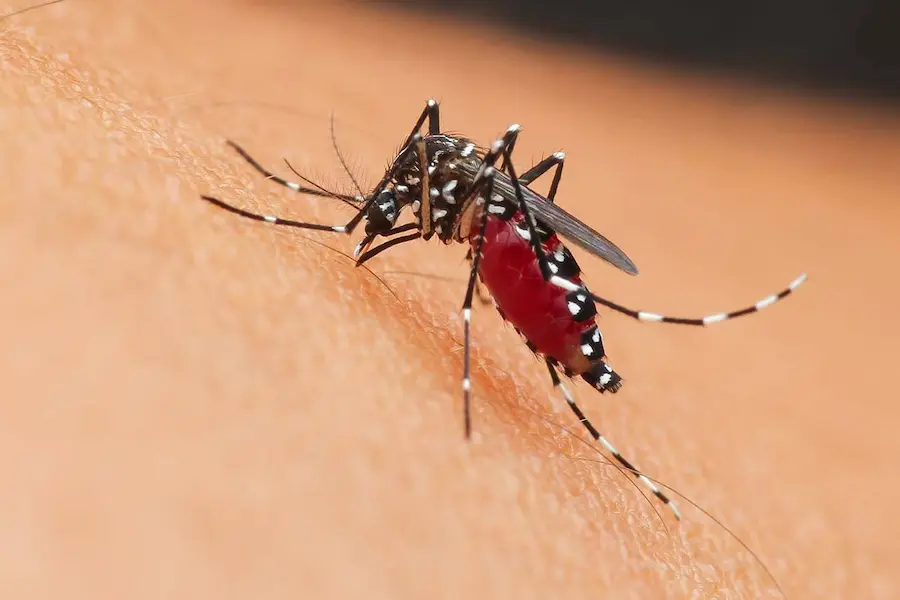






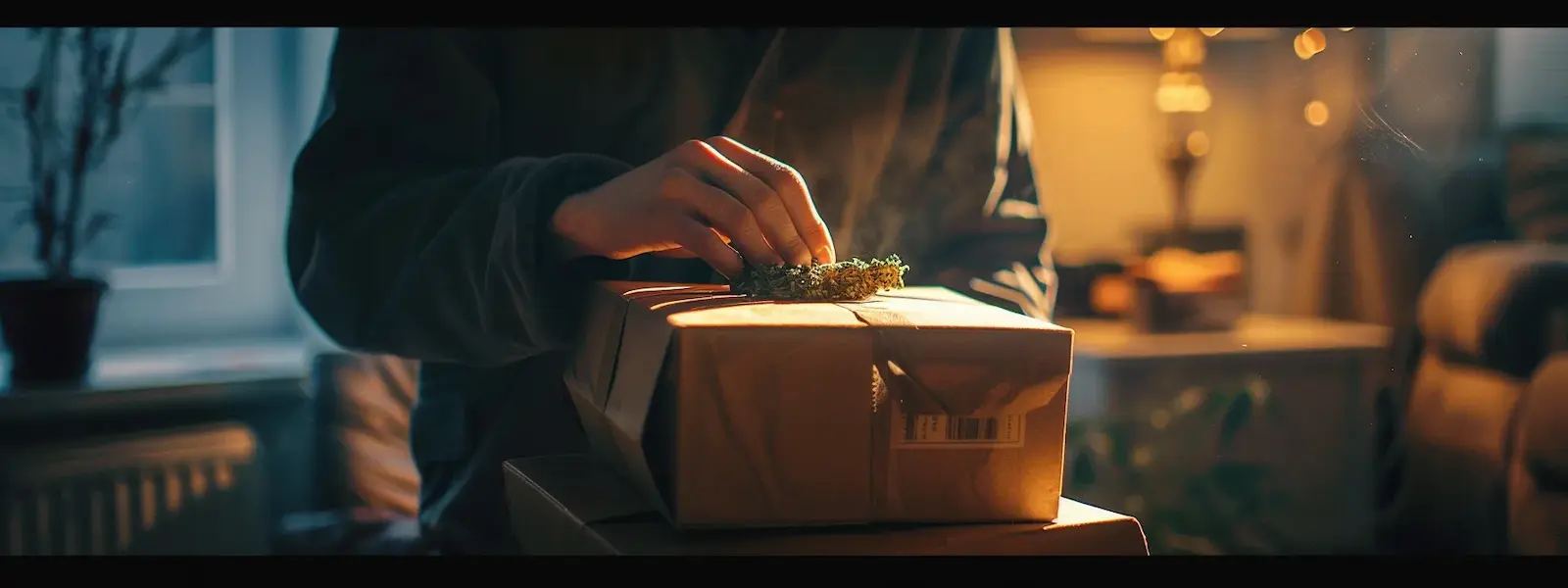


























































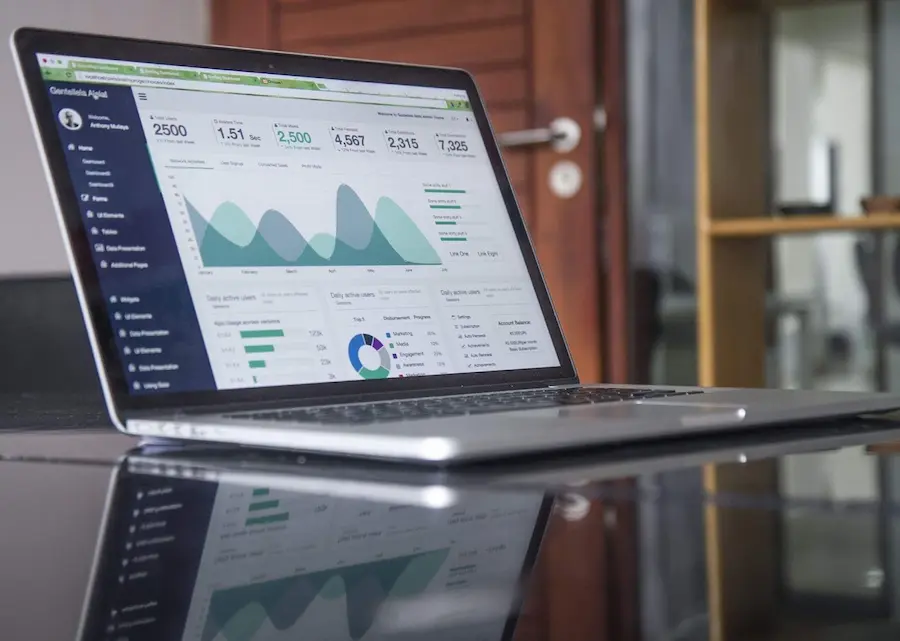









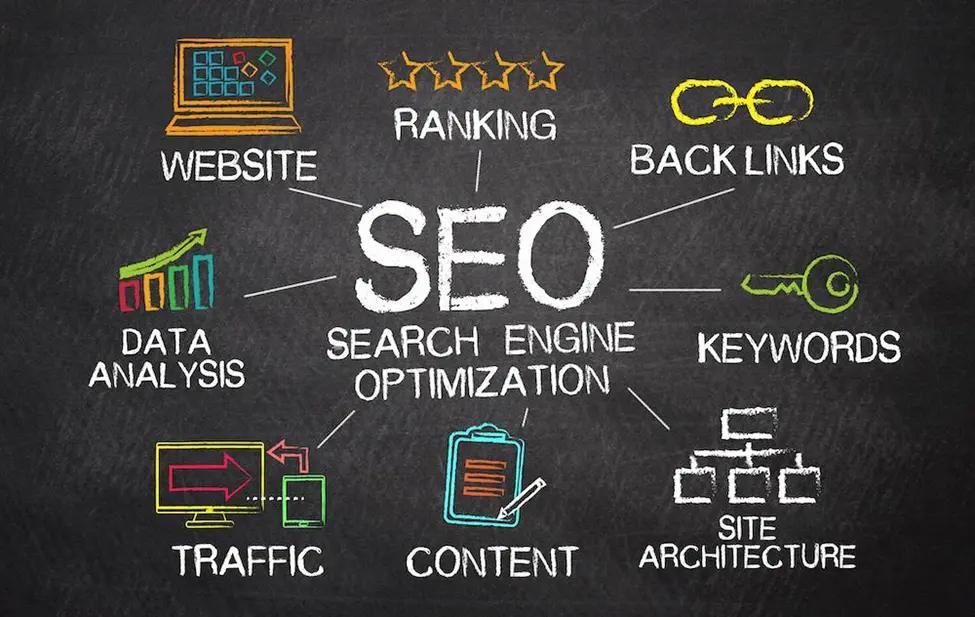

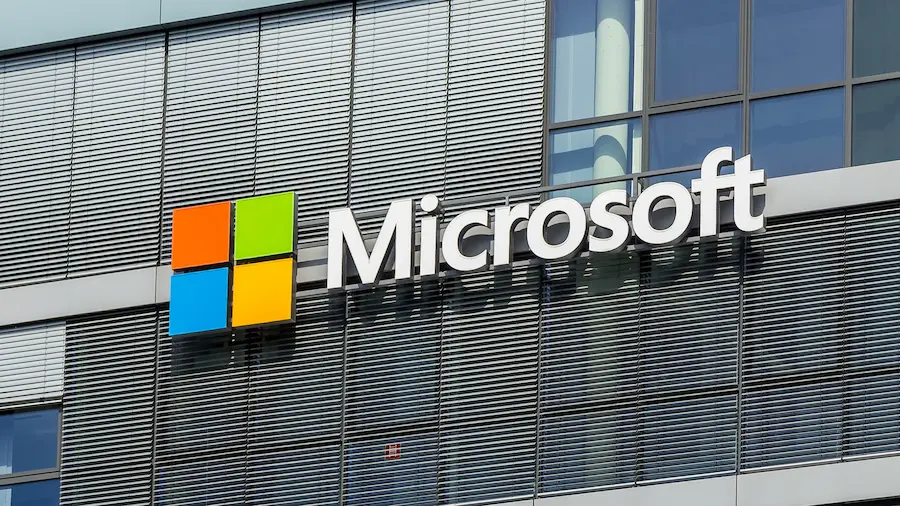







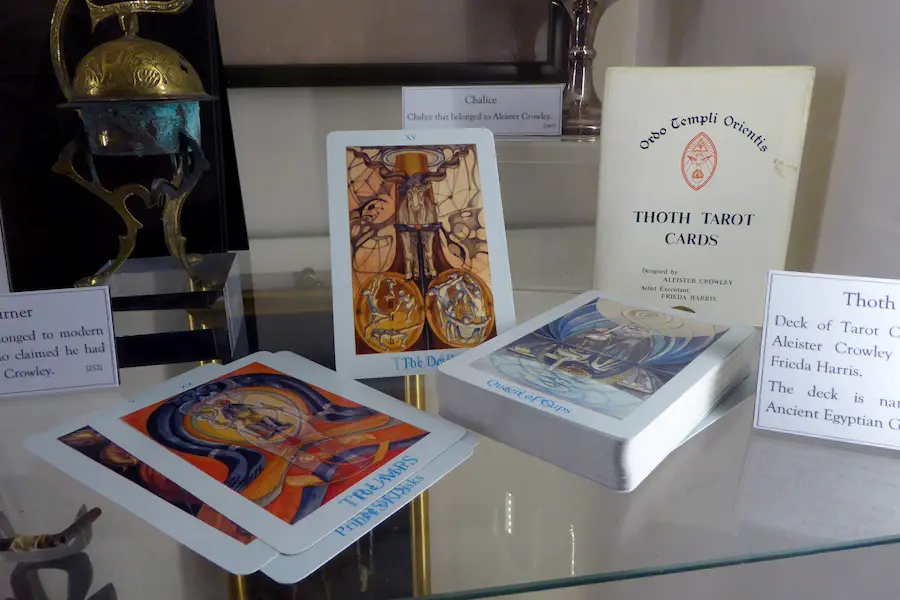


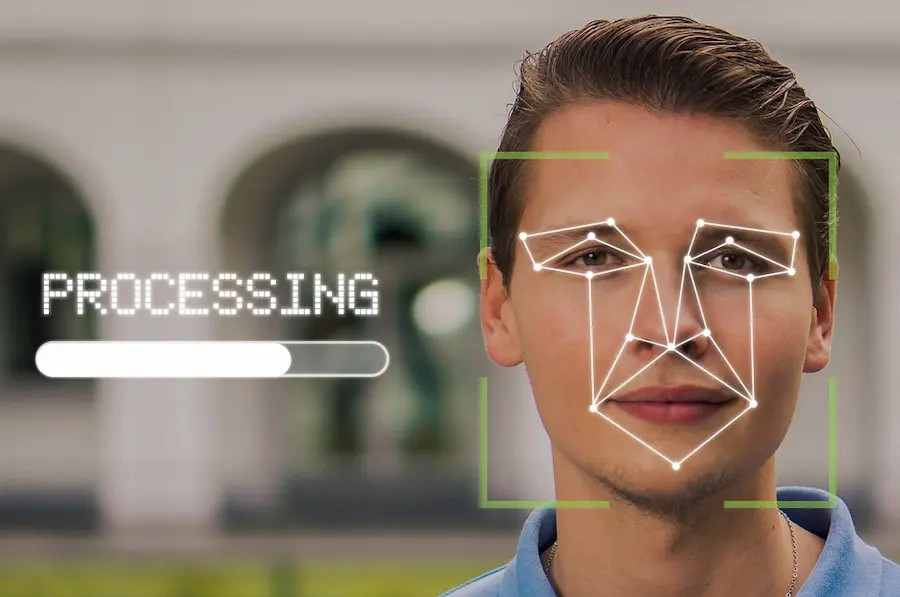







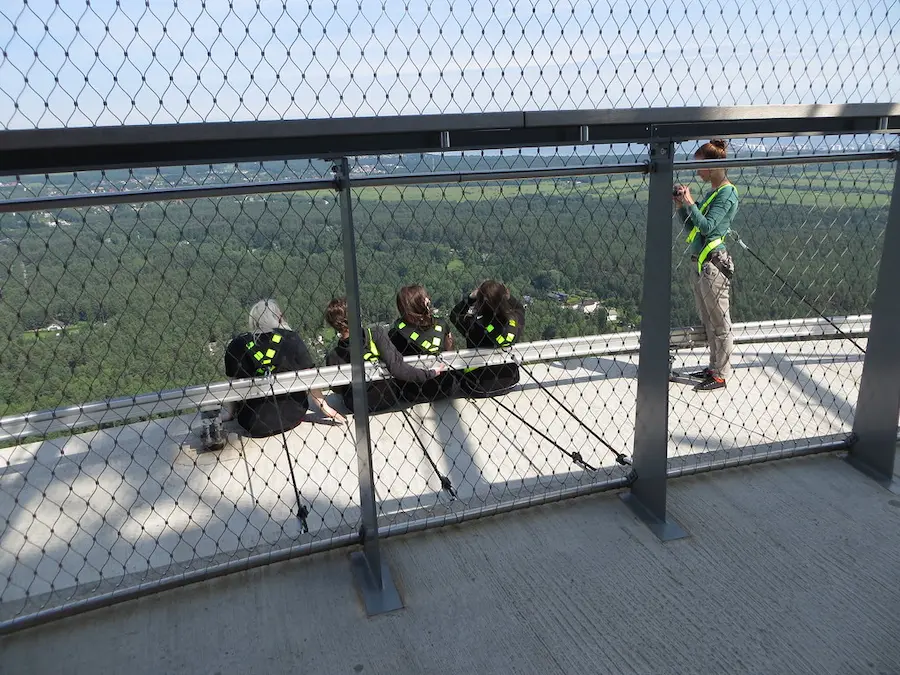



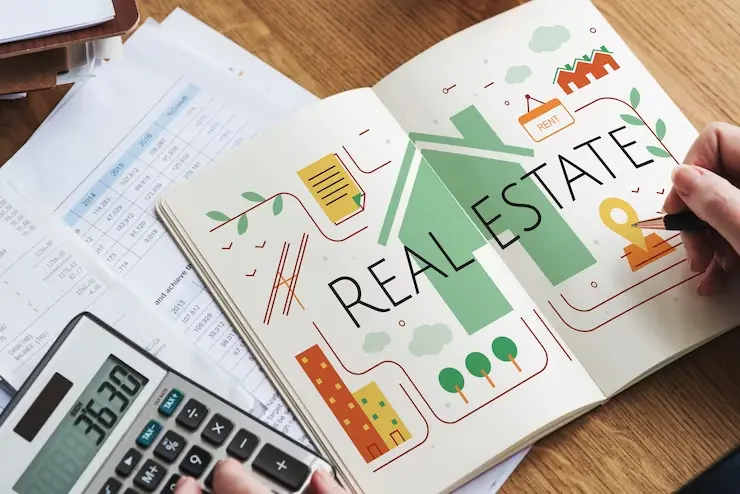




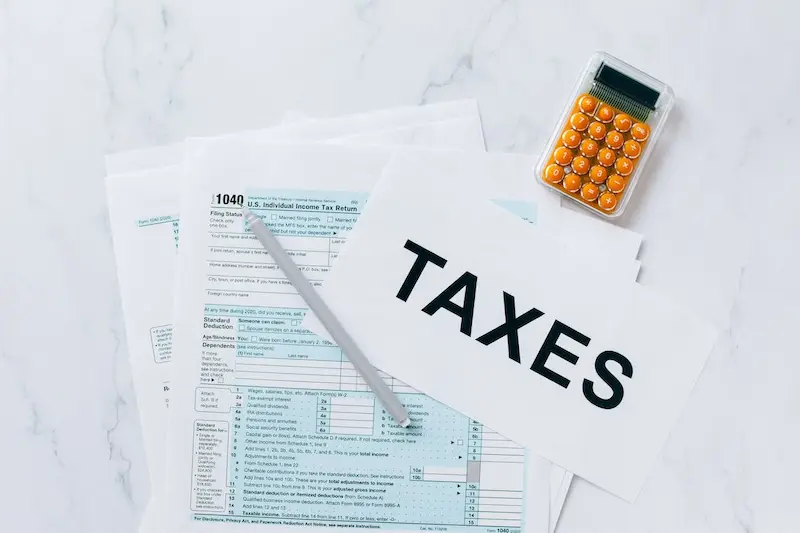
























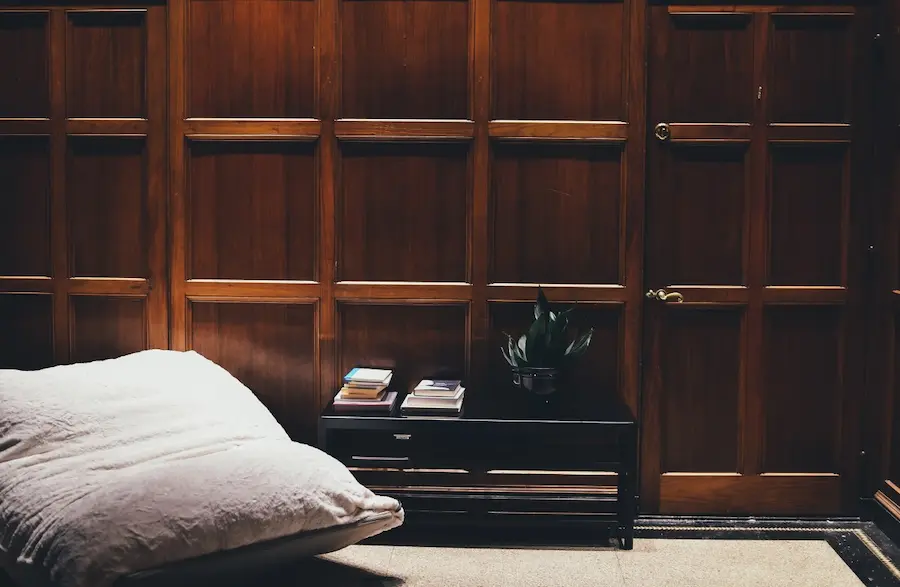





























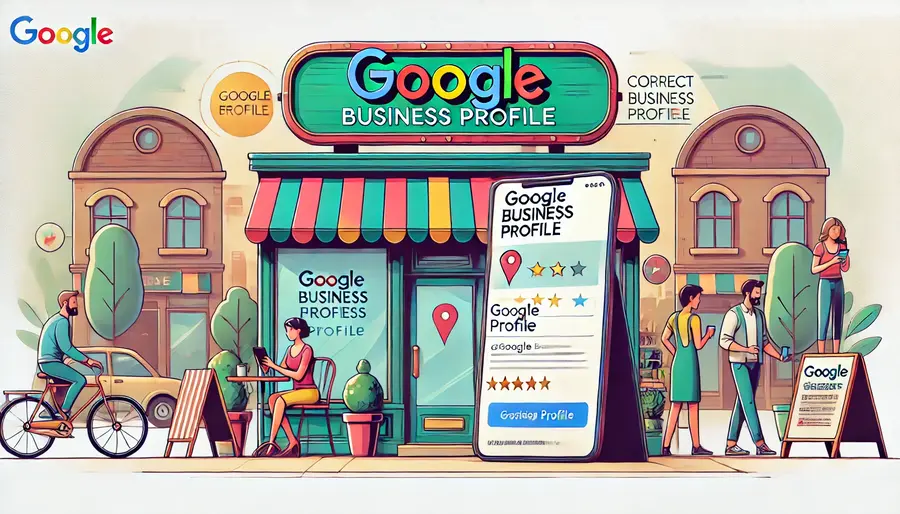












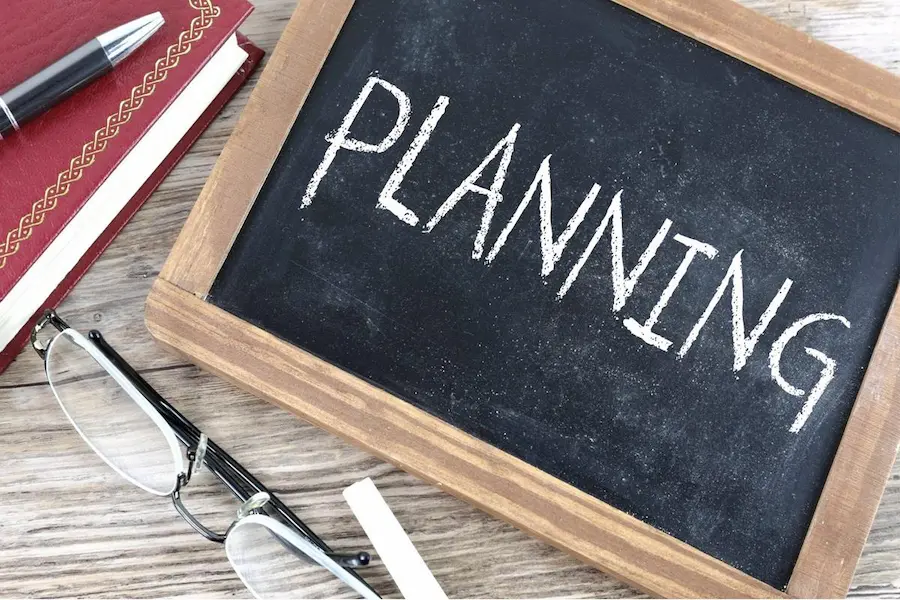




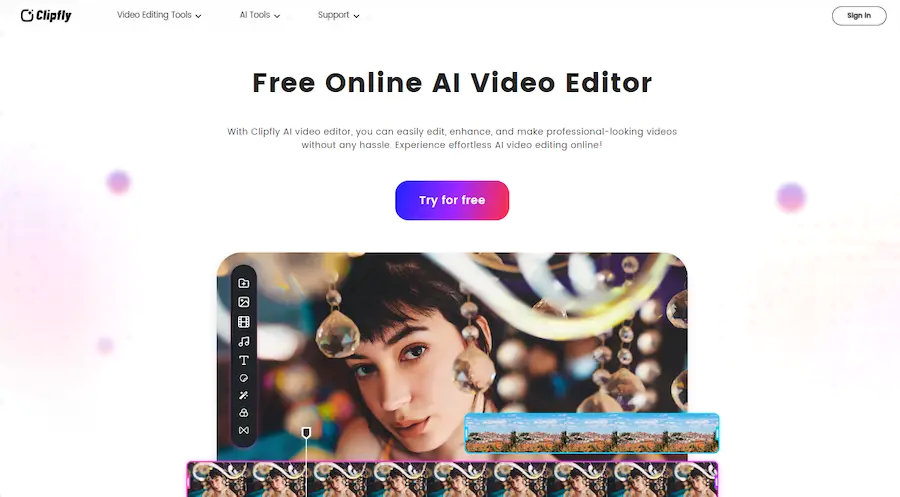








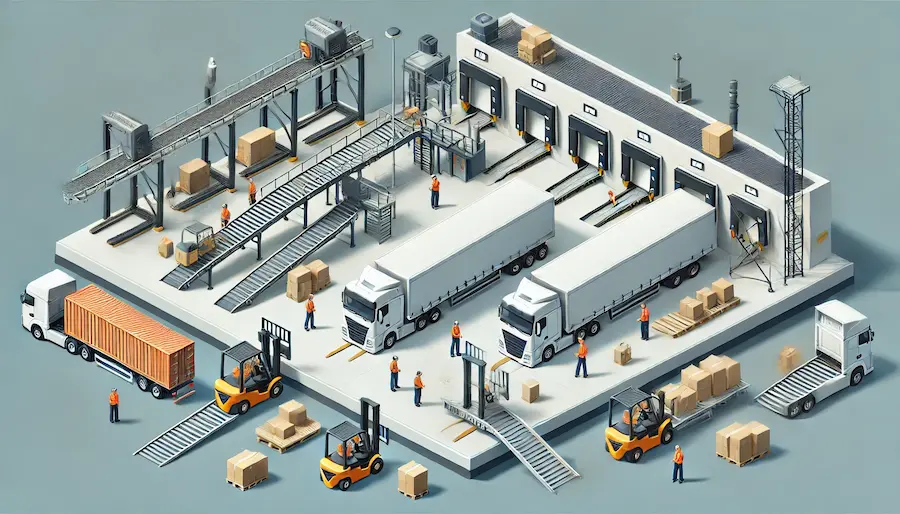





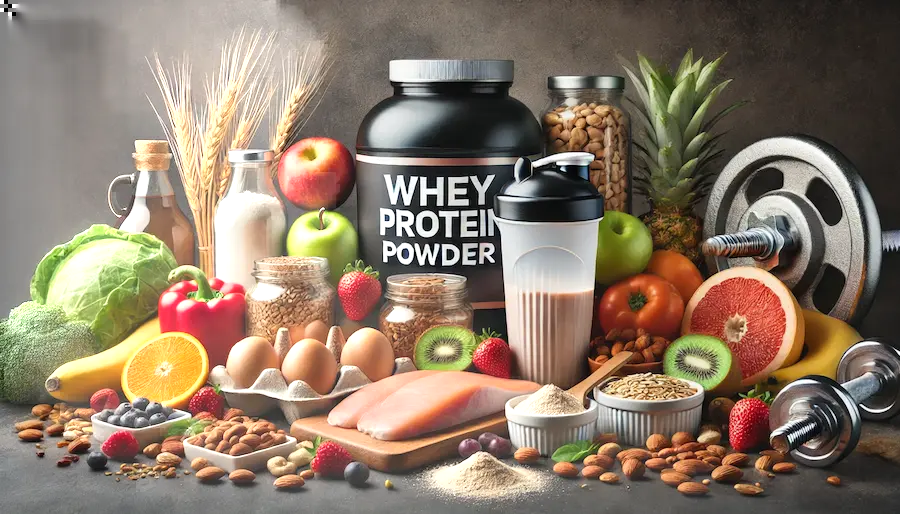




























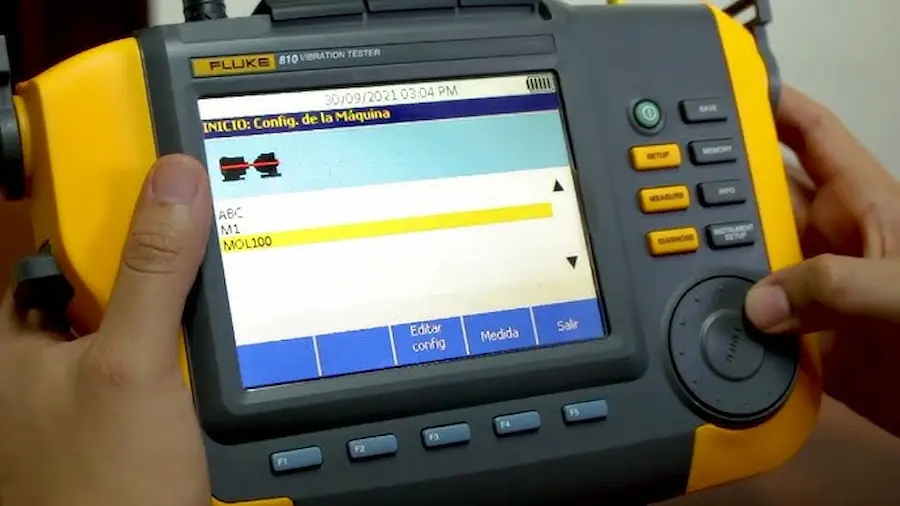



























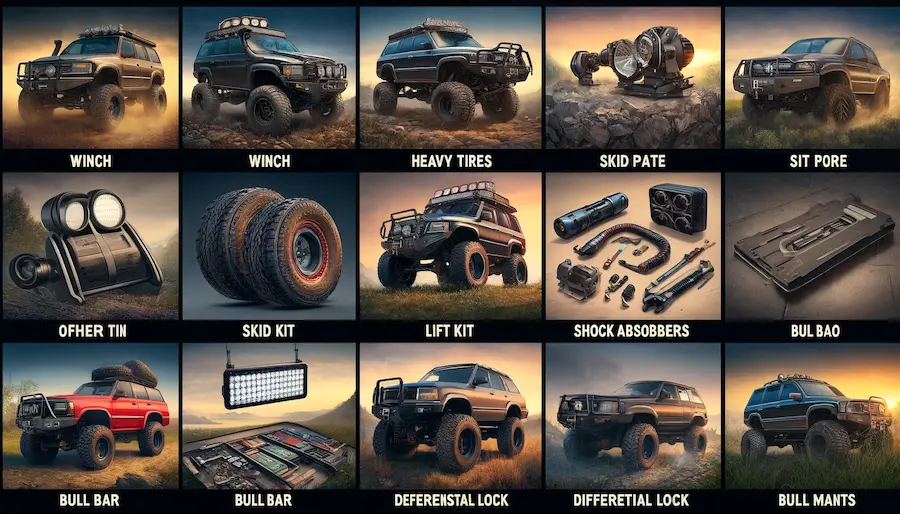

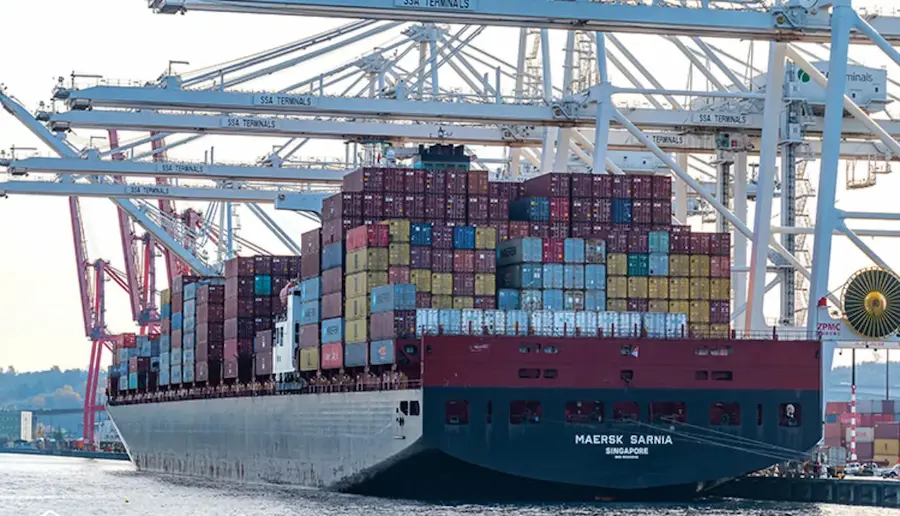

















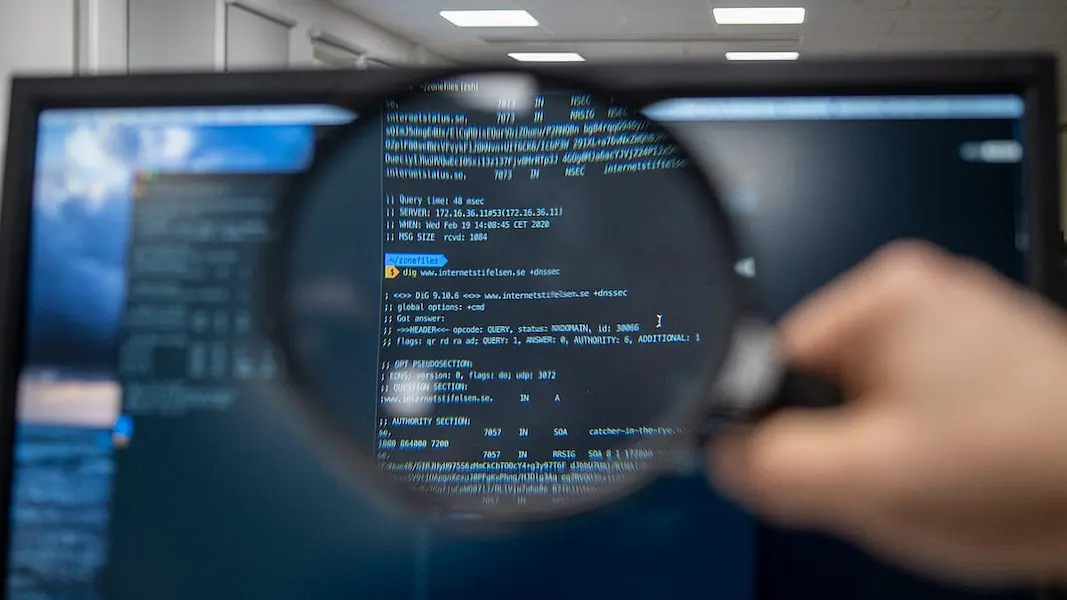

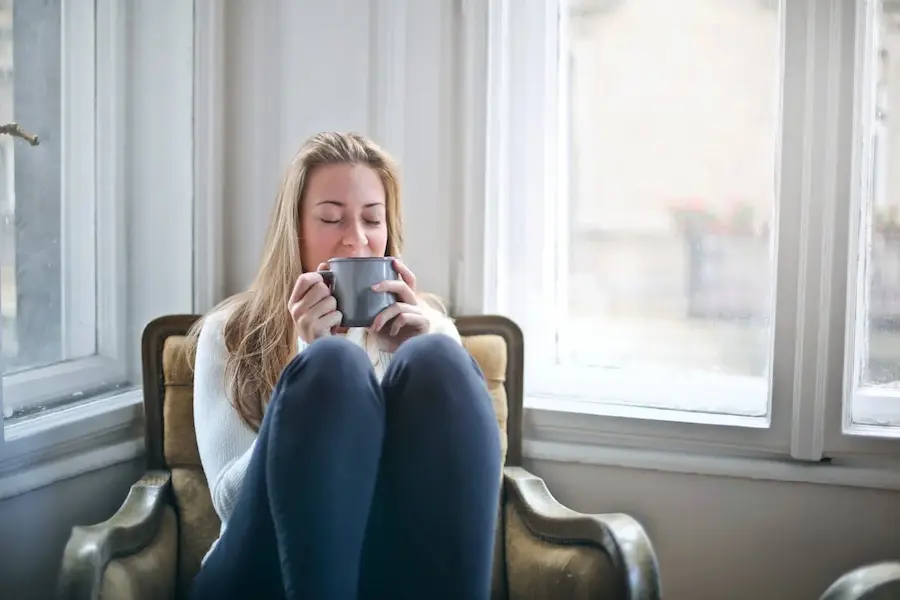












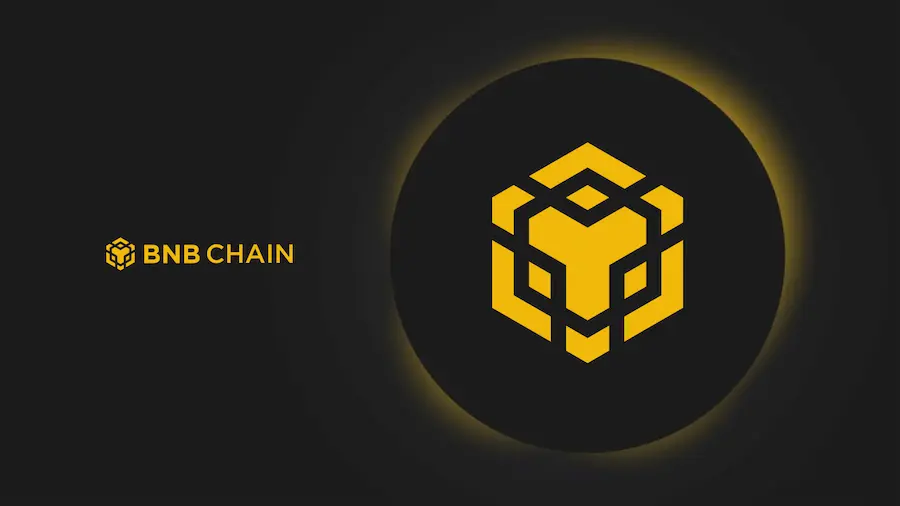




























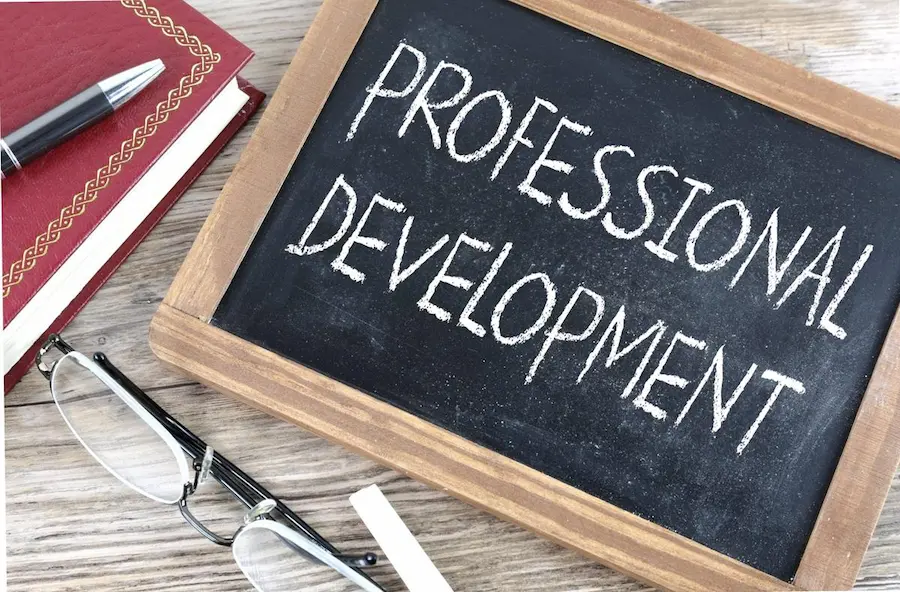

















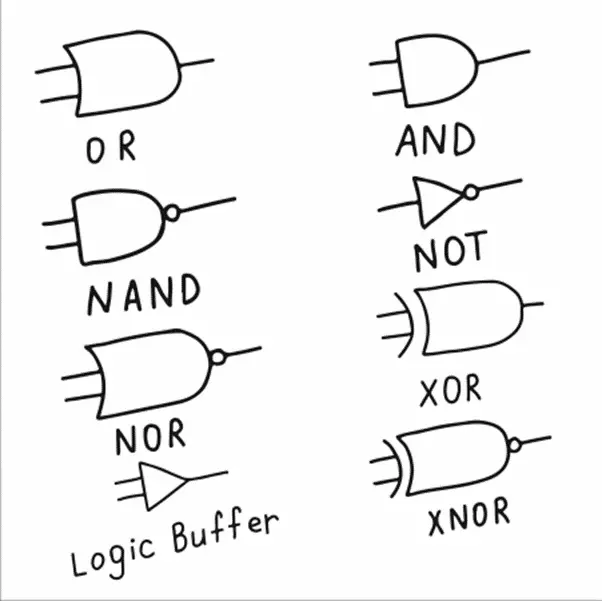

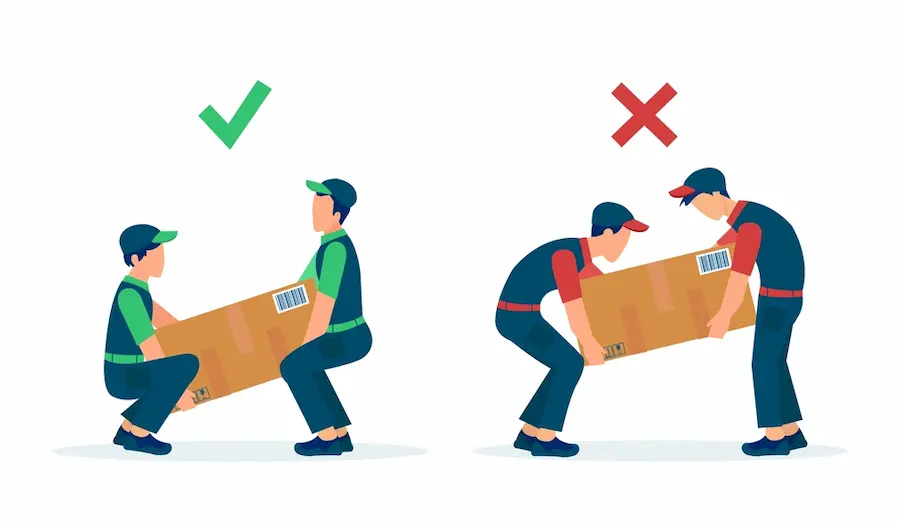











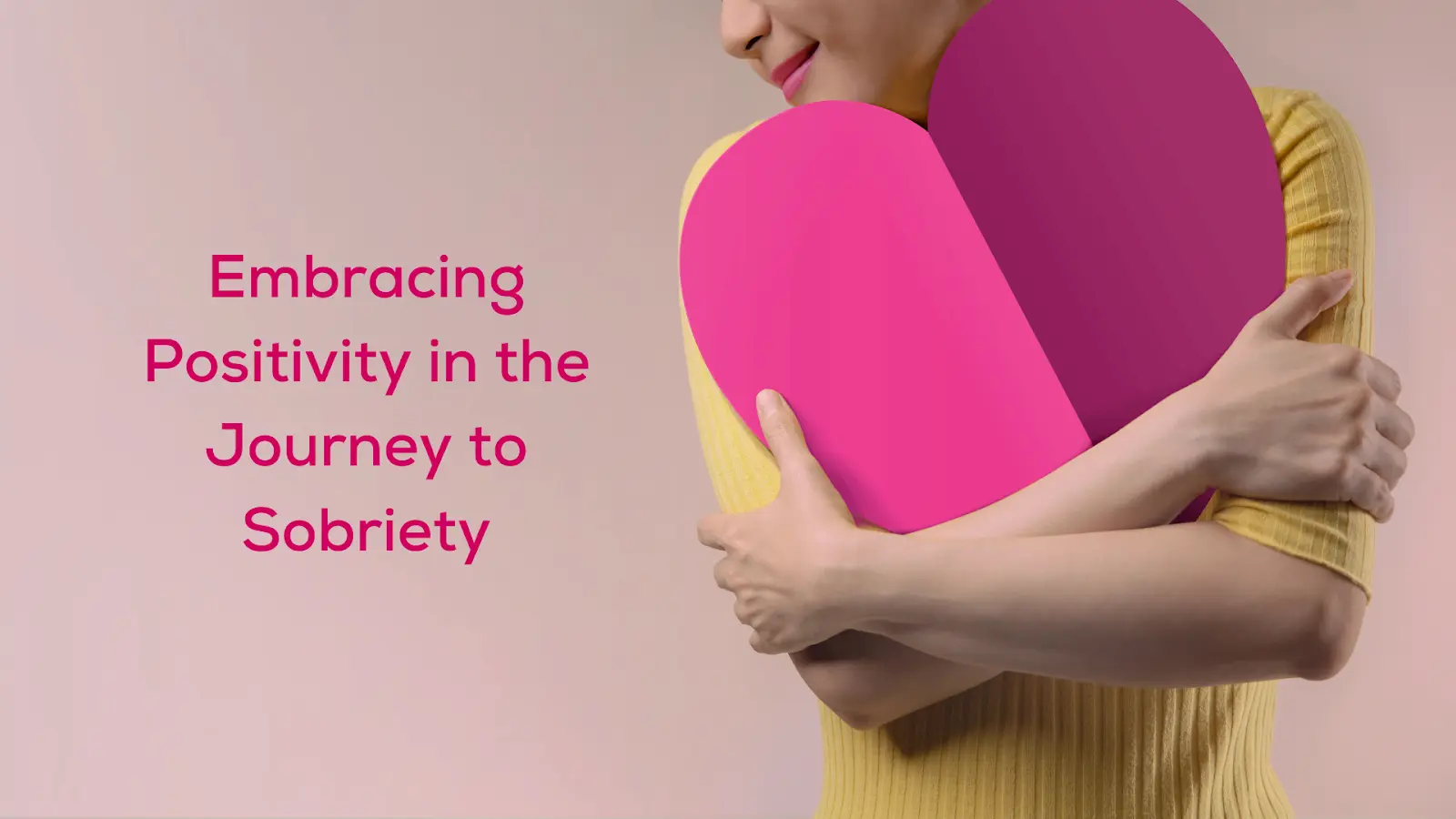



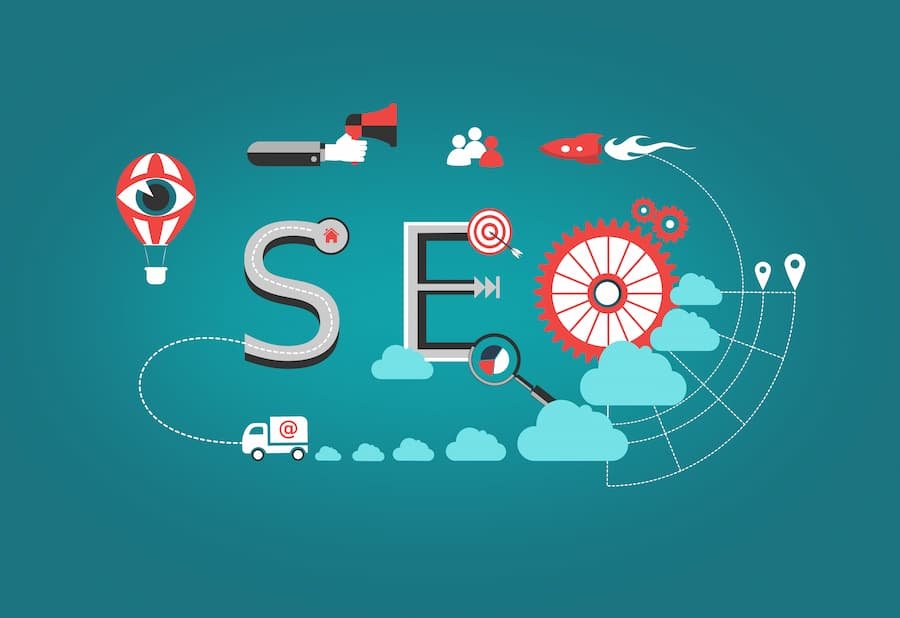
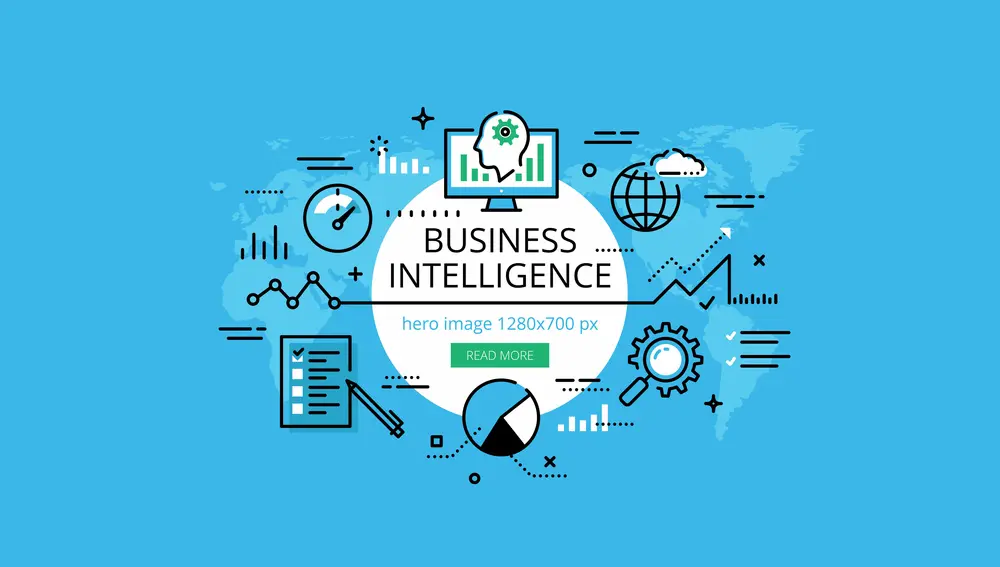

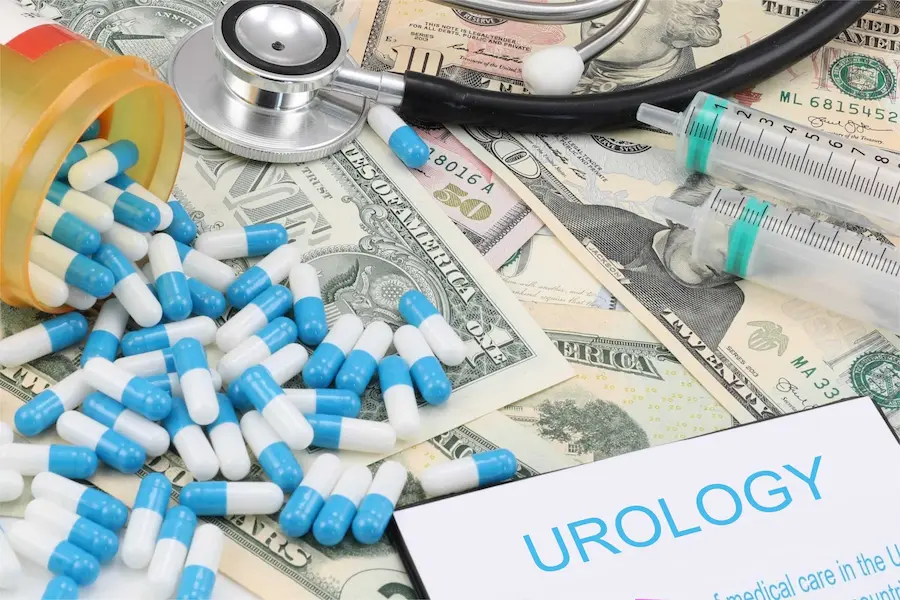











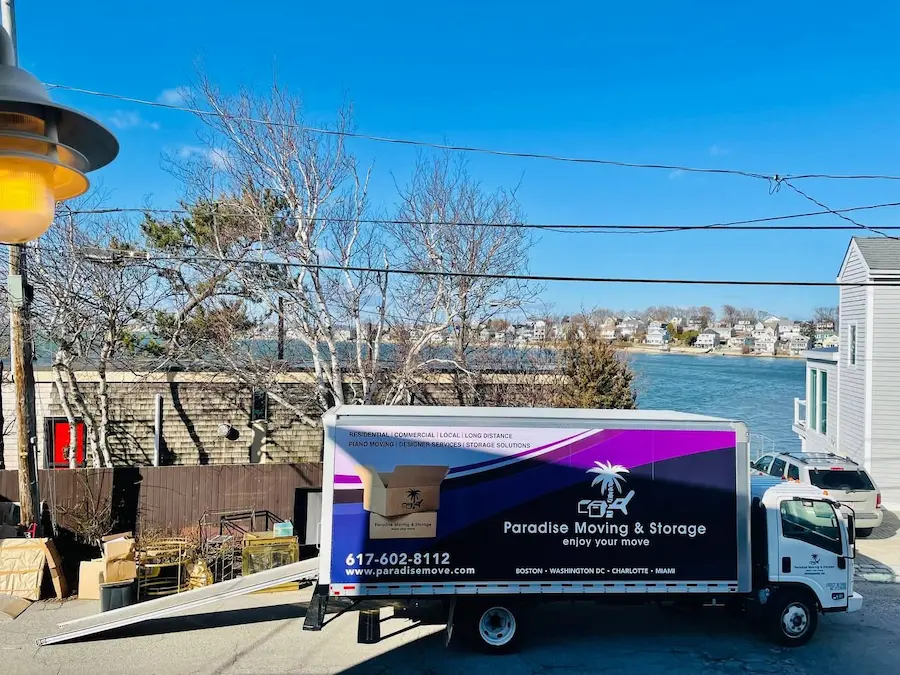










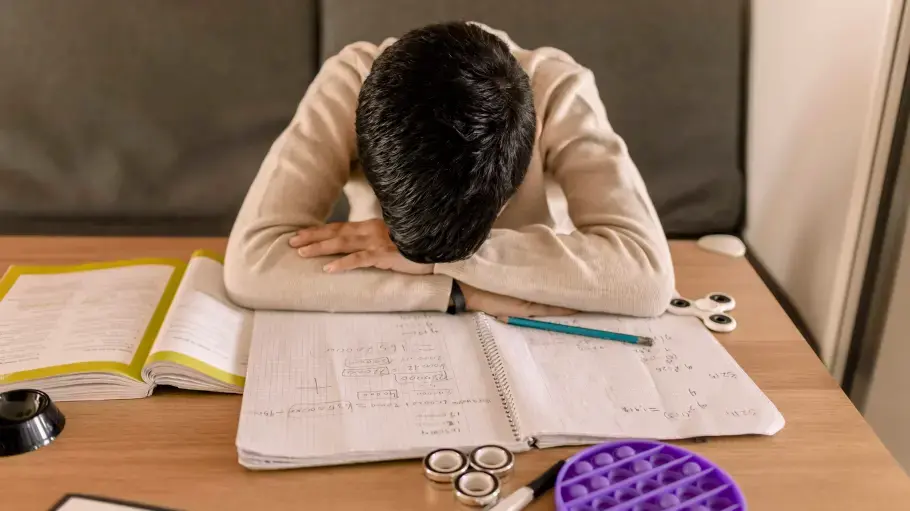
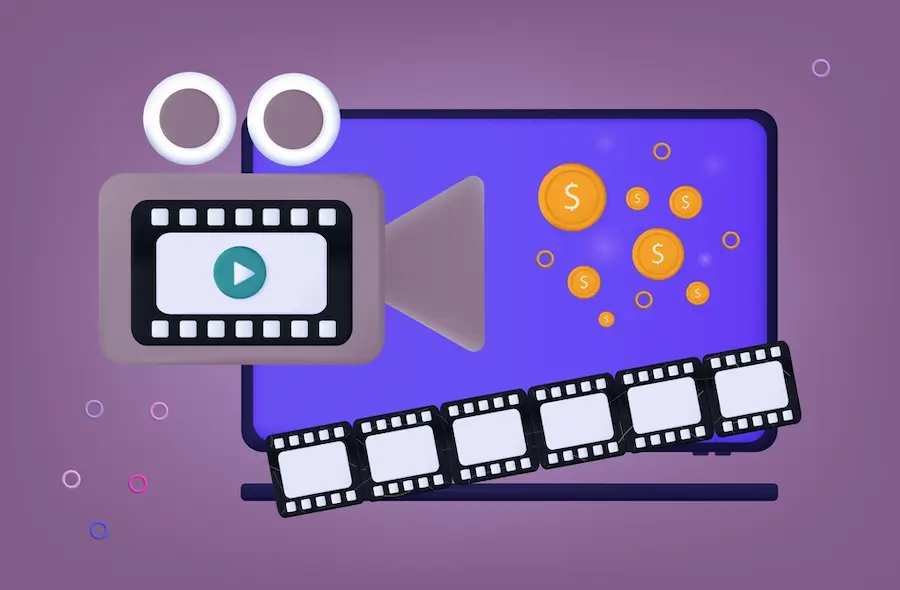


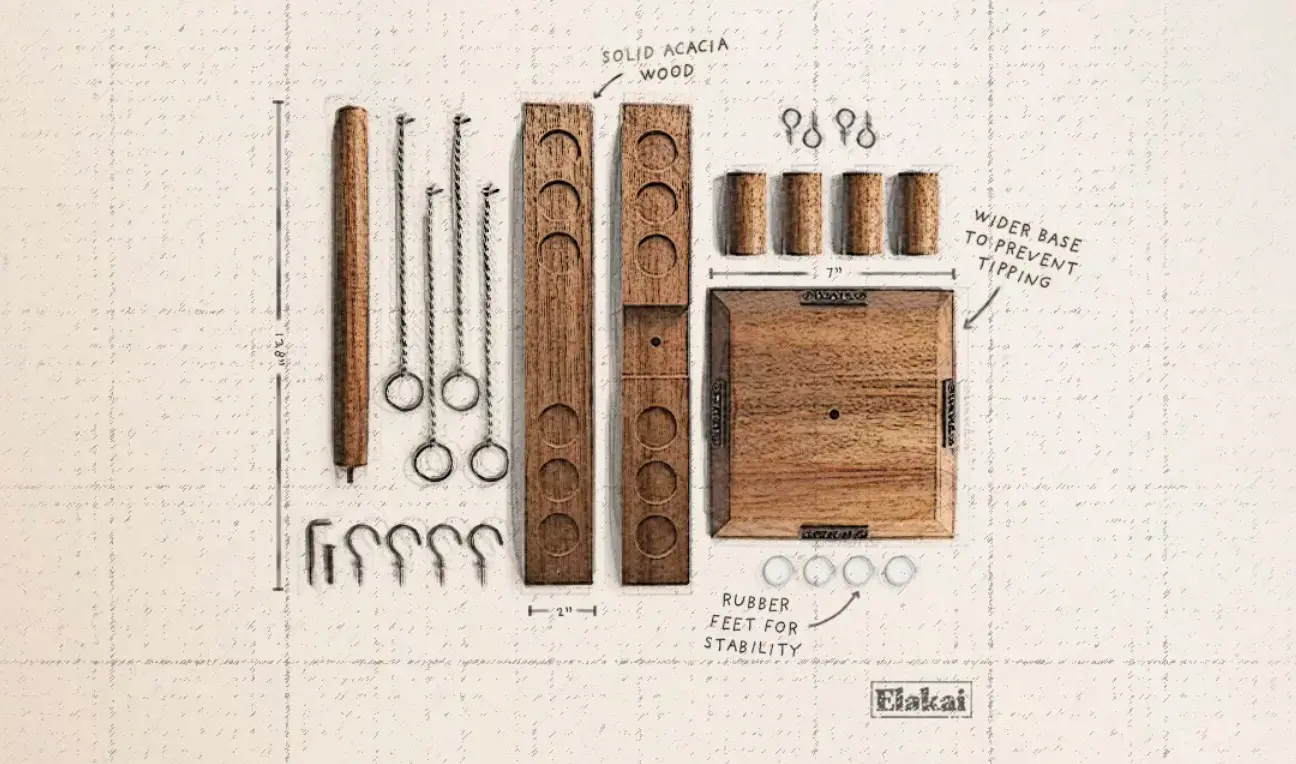






















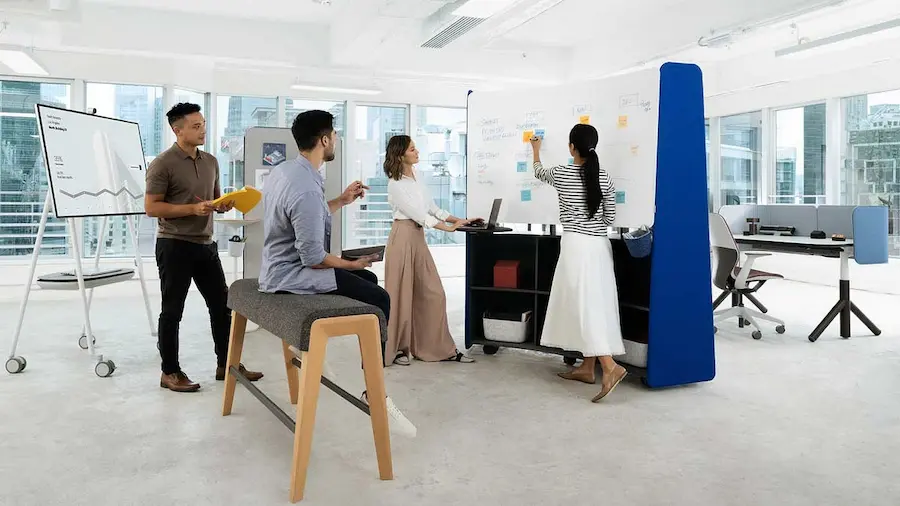












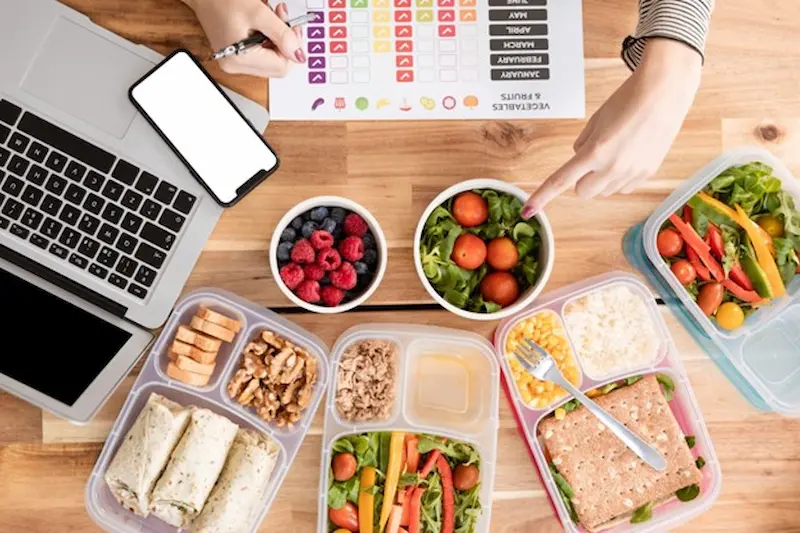
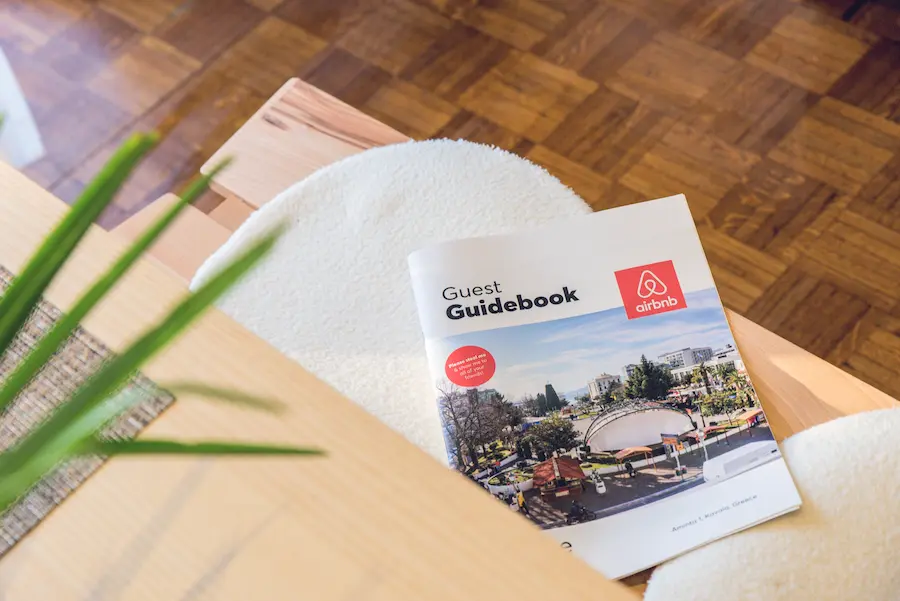
























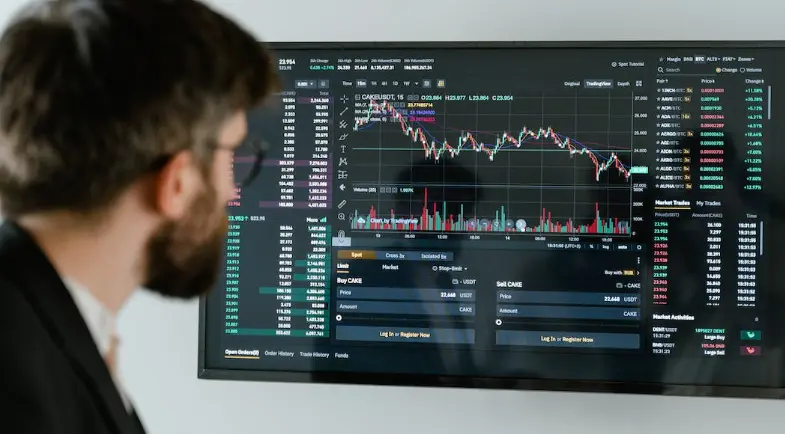








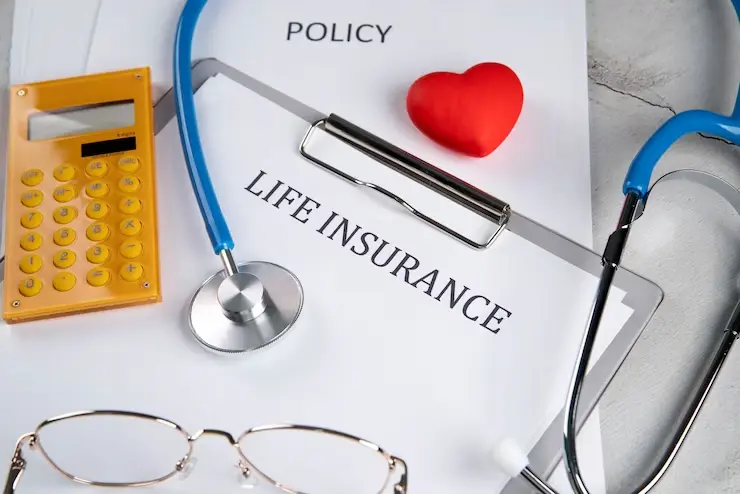


















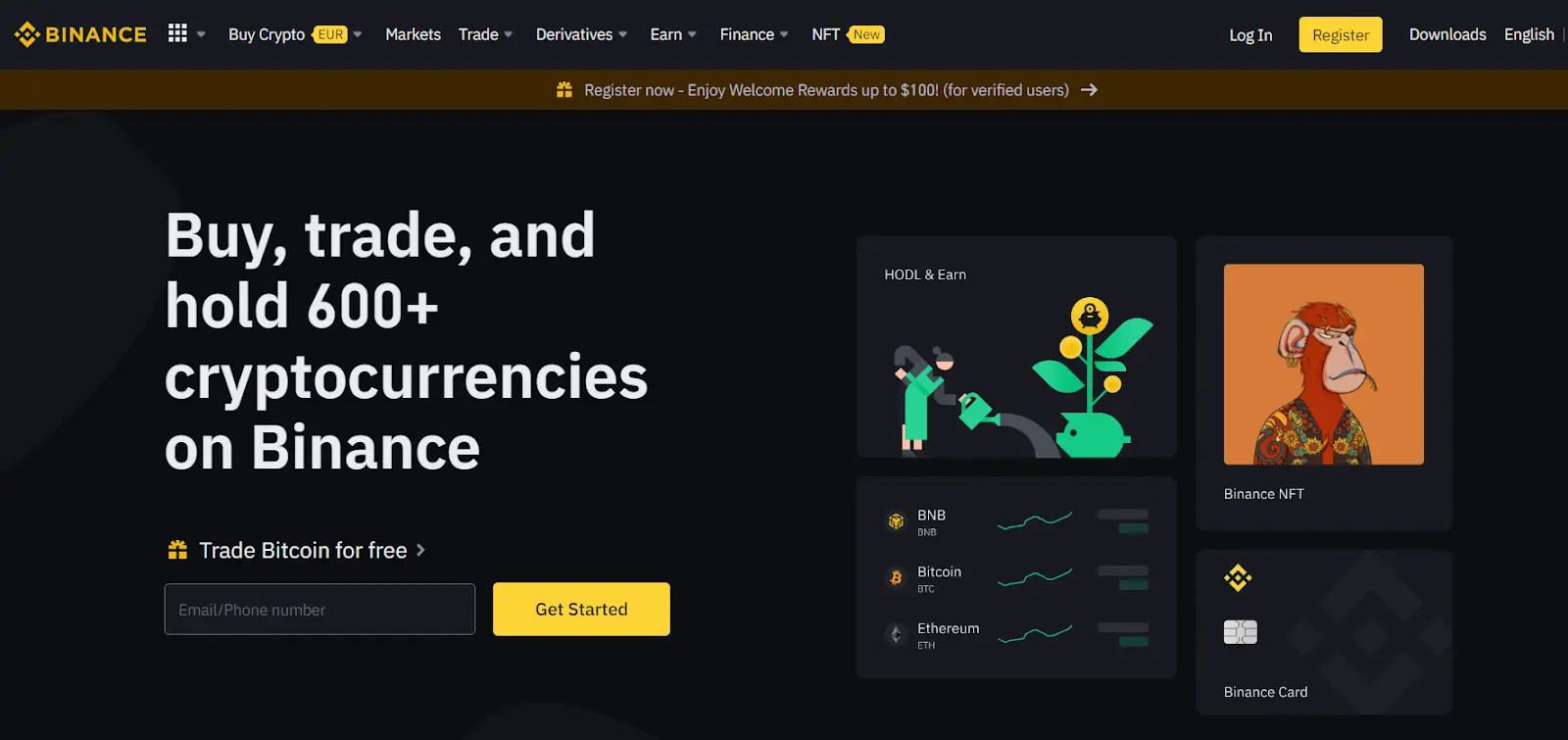


























































































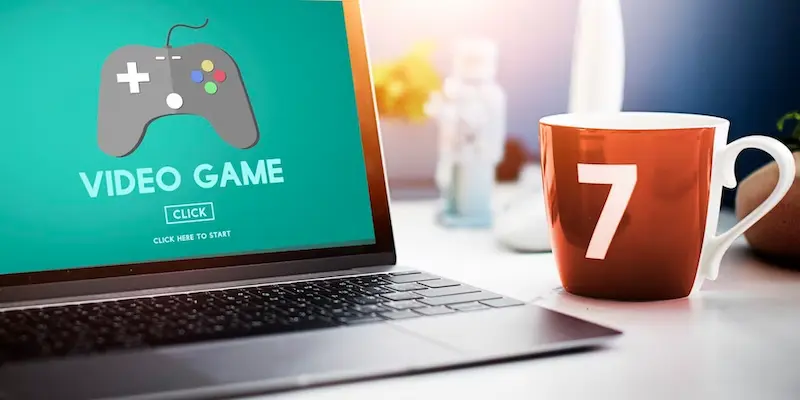



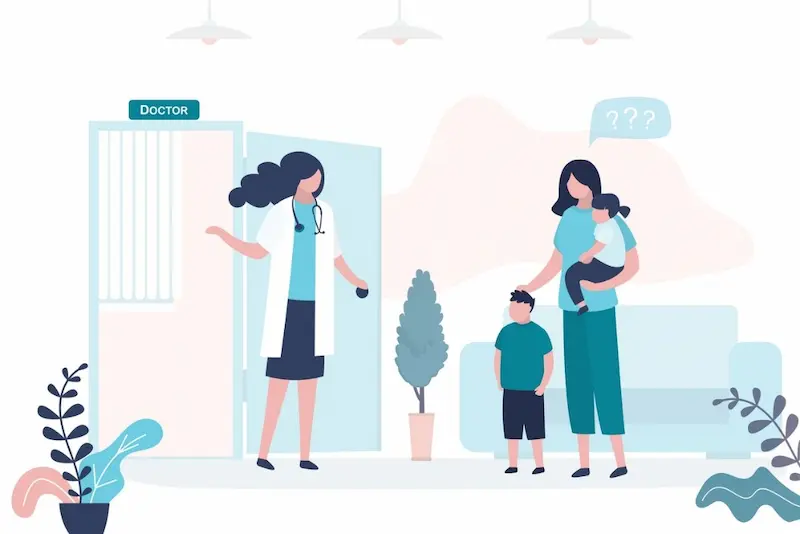







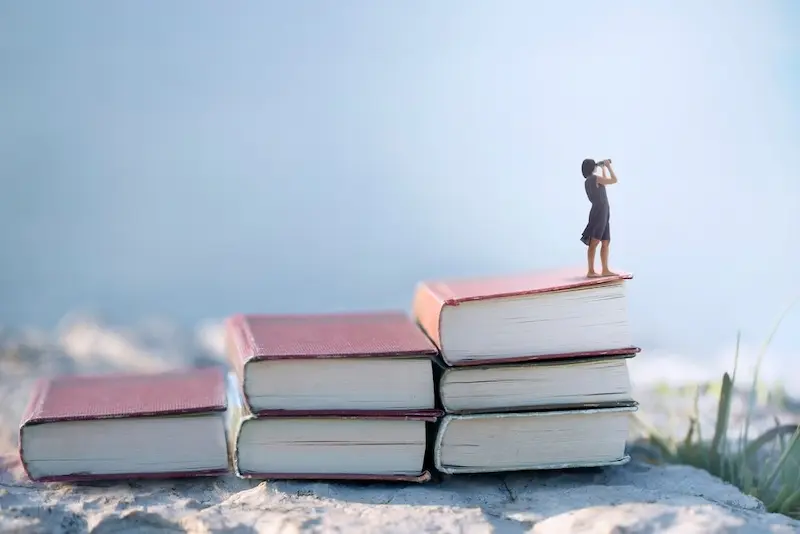








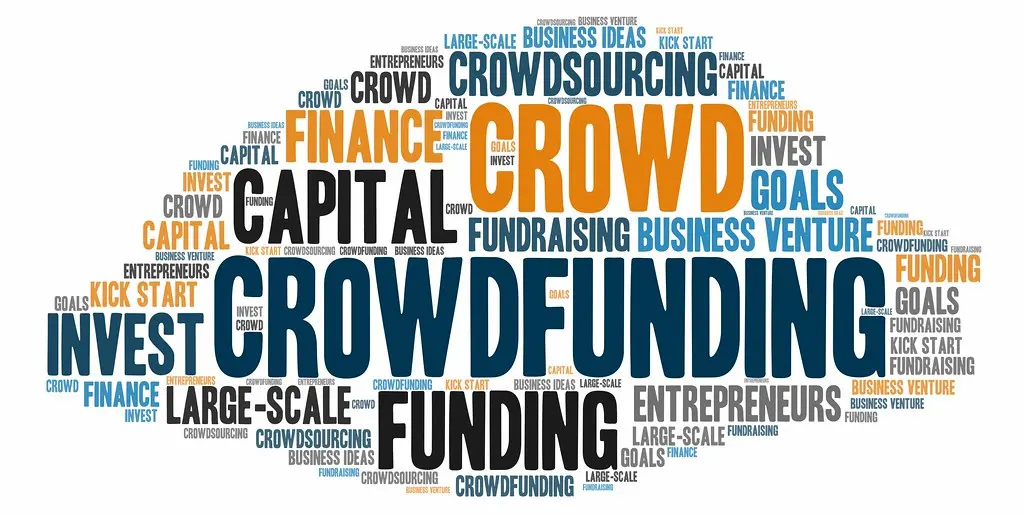







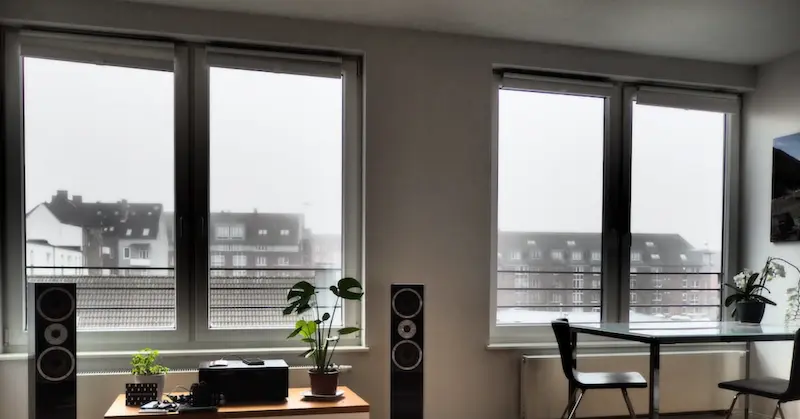


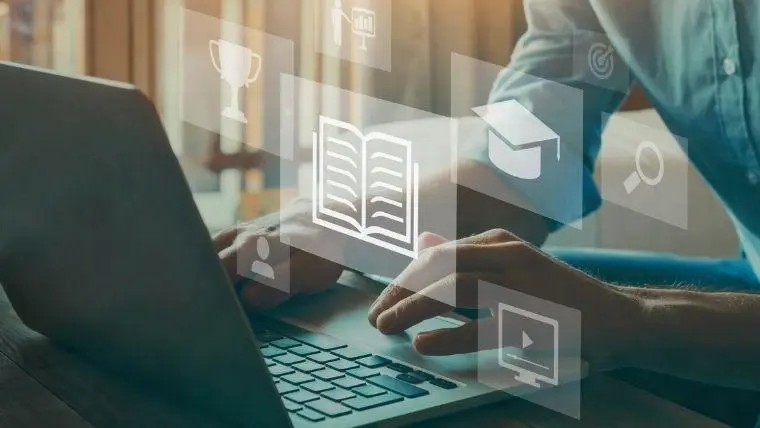






























































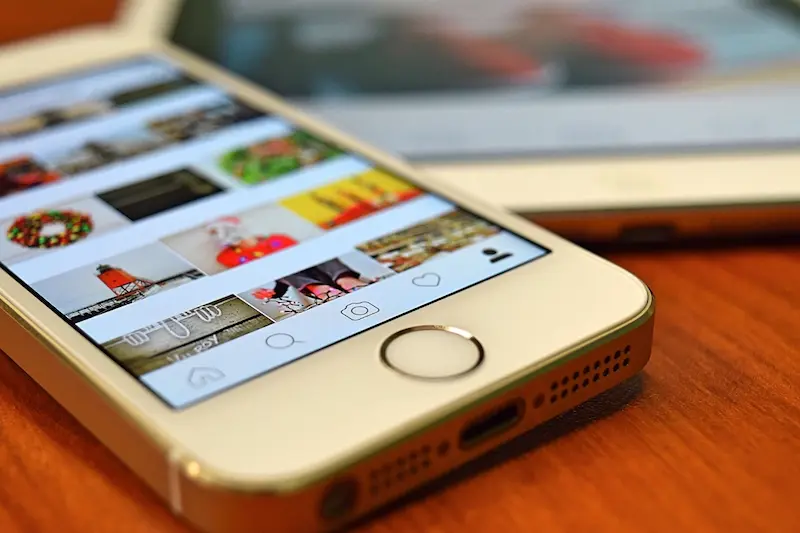






































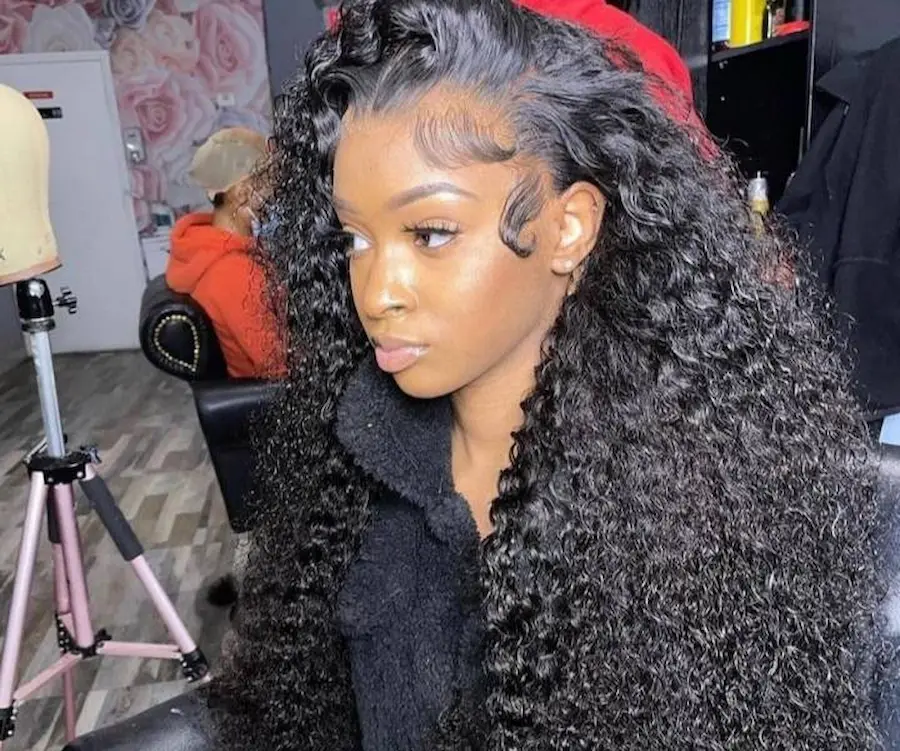




































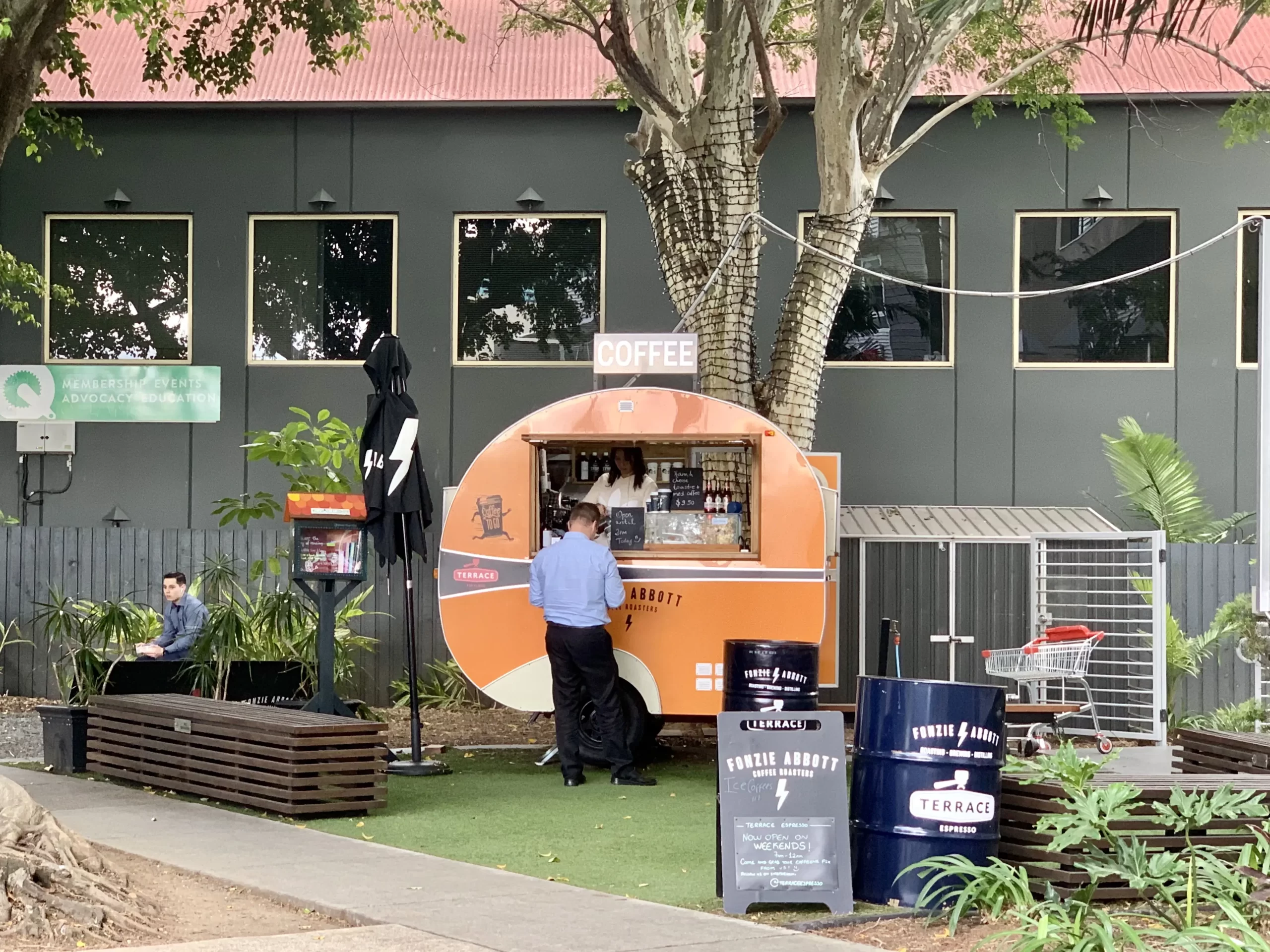
















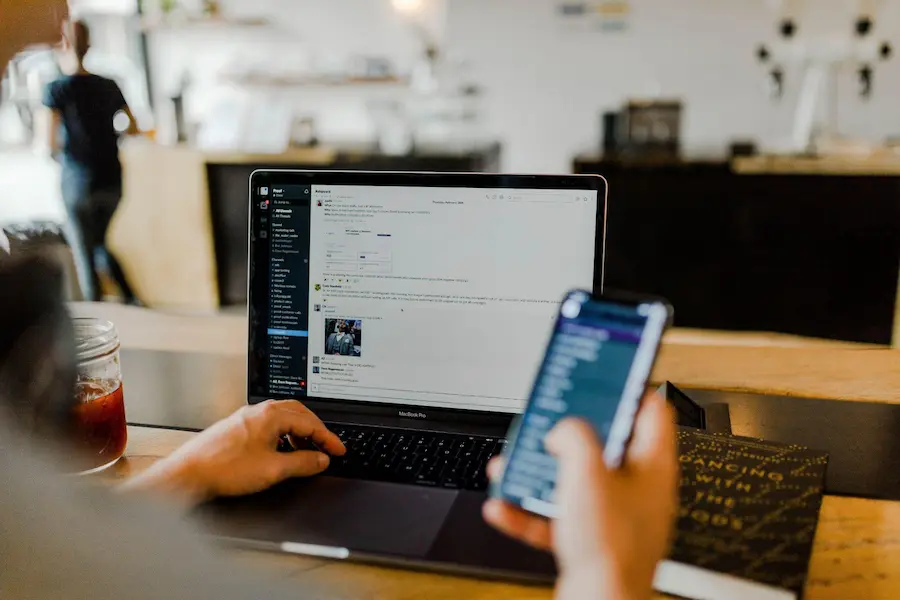




















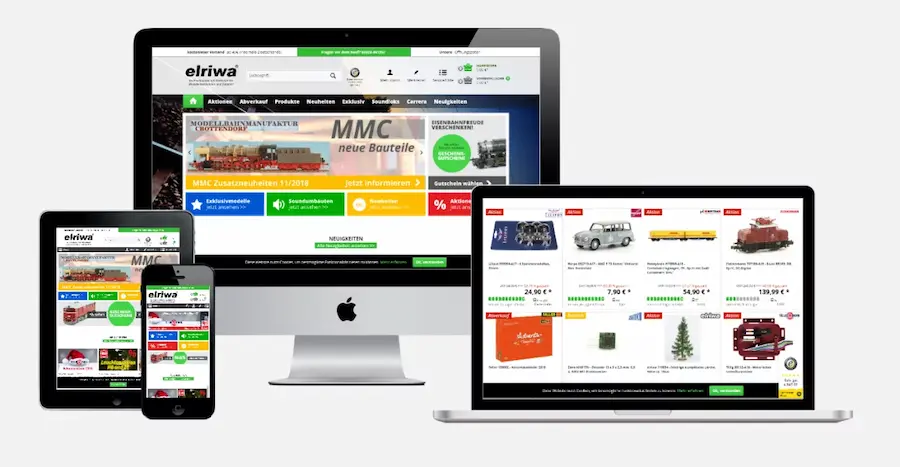



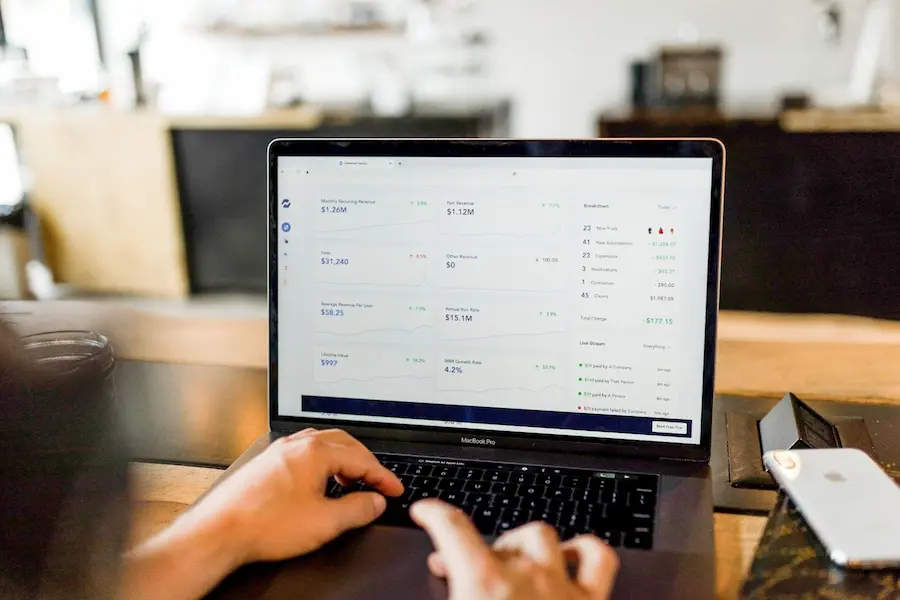








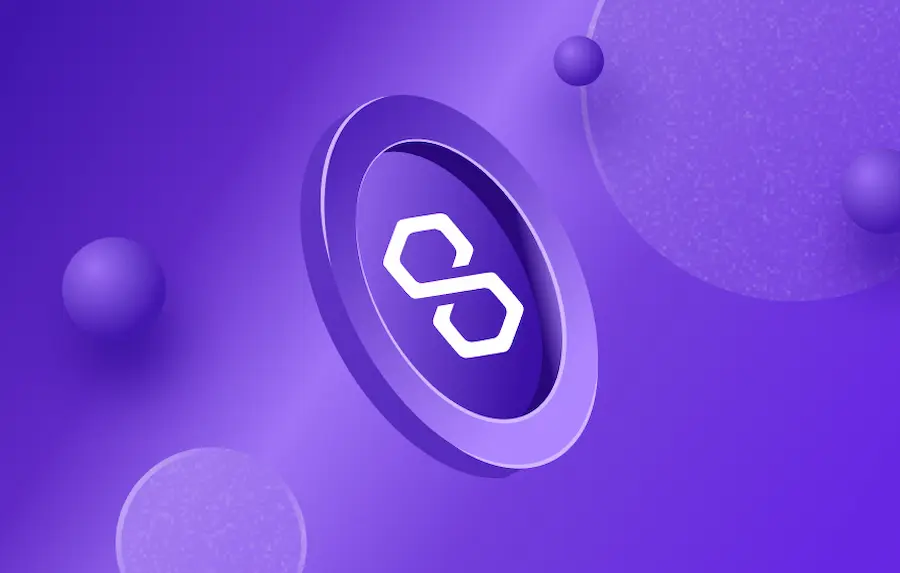









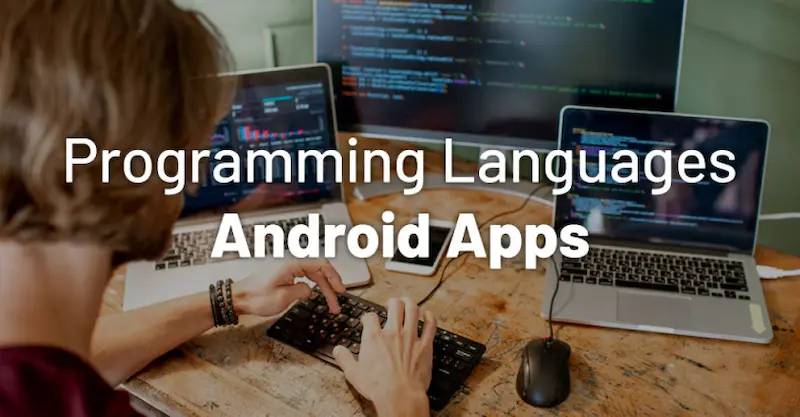
































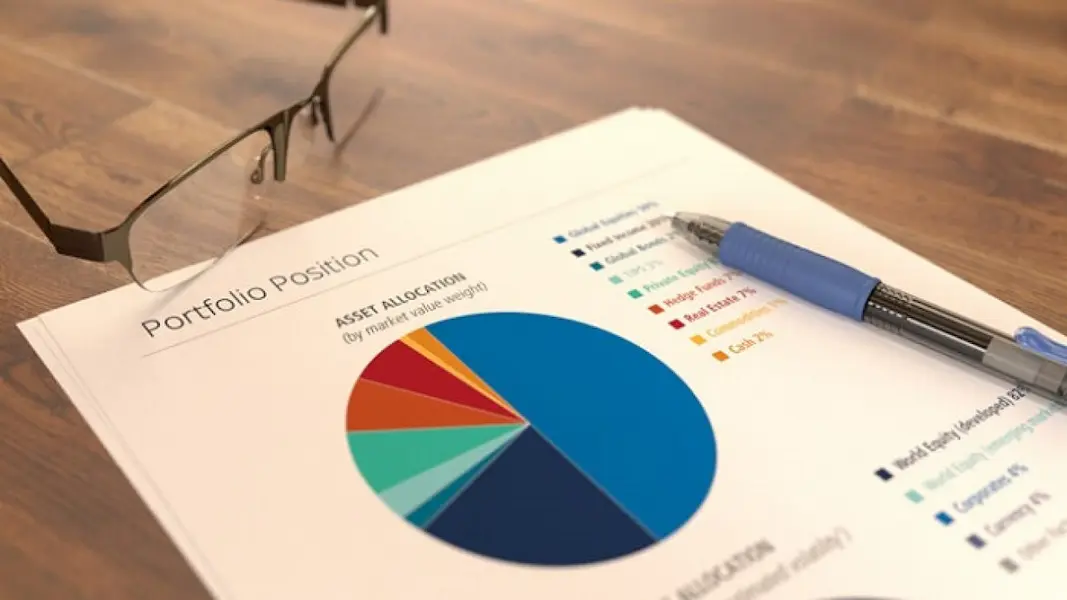

























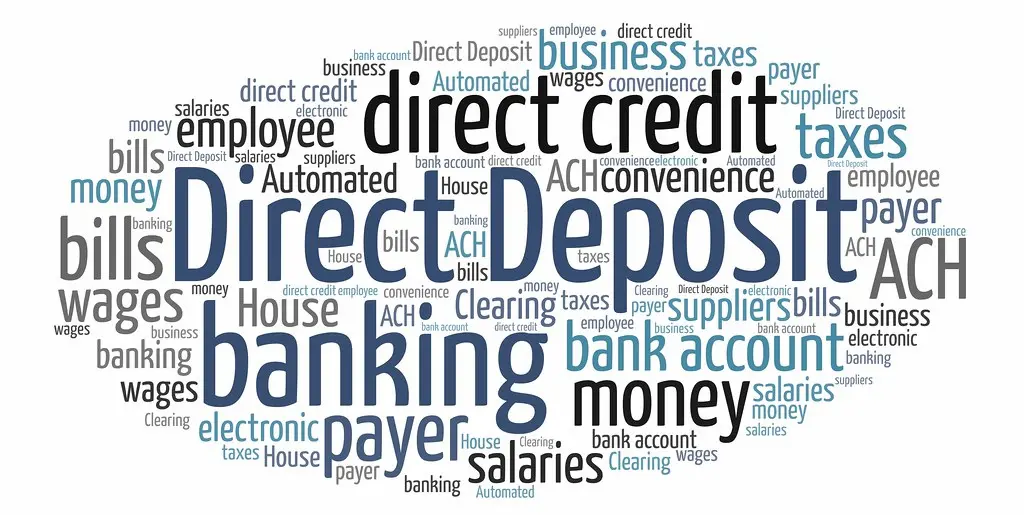

























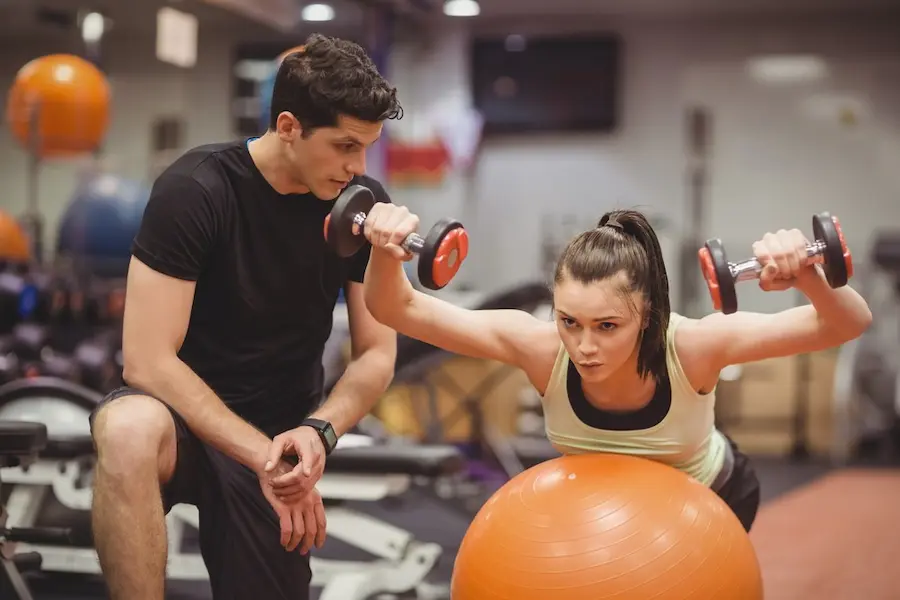
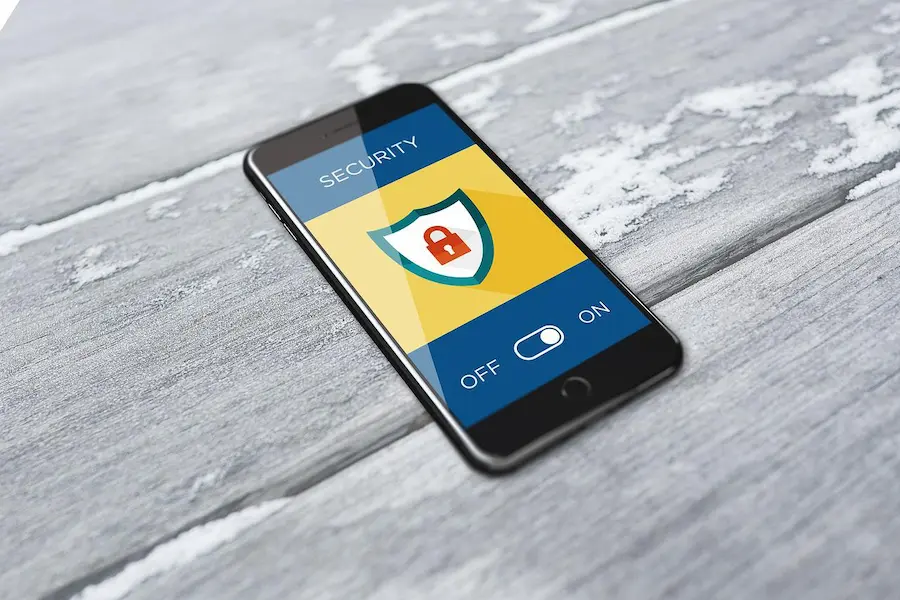





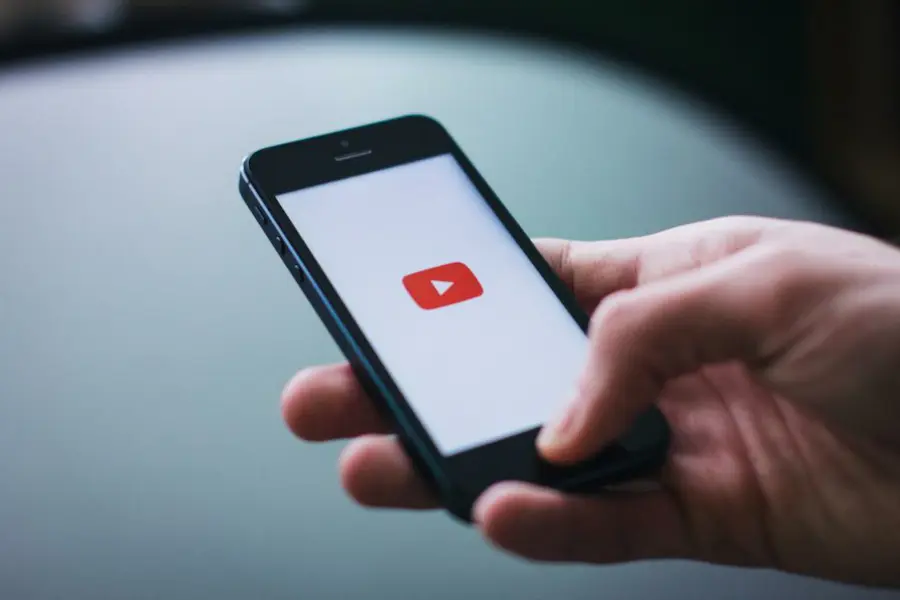















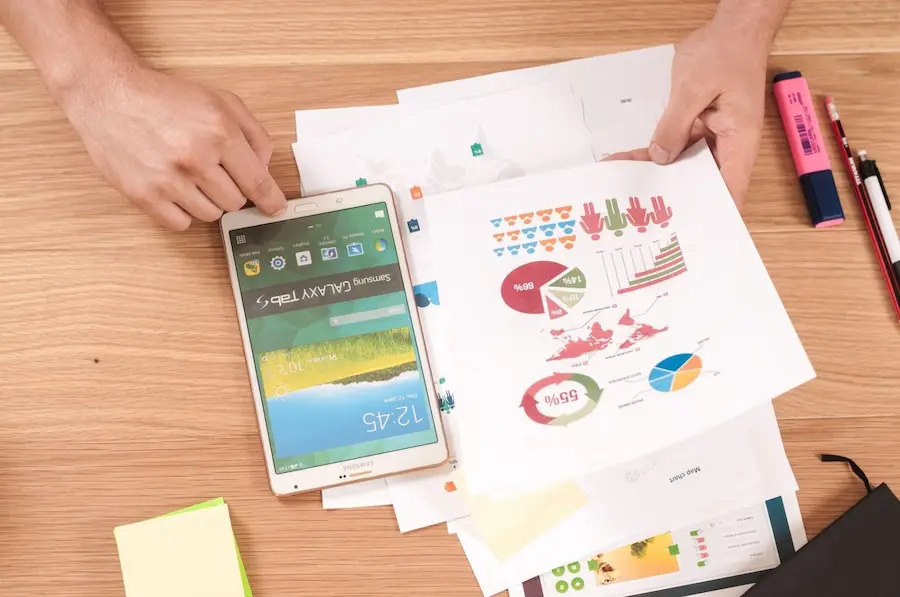











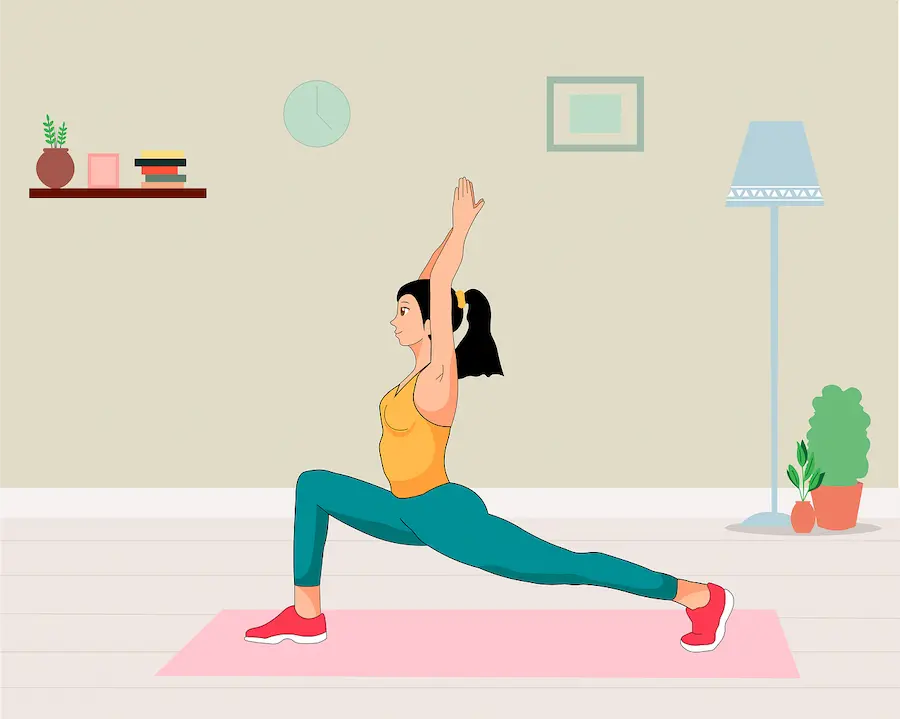












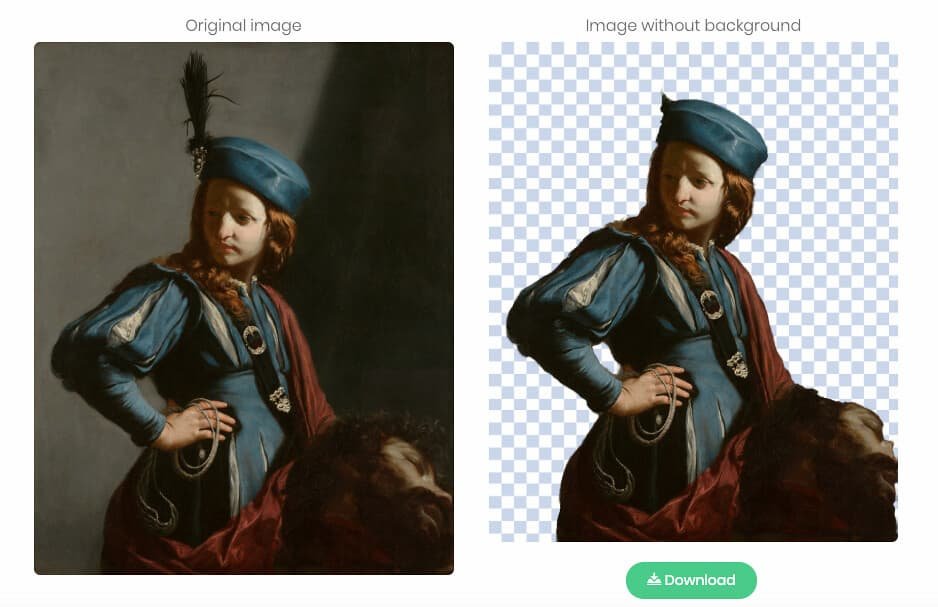


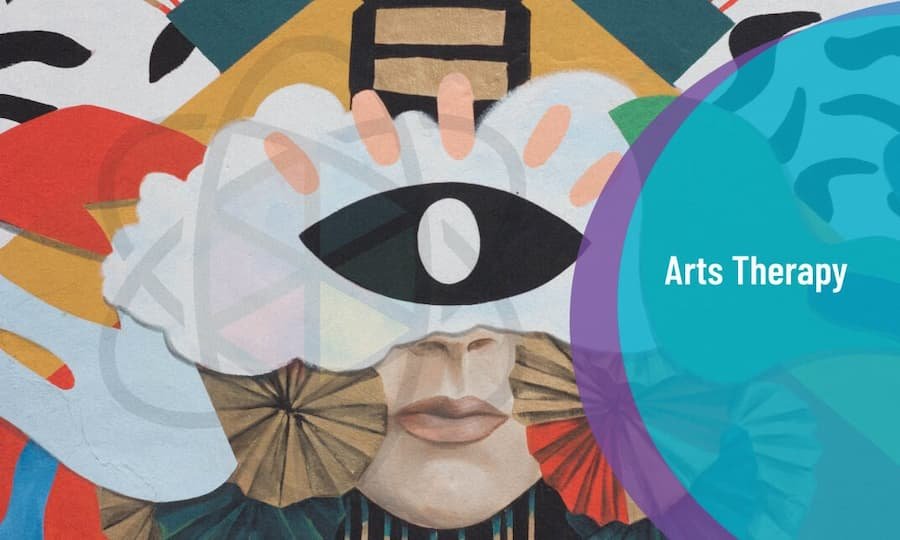




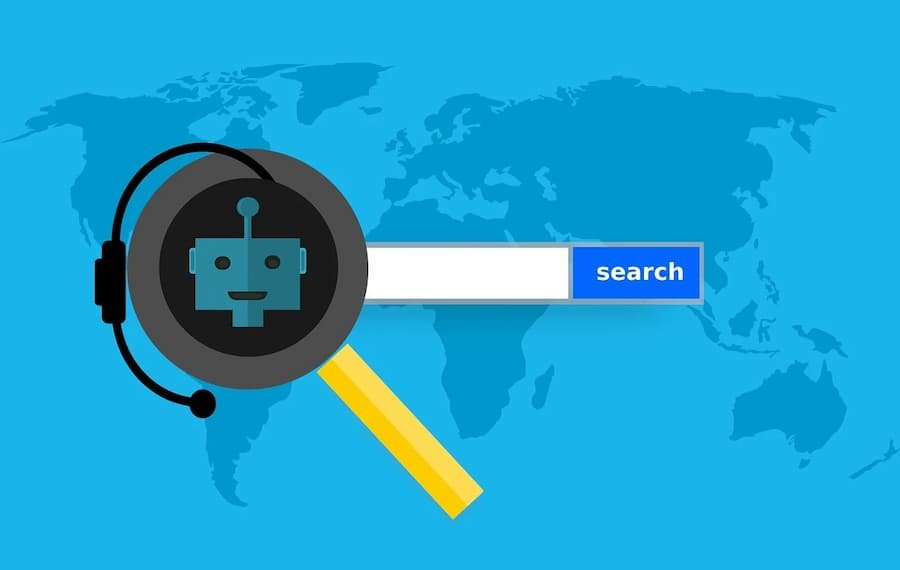




































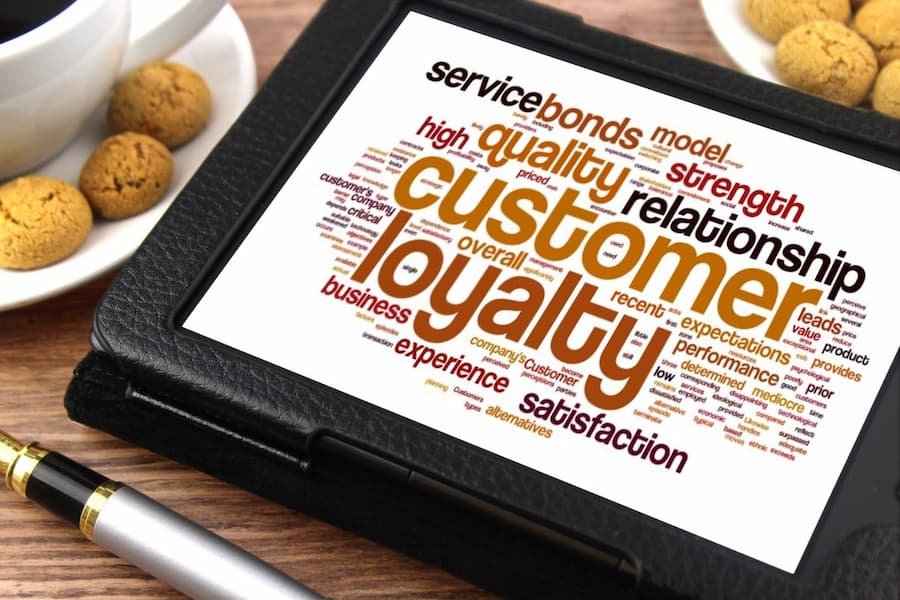
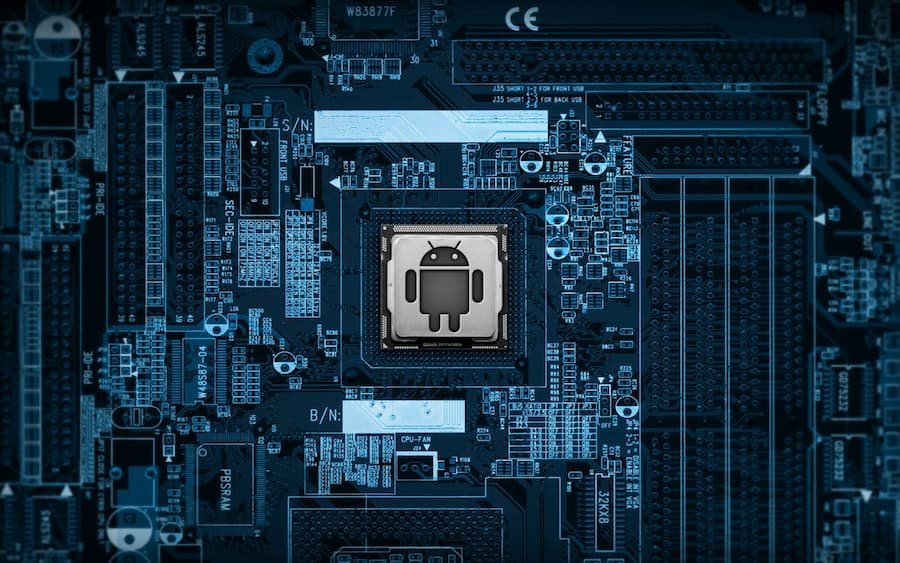
























































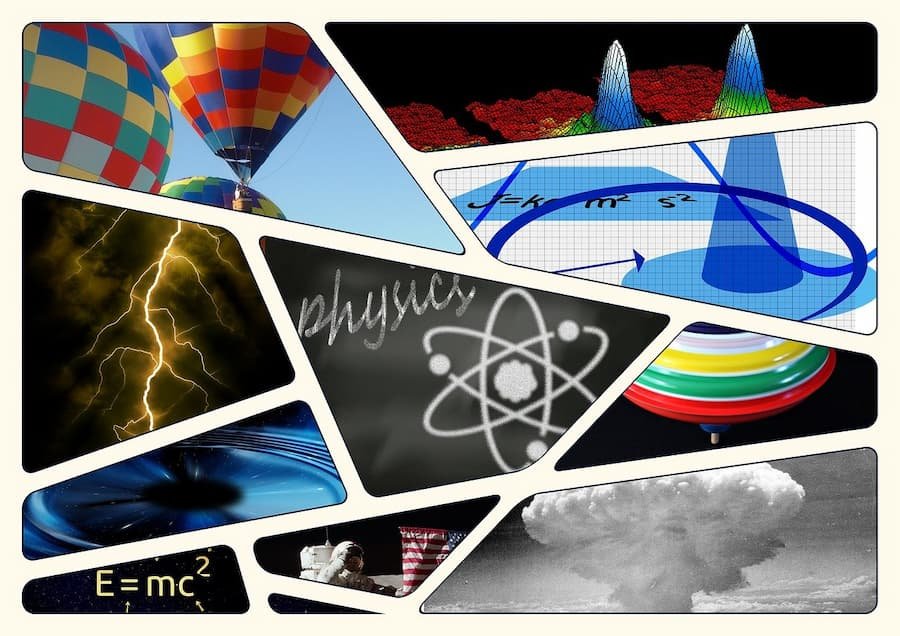



















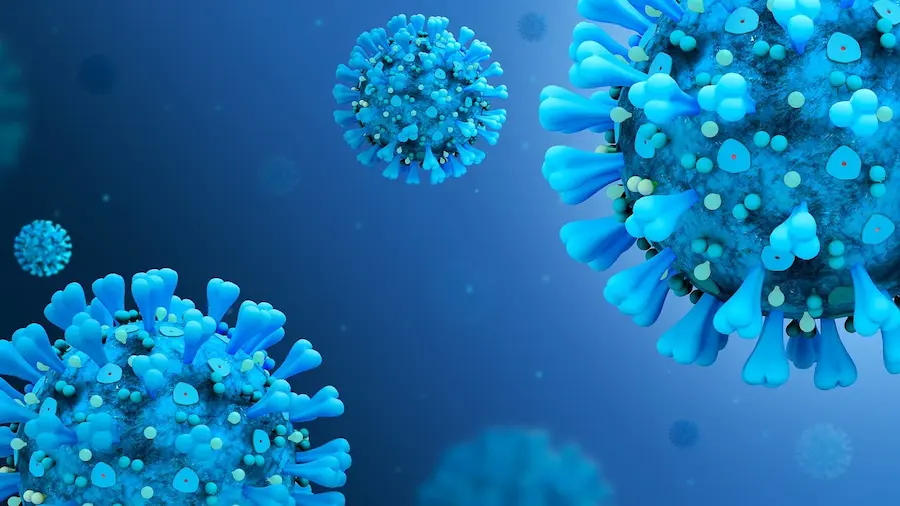



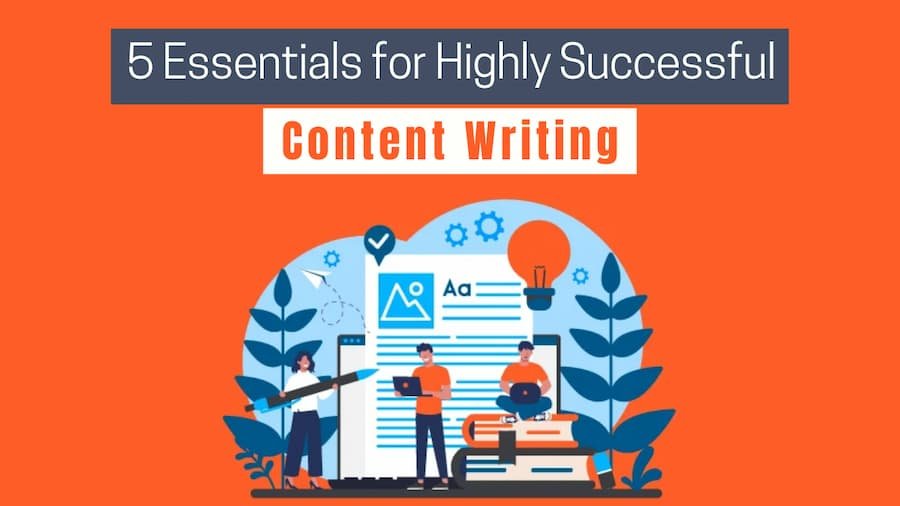












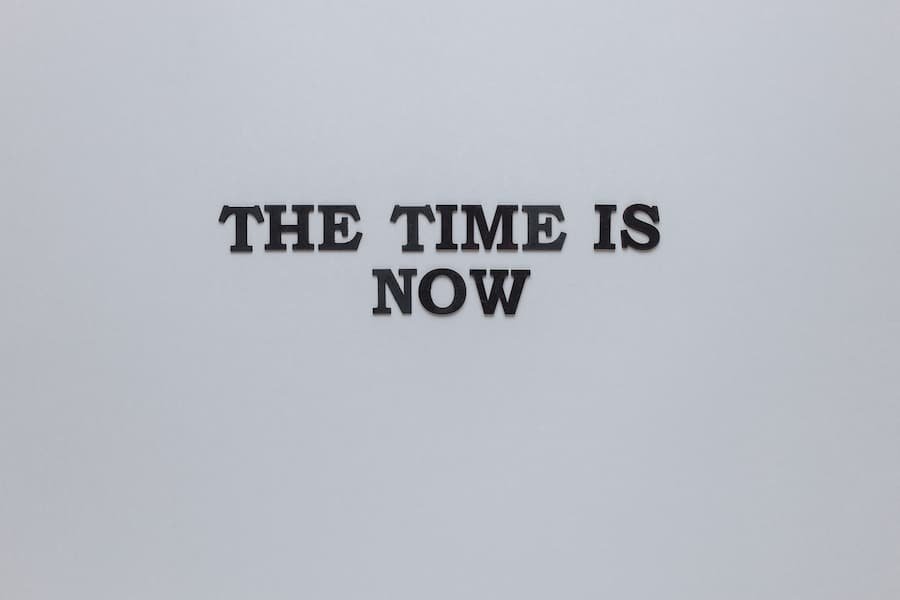

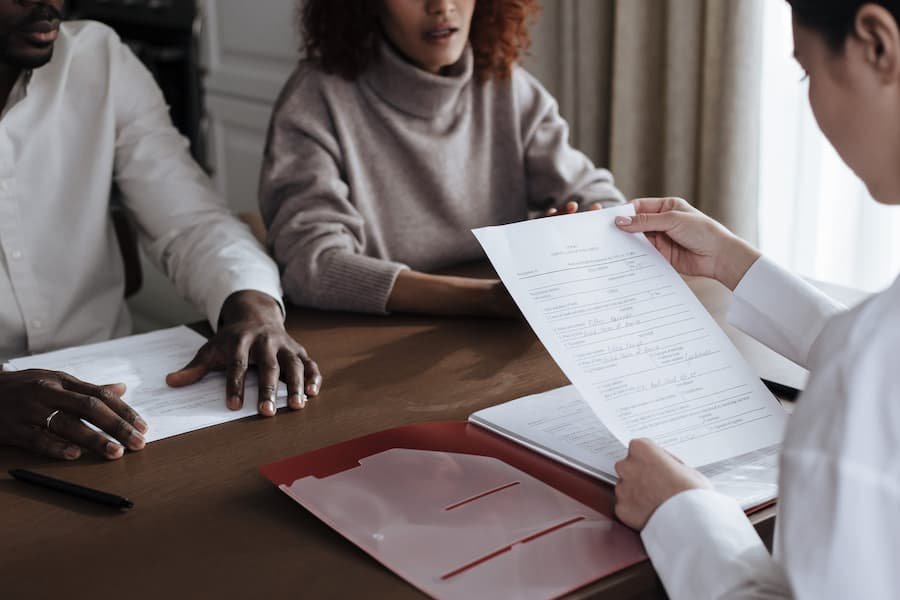



























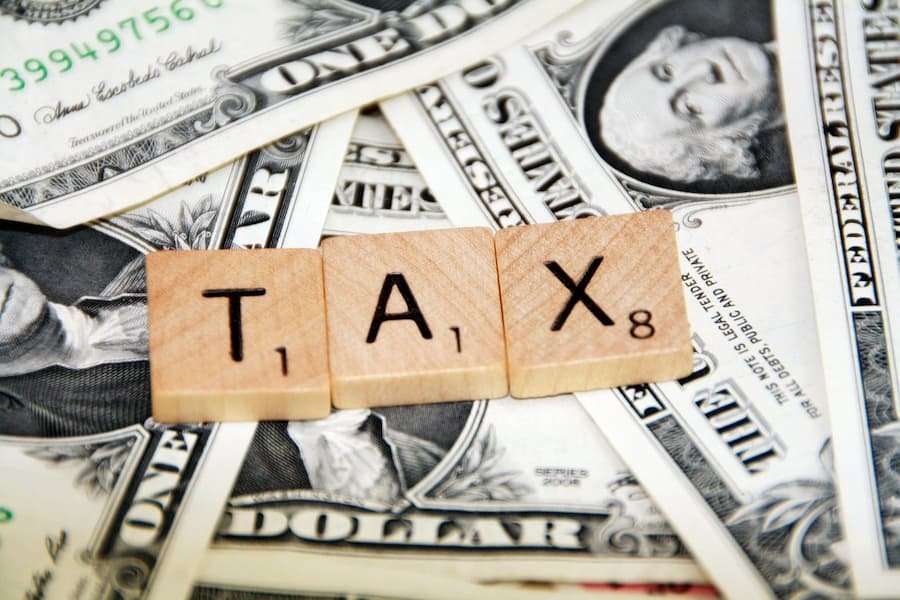


































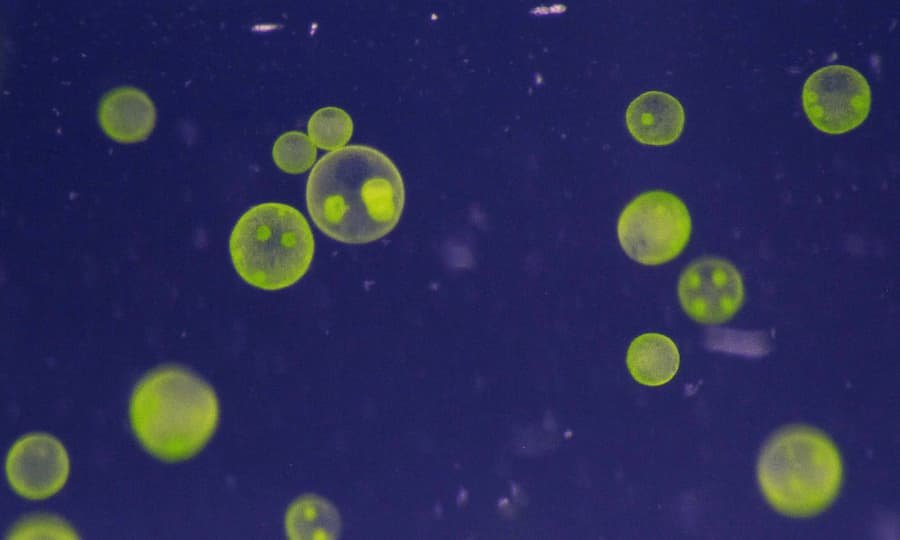
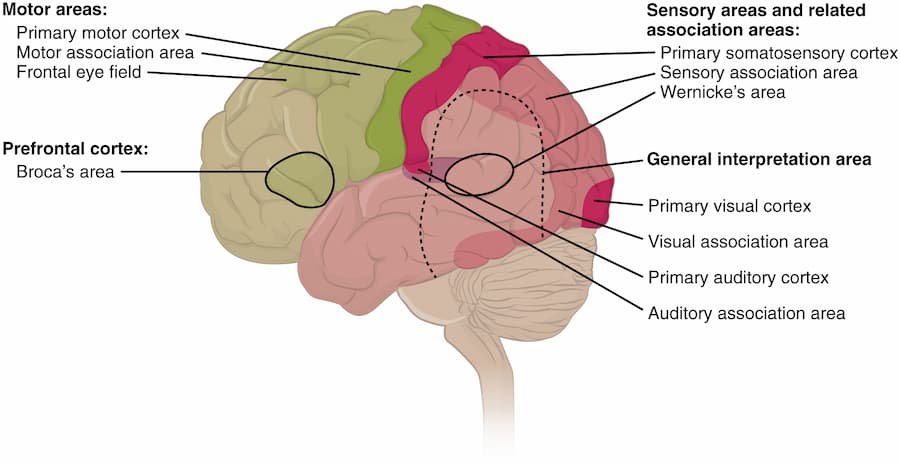














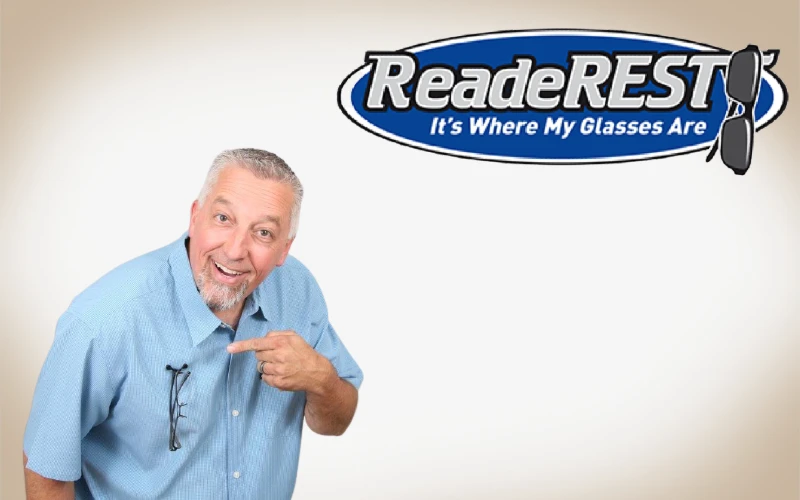














0